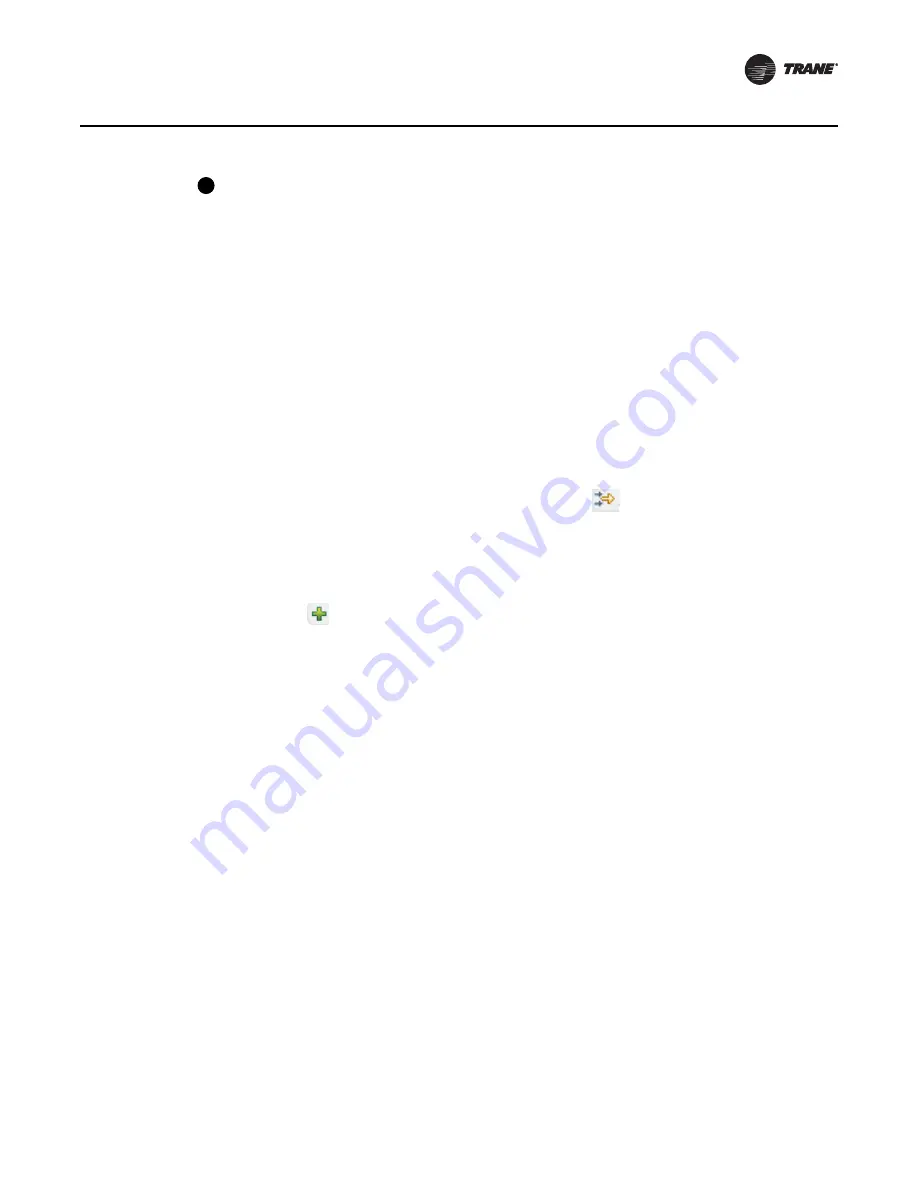
BAS-SVU025A-EN
13
Navigating the User Interface
The navigation tree
This component contains the logically ordered and grouped content of all the elements of your
HVAC system. It is a complex component that is built dynamically based on a number of variables
and dependencies related to the configuration of a facility, the content of the HVAC, and other
systems operating in the facility. For more information, see
“The Navigation Tree,” p. 15
.
Applying the Table Filter
Table filtering allows you to see only selected data by setting up rules and conditions.The option
to filter tables is available on the following pages:
•
Alarms and Events
•
Data Logs
•
Reports
•
Spaces
•
Area, VAS, Chiller Plant (Alarms Tab)
To apply a table filter:
1.
From one of the above mentioned pages, click the filter
icon.The Filter dialog box appears.
2. From the
Column
drop-down list, select a column on which to base your filter.
3. From the
Condition
drop-down list, select a condition.
4. In the
Value
field, enter a value that the selected Column and Condition will filter.
5. Click Filter. The table displays results based on the applied filter.
6. Click the
button to add a rule. Up to three rules can be added to a filter.
7.
Use the
Match
drop-down list to include all rules or any rules.
To remove the filter, click
Clear filter
located directly above the first entry in the table on the page
you are viewing.
Example filter for Data Logs
Column = created by
Condition = is
Value = Area
Results:
The above filter will only display data logs that were created by Area.
7




























