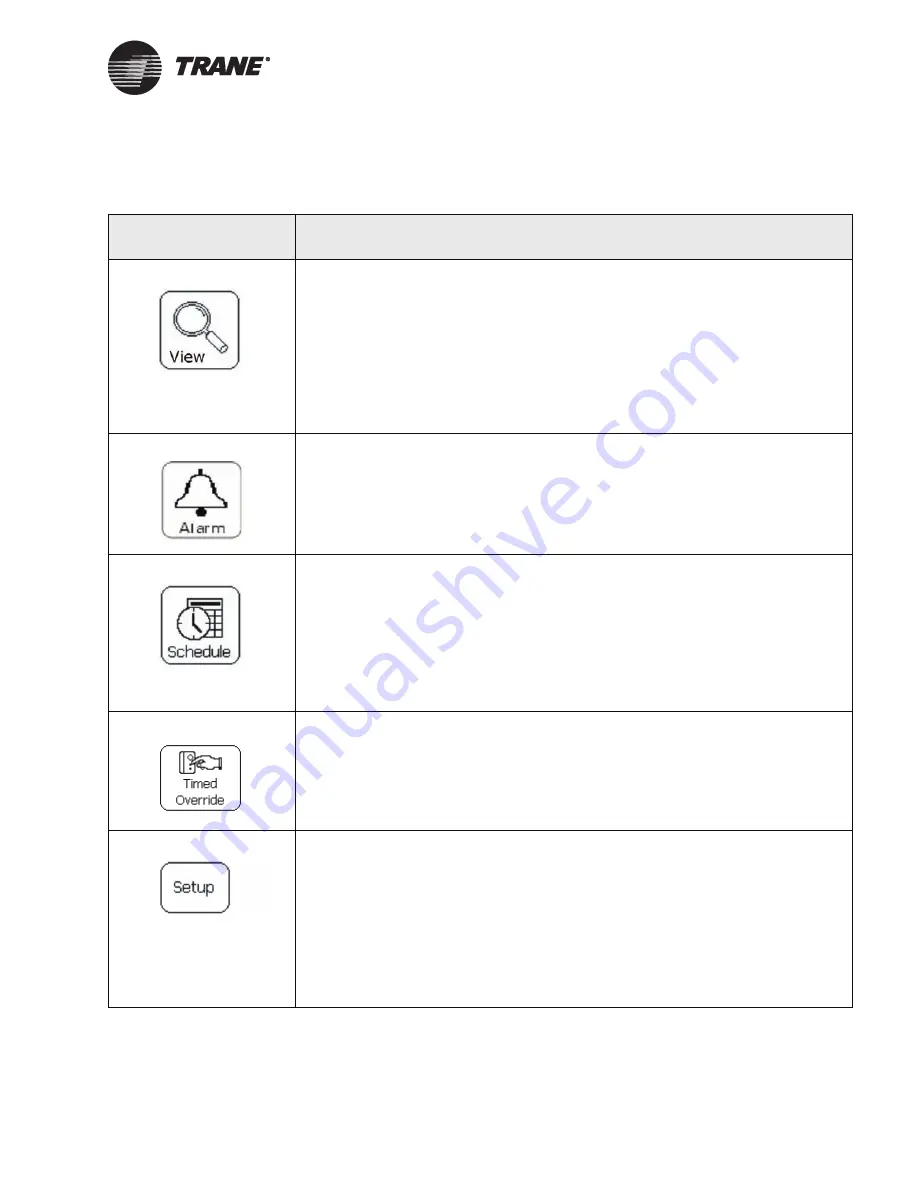
Using the Touch Screen
BMTW-SVU02C-EN
3
Table 1: Home Screen Task Button Descriptions
Button
Description
Press the View button to:
•
View and change setpoints
•
Perform manual equipment overrides
•
View diagnostics
•
View equipment information
For detailed information about using the View function, see “Viewing and Changing
System Status Information”on page 9.
Press the Alarms button to:
•
View alarms
•
Acknowledge and delete alarms
For detailed information about Alarm tasks, see “Handling Alarms and Events” on
page 27.
Press the Schedule button to:
•
View schedules
•
Change schedule start times and stop times
•
Delete exception schedules
•
Create exceptions
For detailed information about Scheduling tasks, see “Displaying and Editing Sched-
ules” on page 31.
Press the Timed Override button to:
•
Start a timed override
•
Cancel a timed override
For detailed information about Override tasks, see “Making a Timed Override
Request” on page 47.
Press the Setup button to:
•
Change either system time or date
•
Adjust screen brightness and contrast
•
Calibrate the operator-display touch screen
•
Manually log off
•
Change display language
For detailed information about Setup tasks, see “Operator Display Setup Options” on
page 51.
Содержание BCU Operator Display
Страница 1: ...BMTW SVU02C EN Operations BCU Operator Display...
Страница 2: ......
Страница 3: ...Operations BCU Operator Display Tracer Summit BMTW SVU02C EN June 2006...
Страница 6: ......
Страница 10: ...Contents iv BMTW SVU02C EN...
Страница 60: ...Making a Timed Override Request 50 BMTW SVU02C EN...
Страница 70: ...Maintaining the Operator Display Touch Screen 60 BMTW SVU02C EN...
Страница 81: ......














































