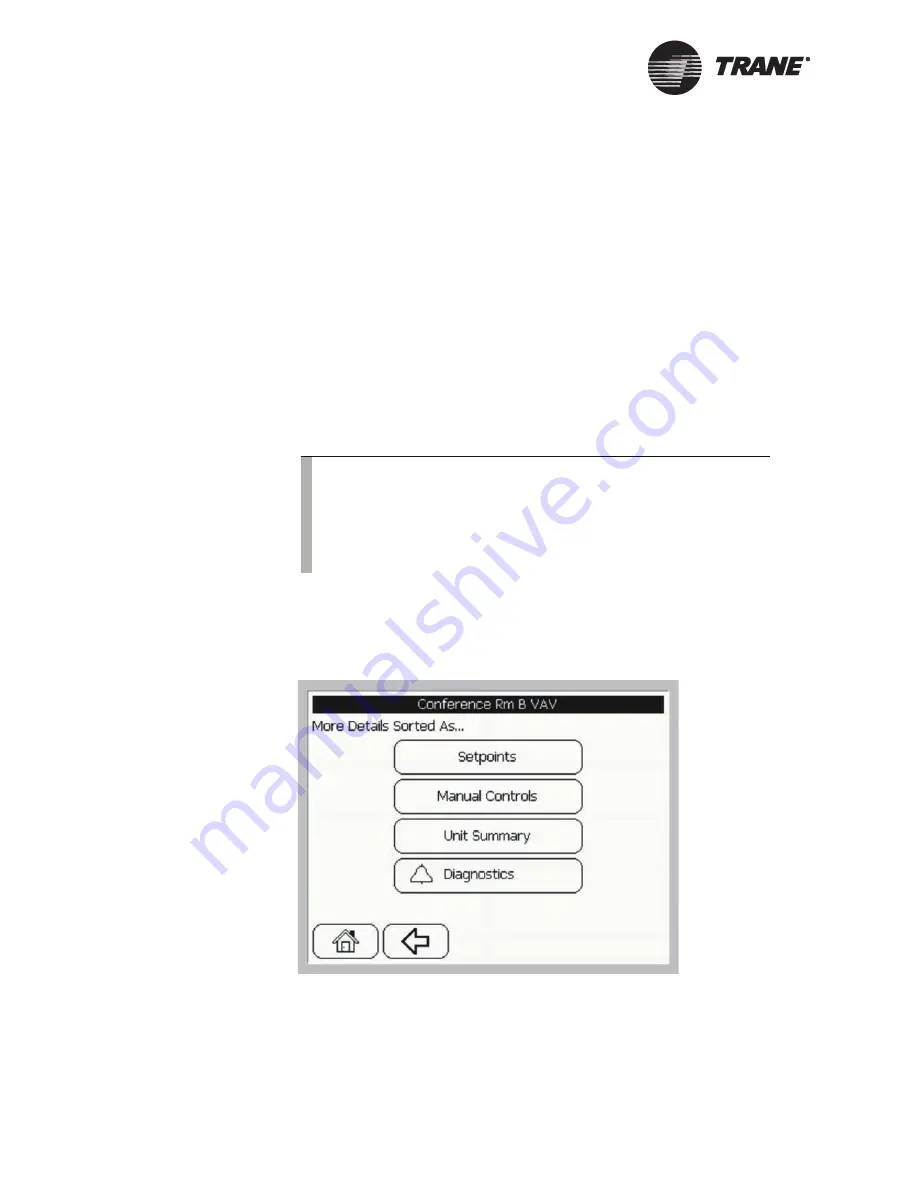
Viewing and Changing System Status Information
18
BMTW-SVU02C-EN
Changing System Values
With the operator display, you can change system values in several ways:
•
Change setpoints
•
Override the status of equipment
•
Override binary or analog outputs
•
Release override control
Changing Unit Setpoints
1.
From the home screen, press the View button. The View Equipment
screen displays.
2.
Using one of the sort methods, access the UCM main screen for the
equipment you want to view (see Figure 12 on page 17).
3.
Press the More Details button. The More Details screen displays (see
Figure 13).
Figure 13: More Details Screen
4.
Press the Setpoints button. The Setpoints screen displays. Figure 14
on page 19 shows an example of the Setpoints screen for a VAV unit.
Note:
Some equipment may not have a unit control module UCM
main screen, More Details screen, or Unit Summary informa-
tion associated with it.
The UCM main screen may or may not have a graphic (picture
of the equipment) associated with it.
Содержание BCU Operator Display
Страница 1: ...BMTW SVU02C EN Operations BCU Operator Display...
Страница 2: ......
Страница 3: ...Operations BCU Operator Display Tracer Summit BMTW SVU02C EN June 2006...
Страница 6: ......
Страница 10: ...Contents iv BMTW SVU02C EN...
Страница 60: ...Making a Timed Override Request 50 BMTW SVU02C EN...
Страница 70: ...Maintaining the Operator Display Touch Screen 60 BMTW SVU02C EN...
Страница 81: ......






























