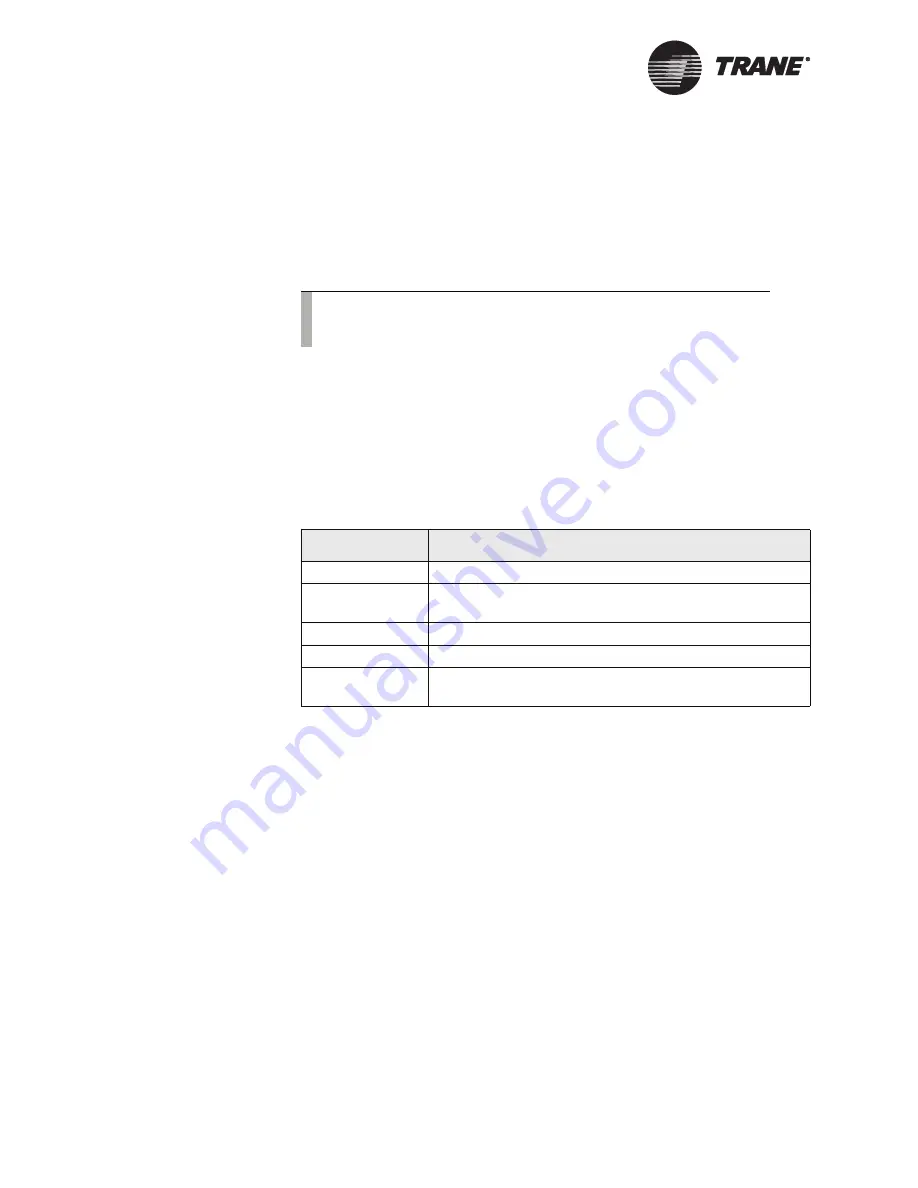
Displaying and Editing Schedules
38
BMTW-SVU02C-EN
3.
At the blinking cursor, use the keypad to enter a different month. The
cursor automatically moves to the year field and the keypad changes
to display the numerical keypad (see Figure 30 on page 37).
4.
At the blinking cursor, use the keypad and enter a different year.
5.
Press OK. The events of that date display for that schedule.
Displaying the Events in a Schedule
When you display a schedule, the events for the selected day display on
either the basic or detailed events screen (see Figure 26 on page 33 and
Figure 27 on page 34). There are five types of daily events found in
schedules (see Table 4).
Changing the Start or Stop Time of an Event
To access the basic events or detailed events screen, see “Viewing Sched-
ules” on page 35.
Using the Basic Events Screen
1.
From the basics event screen, press the up or down arrows to change
start and stop times for an event.
2.
Press the OK Select Dates button. The select dates screen displays
(see Figure 32 on page 39).
Note:
To reset the calendar back to the current date, press the Reset
button.
Table 4: Types of Events in Schedule
Type of Event
Scheduled Items
Normal
Follows normal start and stop commands.
Optimal
Follows optimal start and stop commands. Optimal start
and stop can be used only with area control items.
Night Economize
Follows night economizer start and stop commands.
Lighting
Follows lighting start and stop commands.
Setpoints
Analog output members are set to a specified analog
value.
Содержание BCU Operator Display
Страница 1: ...BMTW SVU02C EN Operations BCU Operator Display...
Страница 2: ......
Страница 3: ...Operations BCU Operator Display Tracer Summit BMTW SVU02C EN June 2006...
Страница 6: ......
Страница 10: ...Contents iv BMTW SVU02C EN...
Страница 60: ...Making a Timed Override Request 50 BMTW SVU02C EN...
Страница 70: ...Maintaining the Operator Display Touch Screen 60 BMTW SVU02C EN...
Страница 81: ......






























