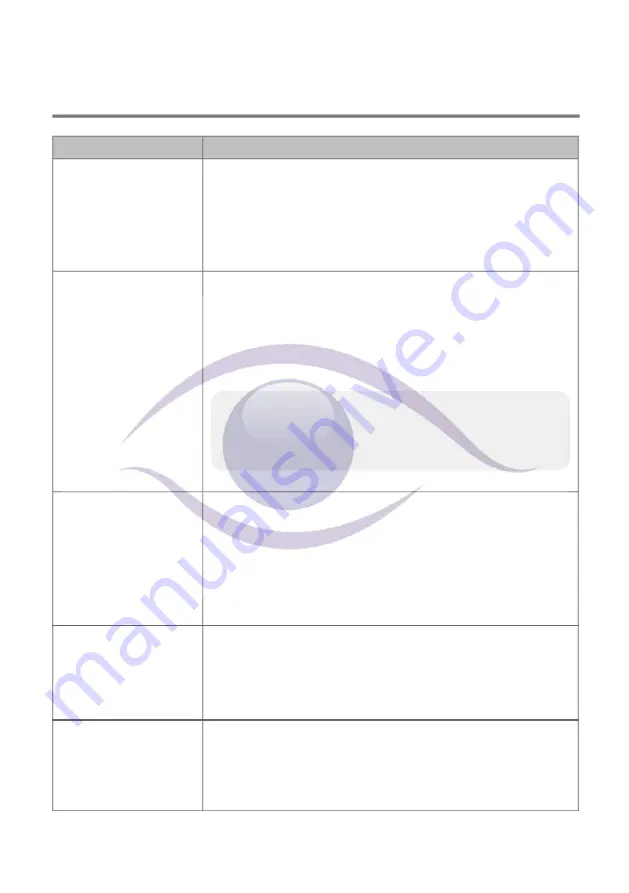
TROUBLE SHOOTING
IF
SOLUTION
The APP c
an not
f
ind
the
Make sure
that
your network support
s
DHCP p
ro
tocol.
camera
Make sure the camera and your mobile device
connect to the
same Wi-Fi router for the
initial
setting
up
.
Make sure the Wi-Fi router is activated
/switched on
.
Make sure the camera is properly powered on.
Use the “ADD CAMERA” function to manually add the camera.
Wi-Fi router is not shown
Make sure SSID broadcasting function is enabled in the Wi-
in the drop down list
Fi router. Consult your Wi-Fi router manufacturer for the settings
if necessary.
Change the wireless security protocol of your Wi-Fi router to
WPA/WPA2/WPA2-PSK. Due to security concerns, WEP
protocol is not suggested for some Wi-Fi routers.
Note:
WPA/WPA2/WPA2-PSK encryption protocols are newer and
more effective security standards for wireless networks than
the older and less-secure WEP protocol.
No image appears
Make sure the power adaptor is not damaged or defective and
plugged into an electrical outlet with power.
Relocate the camera to obtain the best reception of wireless
signals
&/or utilise a Wi-Fi signal booster/repeater.
Make sure the camera is properly configured in
the
App.
Make sure the mobile device is connected to 3G/4G/Wi-Fi
properly.
Low wireless signal
Wireless devices such as wireless home stereo system may
reduce the signal strength. Leave as much space as possible
Poor image quality
between the camera/mobile device and these wireless devices.
Clean the camera lens using lens cleaning cloth. Spots or dust on
the lens can also cause image quality problems.
Motion detection is
Make sure the sensitivity setting is turned ON (please refer to the
not working or
Sensitivity Setting section).
over-react
In motion detection mode, a moving object within the camera
viewing angle is necessary to trigger the motion sensor for
recording
28





































