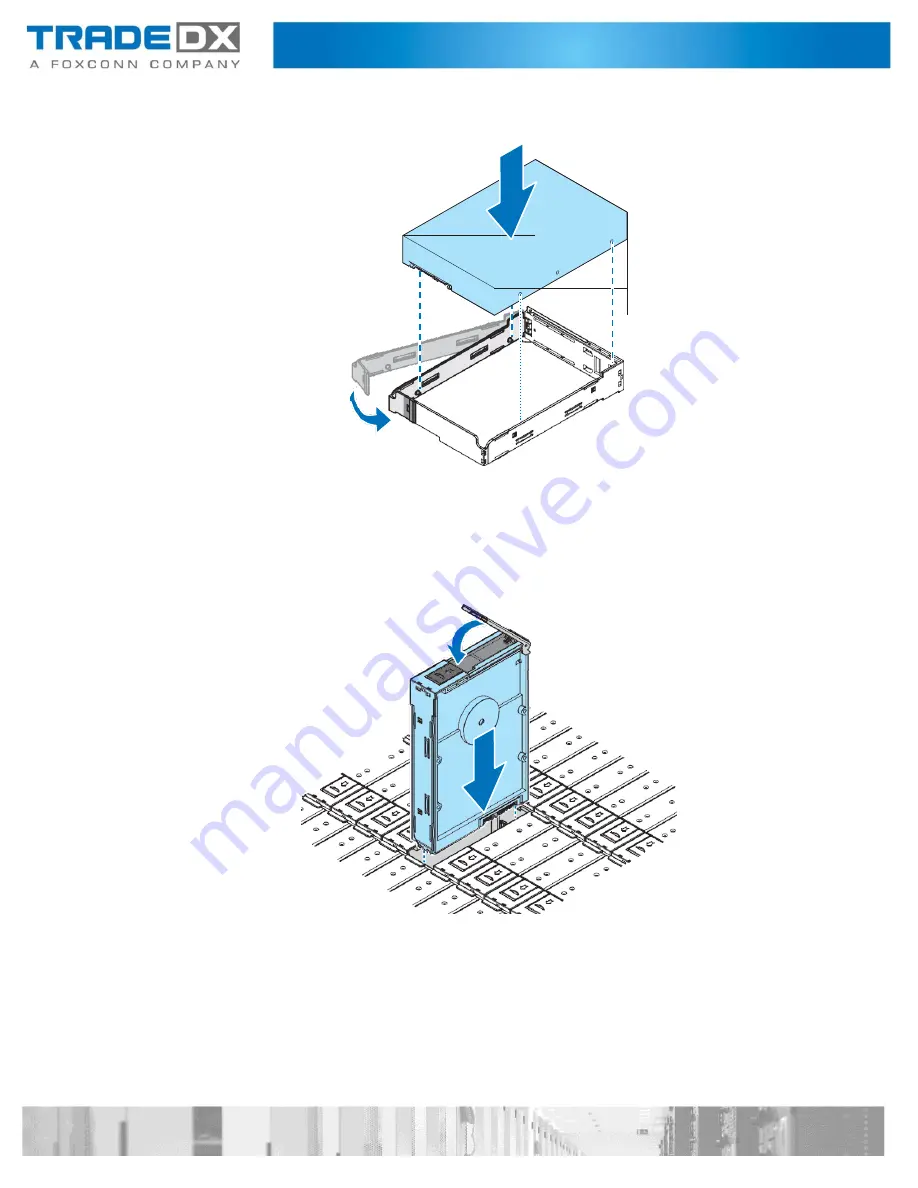
7.
Align the marks on an HDD with the pins on the HDD carrier.
8.
Close the latch to secure an HDD.
9.
Align an HDD assembly with the connector on the HDD backplane.
10.
Install an HDD assembly.
11.
Gently press down on both ends of an HDD assembly to ensure it is seated in
the HDD backplane.
12.
Push the handle closed.
13.
Close an HDD drawer. See
“Closing an HDD Drawer” on page 14.
Содержание SSR-4N108L
Страница 1: ...JBOD SSR 4N108L User Manual ...
Страница 16: ...System Architecture ...
Страница 30: ...12 Pull out an HDD drawer to luck position and press the release latches to unlock 13 Pull out an HDD drawer ...
Страница 61: ...Signal Cable Routing ...
















































