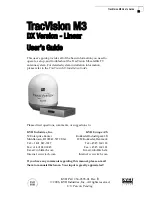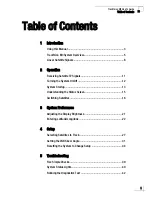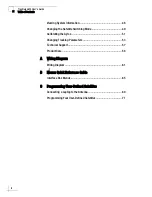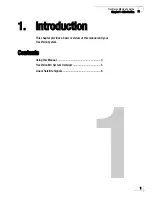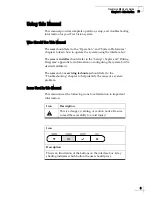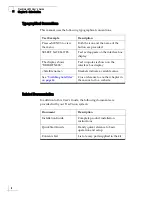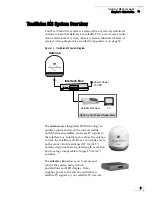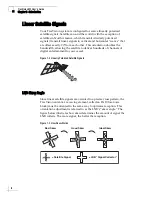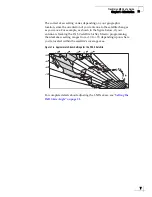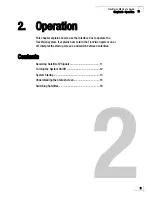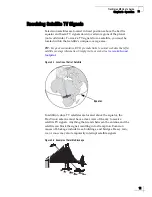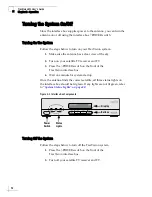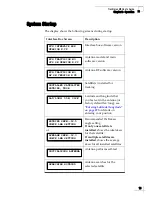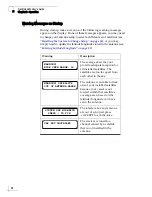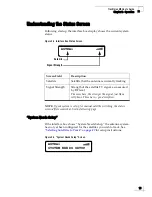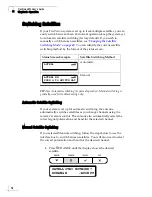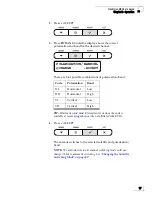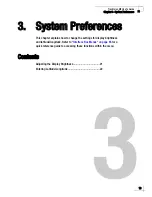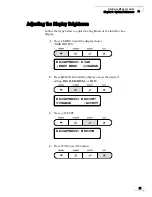TracVision M3 User’s Guide
1
Chapter 1 - Introduction
1. Introduction
This chapter provides a basic overview of this manual and your
TracVision system.
Contents
Using this Manual.............................................................. 3
TracVision M3 System Overview ....................................... 5
Linear Satellite Signals...................................................... 6