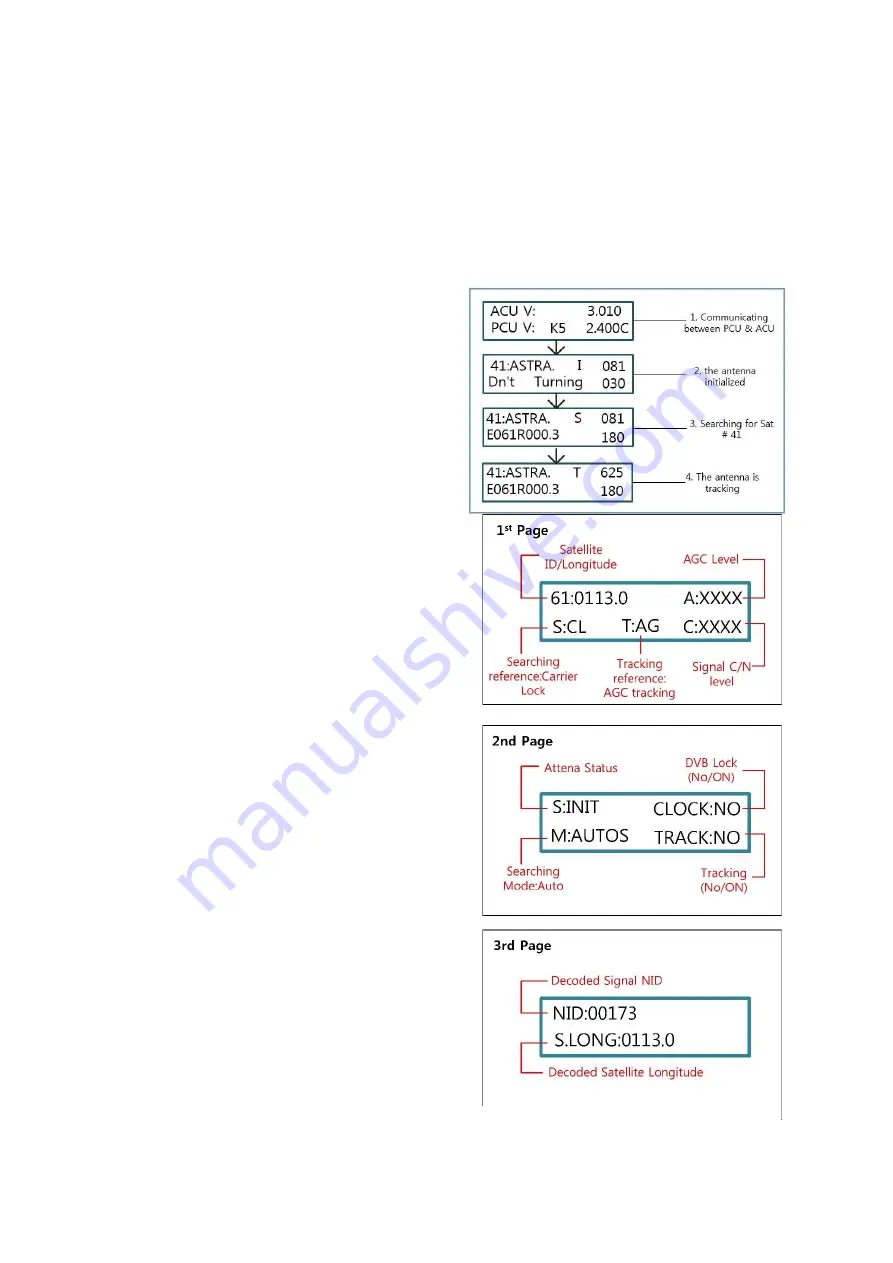
13
arrow key.
NOTE:
Also the mini USB port is located next to the ACU keypad. It allows users
to access the antenna via PC to change antenna parameters and configuration.
3.2 Normal Mode
After power supplied to the antenna system, the antenna will be automatically initiated and
acquire the primary target satellite. (see Figure-
22)
3.2.1 Changing Satellite
Changing satellite can be easily achieved
by using “NEXT/→” button. Each time you
press “NEXT/→” button will changes the
programmed target satellite in
numerical order (up to 5 satellites).
3.2.2 Antenna Status Monitoring
This function allows user to check the
satellite ID, signal strength in AGC and C/N
level, searching reference, tracking
reference, DVB carrier lock status (On/No),
tracking status (On/No), searching mode
(Auto default), antenna status (initializing,
searching, tracking), the NID (Network
Identification Number) signal and satellite
longitude. To use this function, press
“TRACK” button and use “↑,↓” key to
scroll up/down. (see Figure- 23)
In addition, NID signal will be shown when
the antenna is tracking and is only
available if the satellite provides the NID
signal.
3.2.3 M/C (Connecting PC)
①
Connect mini USB cable from your PC
to the mini USB port on the ACU front
panel.
②
Press “M/C” button for 2sec. this will
automatically connect your PC with the
antenna system.
Figure 5 – Normal Mode process
Figure 22 – Normal Operation
Figure 23 - Antenna Status Checking Step
Содержание UltraTrack TS61
Страница 23: ...19 Figure 30 Satellite Parameter Edit ...
Страница 34: ...30 APPENDIX F Radome Dimension and Mounting Hole Layout ...
















































