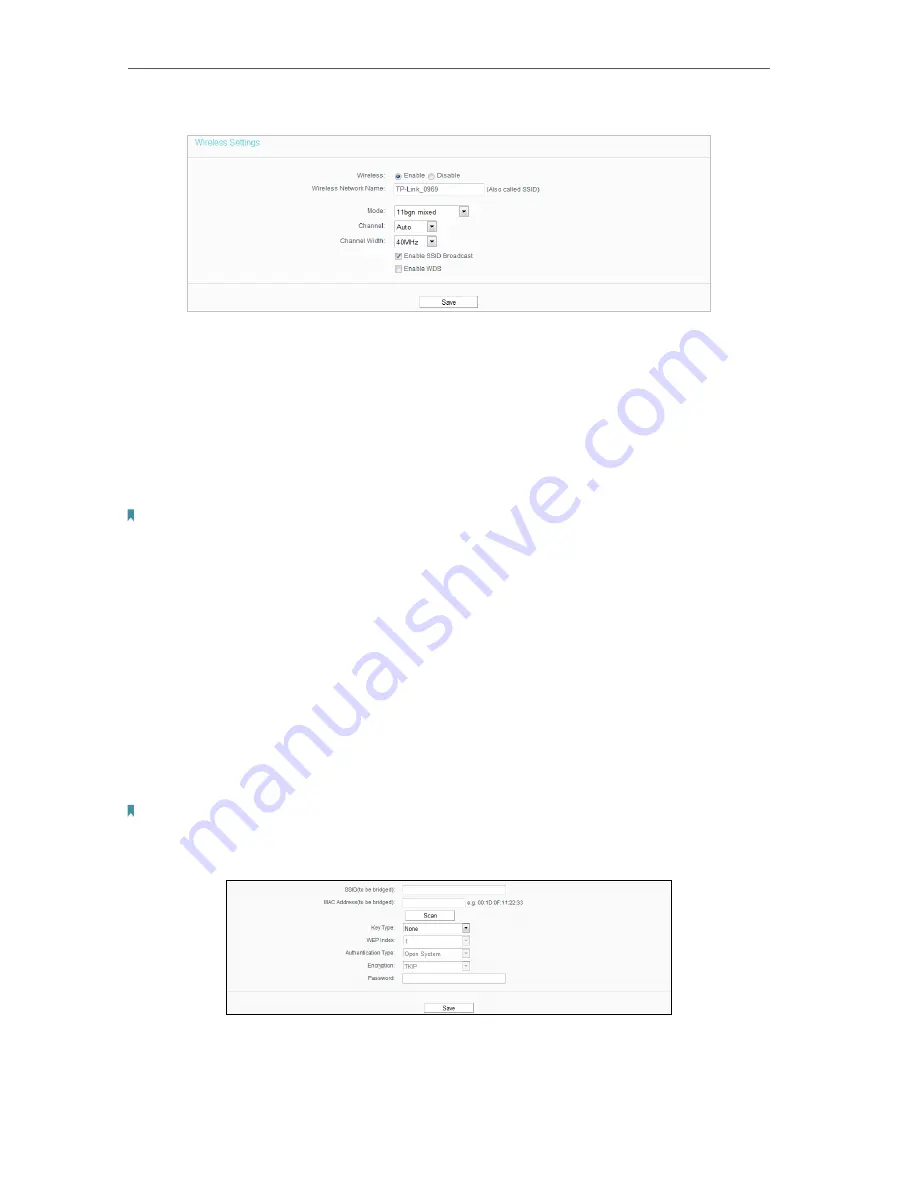
23
Chapter 4
Configure the Router
•
Wireless Network Name
- Enter a string of up to 32 characters. The default SSID is
TP-LINK_XXXX (XXXX indicates the last unique four numbers of each router’s MAC
address). It is strongly recommended that you change your network name (SSID). This
value is case-sensitive. For example, TEST is NOT the same as test.
•
Mode
- Select the desired mode. It is strongly recommended that you keep the
default setting
11bgn mixed
, so that all 802.11b/g/n wireless devices can connect to
the router.
Note:
If 11bg mixed mode is selected, the
Channel Width
field will turn grey and the value will become 20M, and cannot be
changed.
•
Channel Width
- Select any channel width from the drop-down list. The default setting
is
Auto
, which can automatically adjust the channel width for your clients.
•
Channel
- This field determines which operating frequency will be used. The default
channel is set to
Auto
. It is not necessary to change the wireless channel unless you
notice interference problems with another nearby access point.
•
Enable SSID Broadcast
- If enabled, the router will broadcast the wireless network
name (SSID).
•
Enable WDS
- You can select this to enable WDS Bridging, with this function, the router
can bridge two or more WLANs.
Note:
If this checkbox is selected, you had better make sure the following settings are correct.
•
SSID (to be bridged)
- The SSID of the AP your router is going to connect to as a client.
You can also use the survey function to select the SSID to join.






























