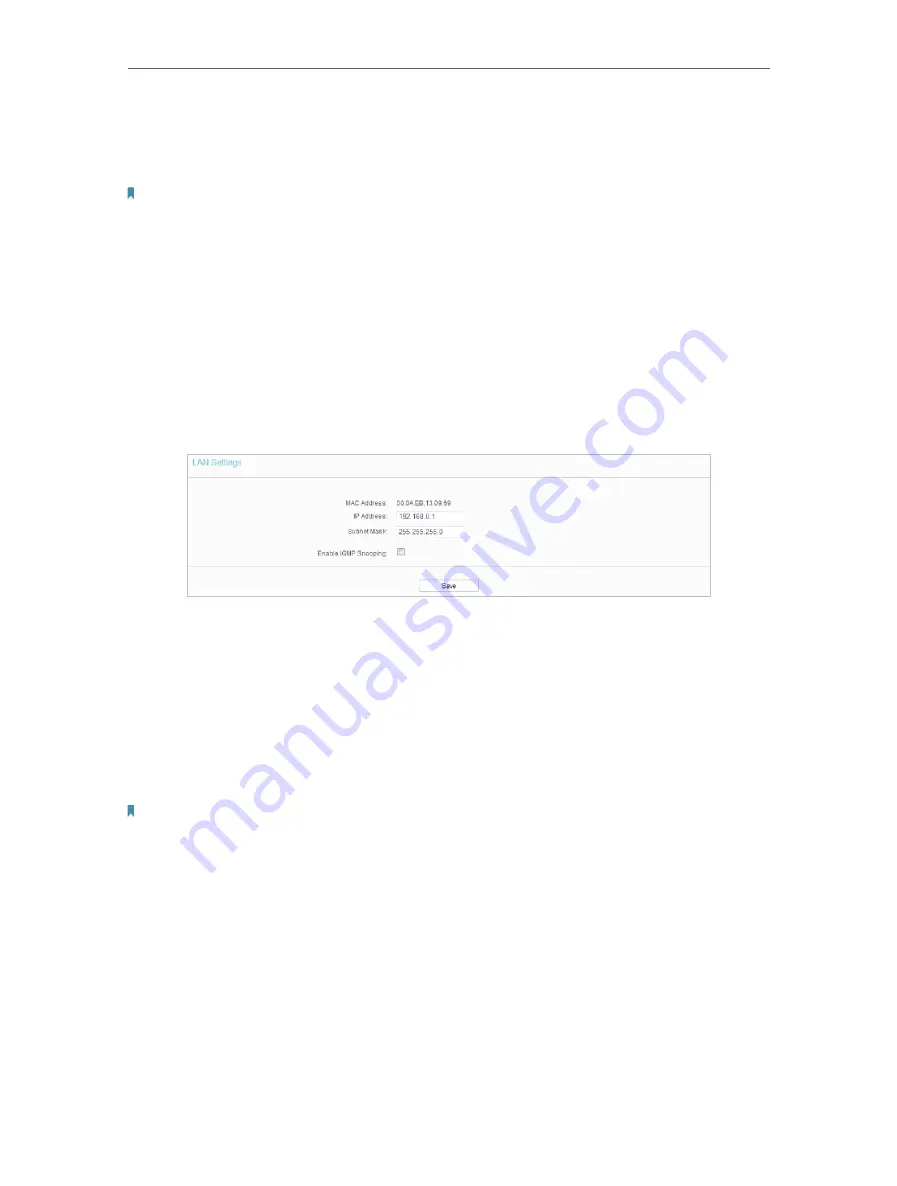
22
Chapter 4
Configure the Router
•
Your PC’s MAC Address
- This field displays the MAC address of the PC that is
managing the router. If the MAC address is required, you can click
Clone MAC Address
and this MAC address will be filled in the
WAN MAC Address
field.
Note:
• You can only use the MAC Address Clone function for PCs on the LAN.
• If you have changed the WAN MAC address when the WAN connection is PPPoE, it will not take effect
until the connection is re-established.
4 2 3 LAN
1. Visit
http://tplinkwifi.net
, and log in with the username and password you set for the
router.
2. Go to
Network
>
LAN
.
3. Configure the IP parameters of the LAN and click
Save
.
•
MAC Address
- The physical address of the LAN ports. The value can not be changed.
•
IP Address
- Enter the IP address in dotted-decimal notation of your router (factory
default - 192.168.0.1).
•
Subnet Mask
- An address code that determines the size of the network. Normally
255.255.255.0 is used as the subnet mask.
•
Enable IGMP Snooping
- The Internet Group Management Protocol (IGMP) feature
allow you to watch TV on IPTV-supported devices on the LAN .
Note:
• If you have changed the IP address, you must use the new IP address to log in.
• If the new IP address you set is not in the same subnet as the old one, the IP address pool in the DHCP
Server will be configured automatically, but the Virtual Server and DMZ Host will not take effect until they
are re-configured.
4 3 Wireless
4 3 1 Wireless Settings
1. Visit
http://tplinkwifi.net
, and log in with the username and password you set for the
router.
2. Go to
Wireless
>
Basic Settings
.






























