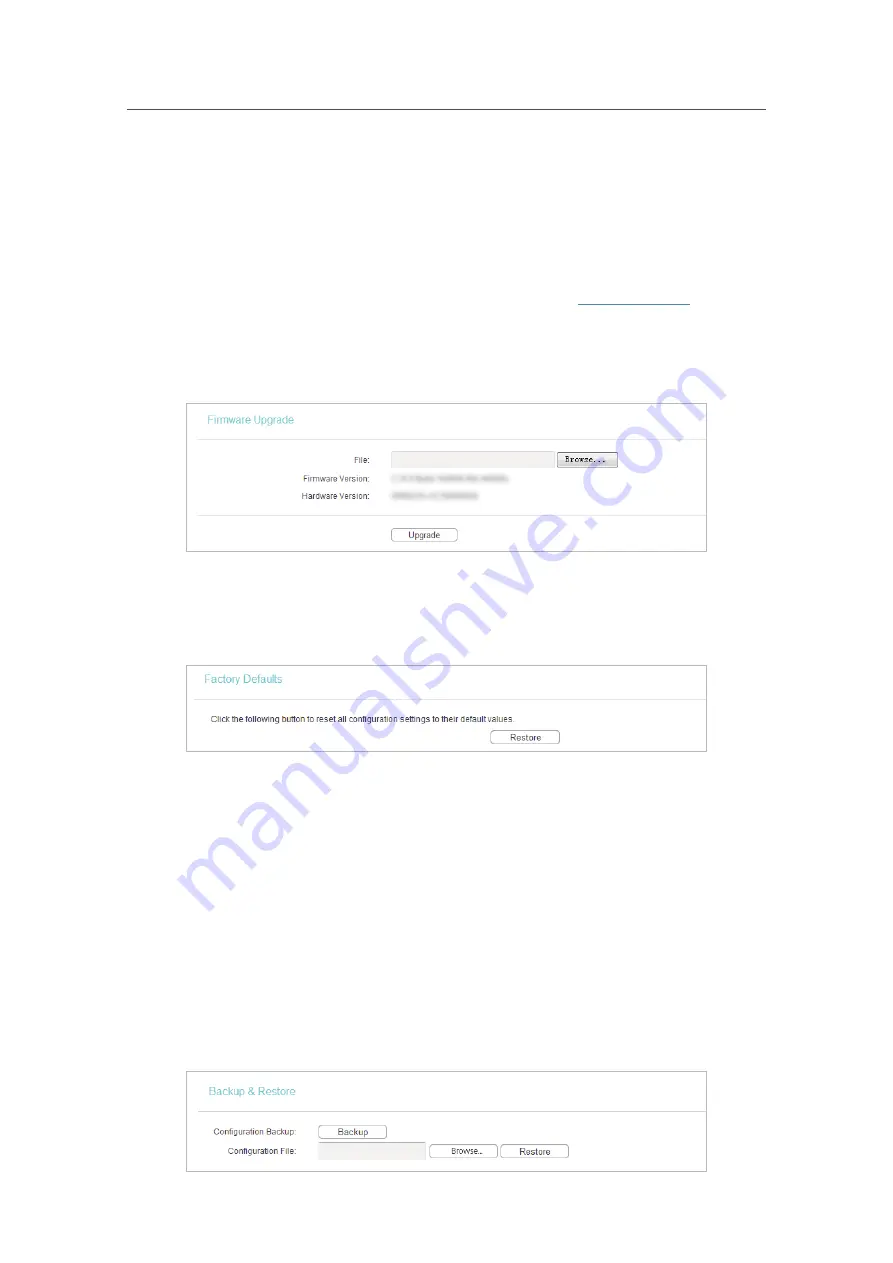
67
Chapter 4
&RQƮJXUHWKH5RXWHULQ6WDQGDUG:LUHOHVV5RXWHU
4. 17. 3. Firmware Upgrade
TP-Link is dedicated to improving and richening the product features, giving users
a better network experience. We will release the latest firmware at TP-Link official
website. You can download the latest firmware file from the
Support
page of our website
www.tp-link.com
and upgrade the firmware to the latest version.
1. Download the latest firmware file for the router from our website
www.tp-link.com
.
2. Visit
http://tplinkwifi.net
, and log in with the username and password you set for the router.
3. Go to
System Tools
>
Firmware Upgrade
.
4. Click
Browse
to locate the downloaded firmware file, and click
Upgrade
.
4. 17. 4. Factory Defaults
1. Visit
http://tplinkwifi.net
, and log in with the username and password you set for the router.
2. Go to
System Tools
>
Factory Defaults
. Click
Restore
to reset all settings to the default values.
•
The default
Username
: admin
•
The default
Password
: admin
•
The default
IP Address
: 192.168.0.1
•
The default
Subnet Mask
: 255.255.255.0
4. 17. 5. Backup & Restore
The configuration settings are stored as a configuration file in the router. You can
backup the configuration file in your computer for future use and restore the router to
the previous settings from the backup file when needed.
1. Visit
http://tplinkwifi.net
, and log in with the username and password you set for the router.
2. Go to
System Tools
>
Backup & Restore
.






























