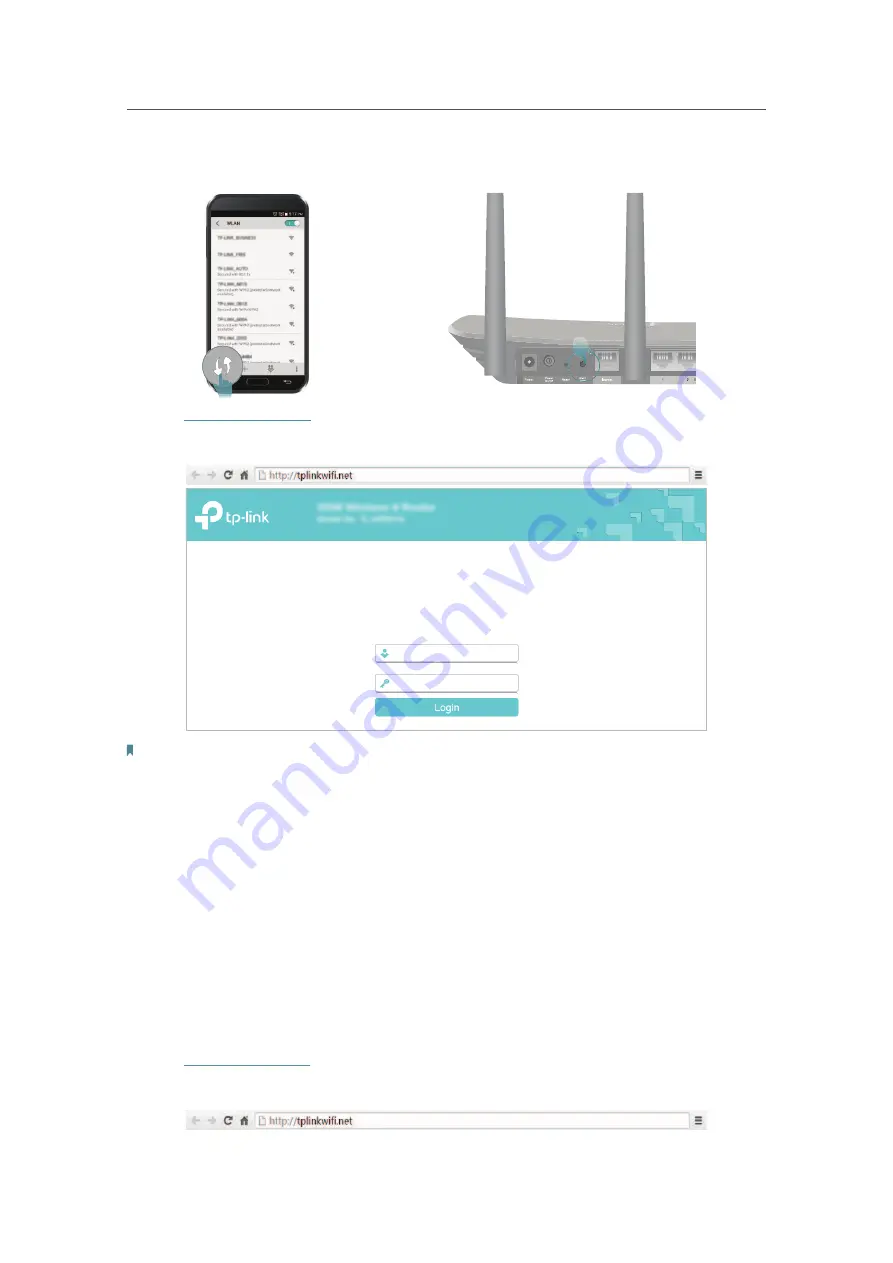
9
Chapter 2
Connect to the Internet
2 ) Immediately press the WPS button on your router.
Close to
3. Enter
http://tplinkwifi.net
or
192.168.0.1
in the address bar of a web browser. Use
admin
for
both username and password, and then click
Login
.
Note: If the above screen does not appear, please refer to
FAQ
>
Q3
.
4. After successful login, select
Standard Wireless Router
mode and follow
Quick Setup
to
complete the configuration.
5.
Enjoy!
For wireless devices, you may have to reconnect to the wireless network if you have
customized the SSID (wireless name) and password during the configuration.
2. 2. 2.
Range Extender Mode
This mode boosts your home wireless coverage.
1. Connect the power adapter to the router and turn on the router.
2. Connect a computer to the router via an Ethernet cable or wirelessly by using the SSID
(Network Name) and password printed on the label at the bottom of the router.
3. Enter
http://tplinkwifi.net
in the address bar of a web browser. Use
admin
for both username
and password, and then click
Login
.





























