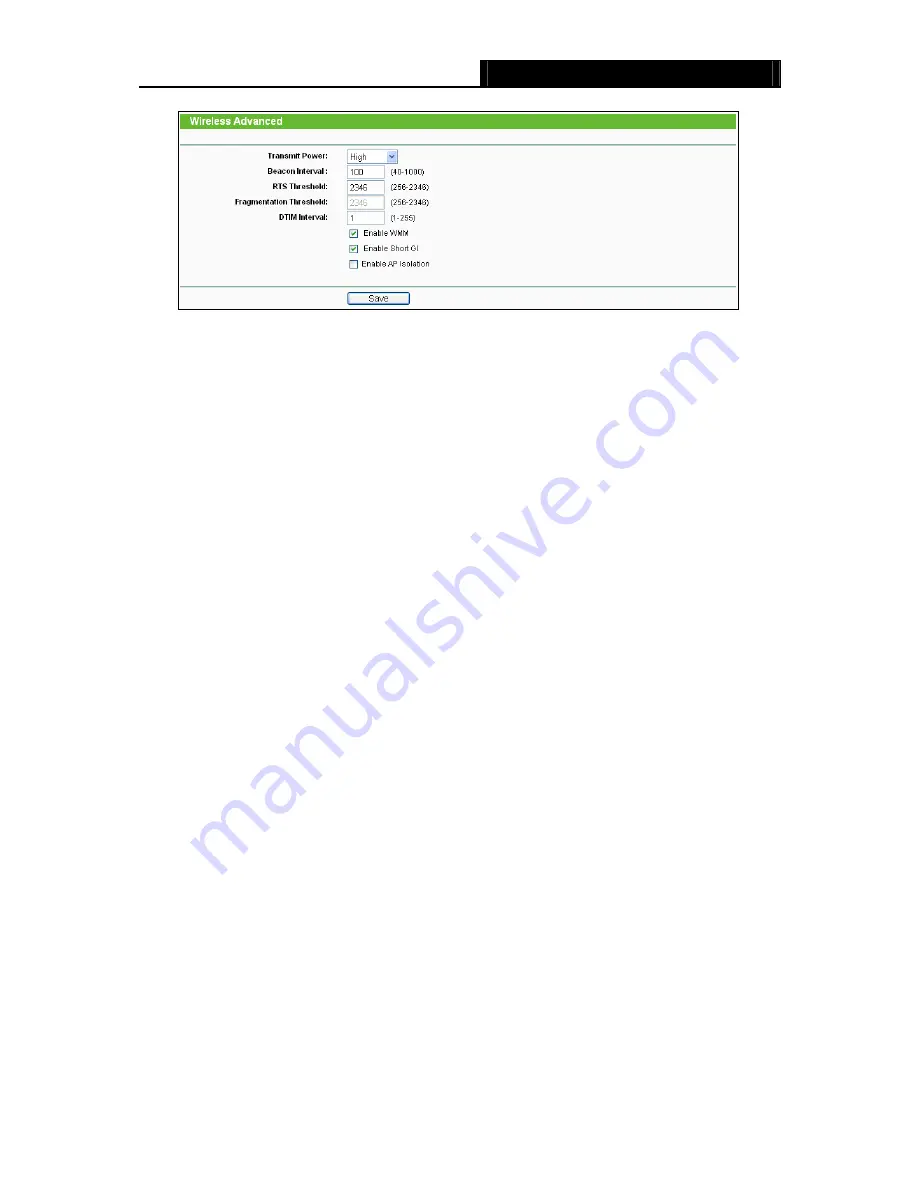
TL-WR841N/TL-WR841ND
300Mbps Wireless N Router User Guide
- 44 -
Figure 4-24 Wireless Advanced
¾
Transmit Power -
Here you can specify the transmit power of Router. You can select High,
Middle or Low which you would like. High is the default setting and is recommended.
¾
Beacon Interval -
Enter a value between 40-1000 milliseconds for Beacon Interval here.
The beacons are the packets sent by the Router to synchronize a wireless network. Beacon
Interval value determines the time interval of the beacons. The default value is 100.
¾
RTS Threshold -
Here you can specify the RTS (Request to Send) Threshold. If the packet
is larger than the specified RTS Threshold size, the Router will send RTS frames to a
particular receiving station and negotiate the sending of a data frame. The default value is
2346.
¾
Fragmentation Threshold -
This value is the maximum size determining whether packets
will be fragmented. Setting the Fragmentation Threshold too low may result in poor network
performance because of excessive packets. 2346 is the default setting and is
recommended.
¾
DTIM Interval -
This value determines the interval of the Delivery Traffic Indication Message
(DTIM). A DTIM field is a countdown field informing clients of the next window for listening to
broadcast and multicast messages. When the Router has buffered broadcast or multicast
messages for associated clients, it sends the next DTIM with a DTIM Interval value. You can
specify the value between 1-255 Beacon Intervals. The default value is 1, which indicates
the DTIM Interval is the same as Beacon Interval.
¾
Enable WMM - WMM
function can guarantee the packets with high-priority messages being
transmitted preferentially. It is strongly recommended.
¾
Enable Short GI -
This function is recommended for it will increase the data capacity by
reducing the guard interval time
.
















































