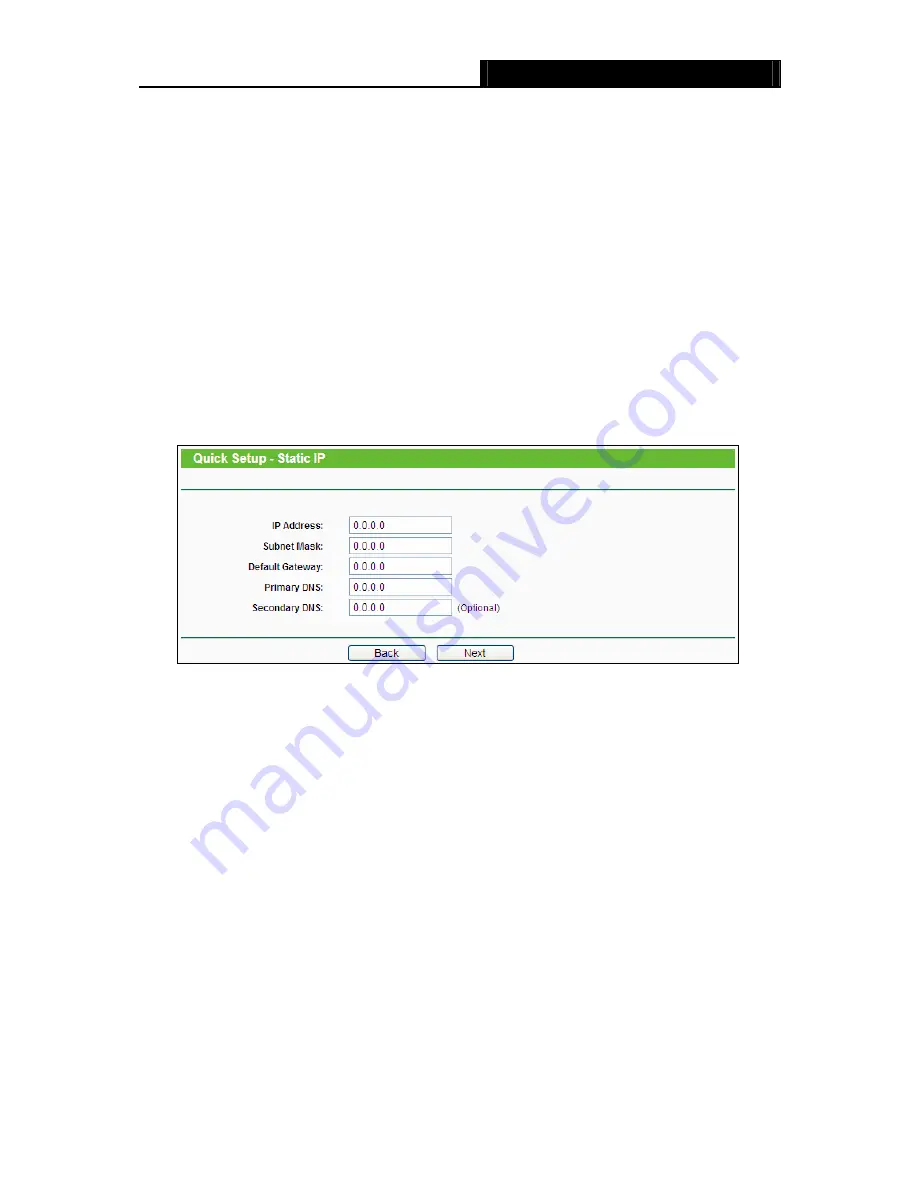
TL-WR841N/TL-WR841ND
300Mbps Wireless N Router User Guide
- 15 -
¾
Secondary Connection -
It's available only for PPPoE Connection. If your ISP provides
an extra Connection type such as Dynamic/Static IP to connect to a local area network,
then you can check the radio button of Dynamic/Static IP to activate this secondary
connection.
z
Disabled -
The Secondary Connection is disabled by default, so there is PPPoE
connection only. This is recommended.
z
Dynamic IP -
Use dynamic IP address to connect to the local area network provided
by ISP.
z
Static IP -
Use static IP address to connect to the local area network provided by
ISP.
IP Address
- IP Address - Enter the IP address provided by ISP for the
secondary connection. This address is used only for accessing the local area
network of the secondary connection.
Subnet Mask
- Enter the subnet mask
provided by ISP for the secondary connection.
If you select
Static IP
manually, the next screen will appear as shown in Figure 3-9.
Figure 3-9 Quick Setup - Static IP
¾
IP Address -
This is the WAN IP address as seen by external users on the Internet
(including your ISP). Enter the IP address into the field.
¾
Subnet Mask -
The Subnet Mask is used for the WAN IP address, it is usually
255.255.255.0.
¾
Default Gateway -
Enter the gateway IP address into the box if required.
¾
Primary
DNS -
Enter the DNS Server IP address into the box if required.
¾
Secondary DNS -
If your ISP provides another DNS server, enter it into this field.
If you select
L2TP/Russian L2TP
and
PPTP/Russian PPTP
manually, the next screen will
appear as shown in Figure 3-10 and Figure 3-11.






























