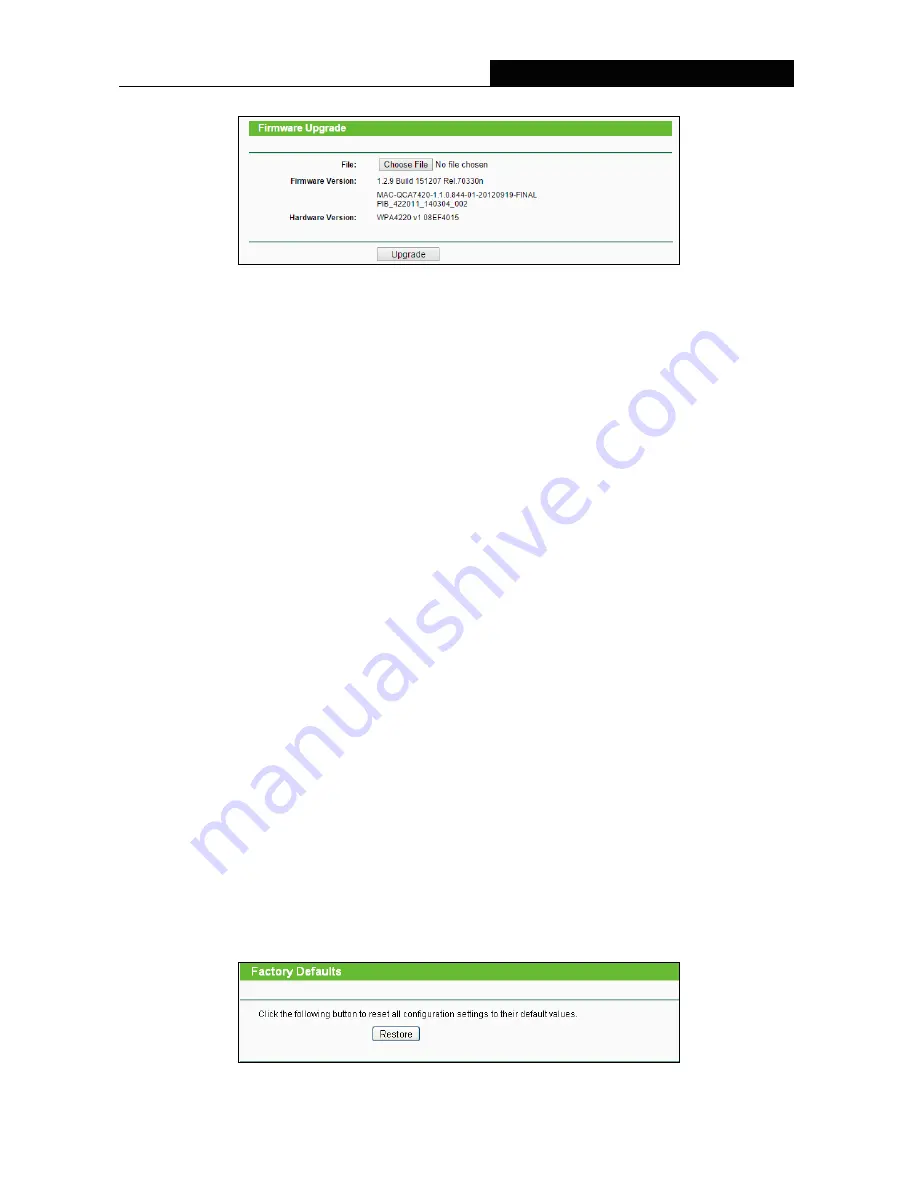
TL-WPA4220
300Mbps AV500 WiFi Powerline Extender
24
Figure 3-23 Firmware Upgrade
New firmware versions are posted at http://www.tp-link.com
and can be downloaded for free.
Firmware Version -
Here displays the current firmware version.
Hardware Version -
Here displays the current hardware version. The hardware version of the
upgrade file must accord with the current hardware version.
Note:
1 There is no need to upgrade the firmware unless the new firmware has a new feature you want to
use. However, when experiencing problems caused by the device itself, you can try to upgrade the
firmware.
2 Before upgrading the device’s firmware, you should write down some of your customized settings to
avoid losing important configuration settings of device.
To upgrade the device's firmware, follow these instructions:
1. Download a more recent firmware upgrade file from the TP-LINK website (http://www.tp-link.com).
2. Click
Choose File
to select the downloaded file on the computer.
3. Click
Upgrade
.
4. The powerline extender will reboot while the upgrading has been finished.
Note:
The firmware version must correspond to the hardware. The upgrade process takes a few moments and
the powerline extender restarts automatically when the upgrade is complete. It is important to keep
power applied until the system finishes upgrading and rebooting. Loss of power during the upgrade
could damage the powerline extender.
3.6.2 Factory Defaults
Selecting
System Tools
>
Factory Defaults
allows you to restore the factory default settings for the
device on the screen shown in Figure 3-24.
Figure 3-24 Restore Factory Defaults





























