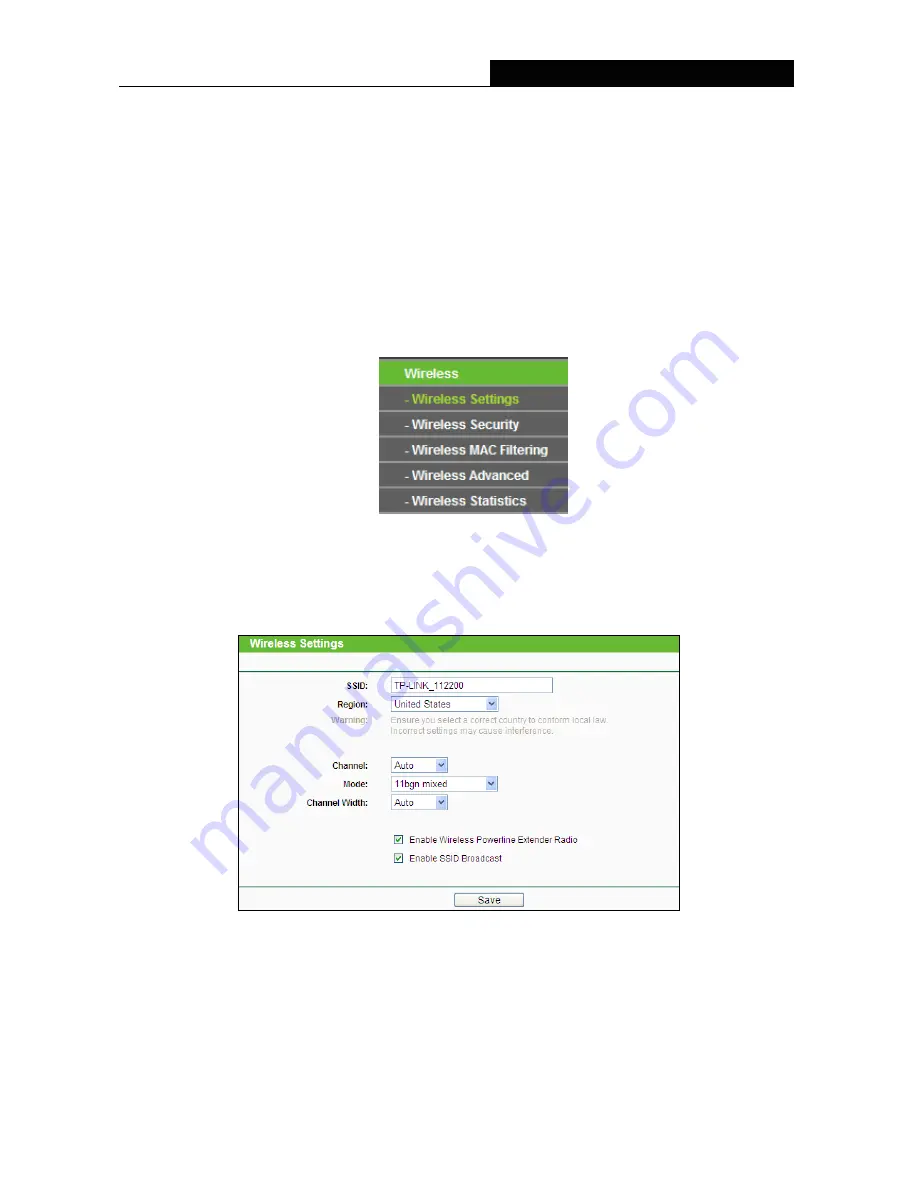
TL-WPA4220
300Mbps AV500 WiFi Powerline Extender
13
the powerline extender an ideal solution for your wireless network. Here you can create a wireless local
area network just through a few settings. Wireless Settings is used for the configuration of some basic
parameters of the powerline extender. Wireless Security provides three different security types to secure
your data and thus providing greater security for your wireless network. MAC filtering allows you to
control the access of wireless stations to the powerline extender. Wireless Advanced allows you to
configure some advanced parameters for the powerline extender. Wireless statistics enables you to get
detailed information about the current connected wireless stations.
There are five submenus under the Wireless menu (shown in Figure 3-7):
Wireless Settings
,
Wireless
Security
,
Wireless MAC Filtering
,
Wireless Advanced
and
Wireless Statistics
. Click any of them
and you will be able to configure the corresponding function. The detailed explanations for each
submenu are provided below.
Figure 3-7 Wireless menu
3.4.1 Wireless Settings
Selecting
Wireless
>
Wireless Settings
will enable you to configure the basic settings for your wireless
network on the screen below (Figure 3-8).
Figure 3-8 Wireless Settings
SSID
(Set Service Identifier)
-
Identifies your wireless network name. Enter a value of up to 32
characters. The same Name (SSID) must be assigned to all wireless devices in your network. The
default SSID is
TP-LINK_XXXXXX (XXXXXX indicates the last six unique characters of each
device’s MAC address). This value is case-sensitive. For example,
TEST
is not the same as
test
.
Region
-
Select your region from the pull-down list. This field specifies the region where the
wireless function of the powerline extender can be used. It may be illegal to use the wireless






























