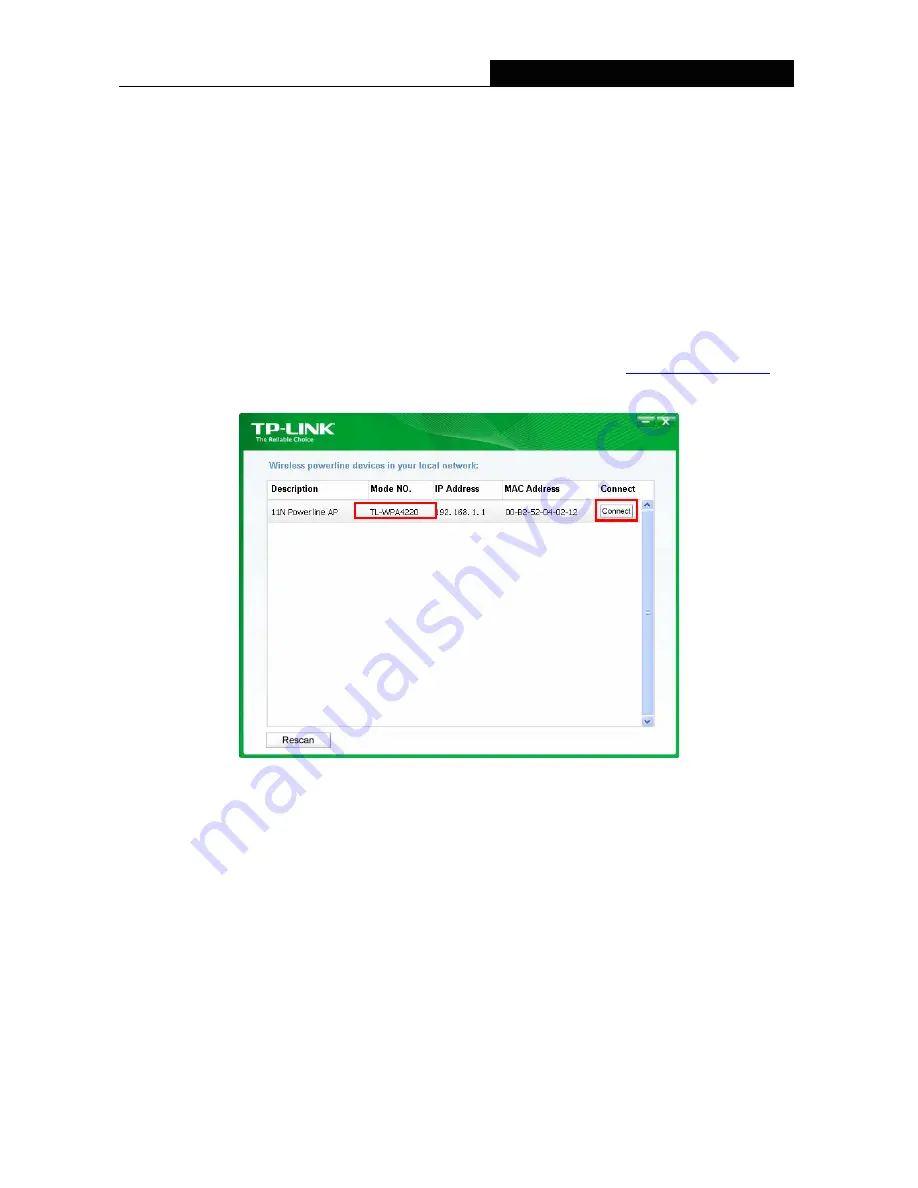
TL-WPA4220
300Mbps AV500 WiFi Powerline Extender
8
Chapter 3 Configure the Device
This Chapter describes how to configure your powerline extender via the web-based management page.
The 300Mbps AV500 WiFi Powerline Extender is easy to configure and manage with the Web-based
management page, which can be launched on any windows, Macintosh or UNIX OS with a web browser
Internet Explorer, Netscape
®
Navigator, Firefox, Safari, Opera or Chrome).
3.1 Login
3.1.1 For Wired Connection
If your computer is connected to the extender via Ethernet cable, you can log in the extender by
following the steps below:
1. Obtain the Management Utility setup file from the product support page at
http://www.tp-link.com
.
2. Open the .exe file and click
Connect
to log in to the Web-based management utility.
Figure 3-1 Management Utility
Note
:
If another TL-WPA4220 is displayed on the screen above and you cannot decide which model is the
one you are configuring, please refer to the MAC address under MAC Address column. The device’s
MAC address can be found on the label at the bottom of the device.
3. Enter
admin
for the User name and Password (both in lower case letters) in the screen below. Then
click
OK
or press Enter.






























