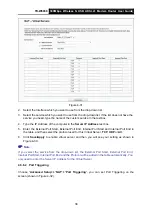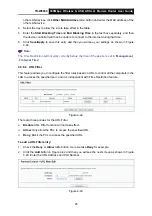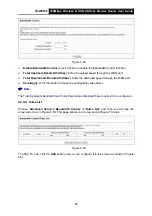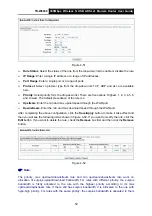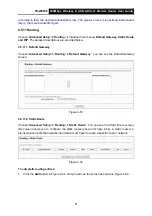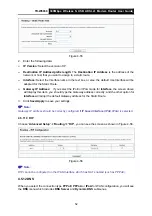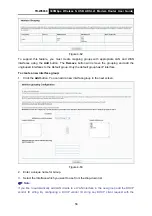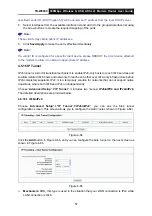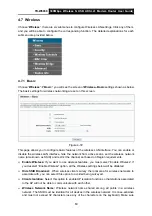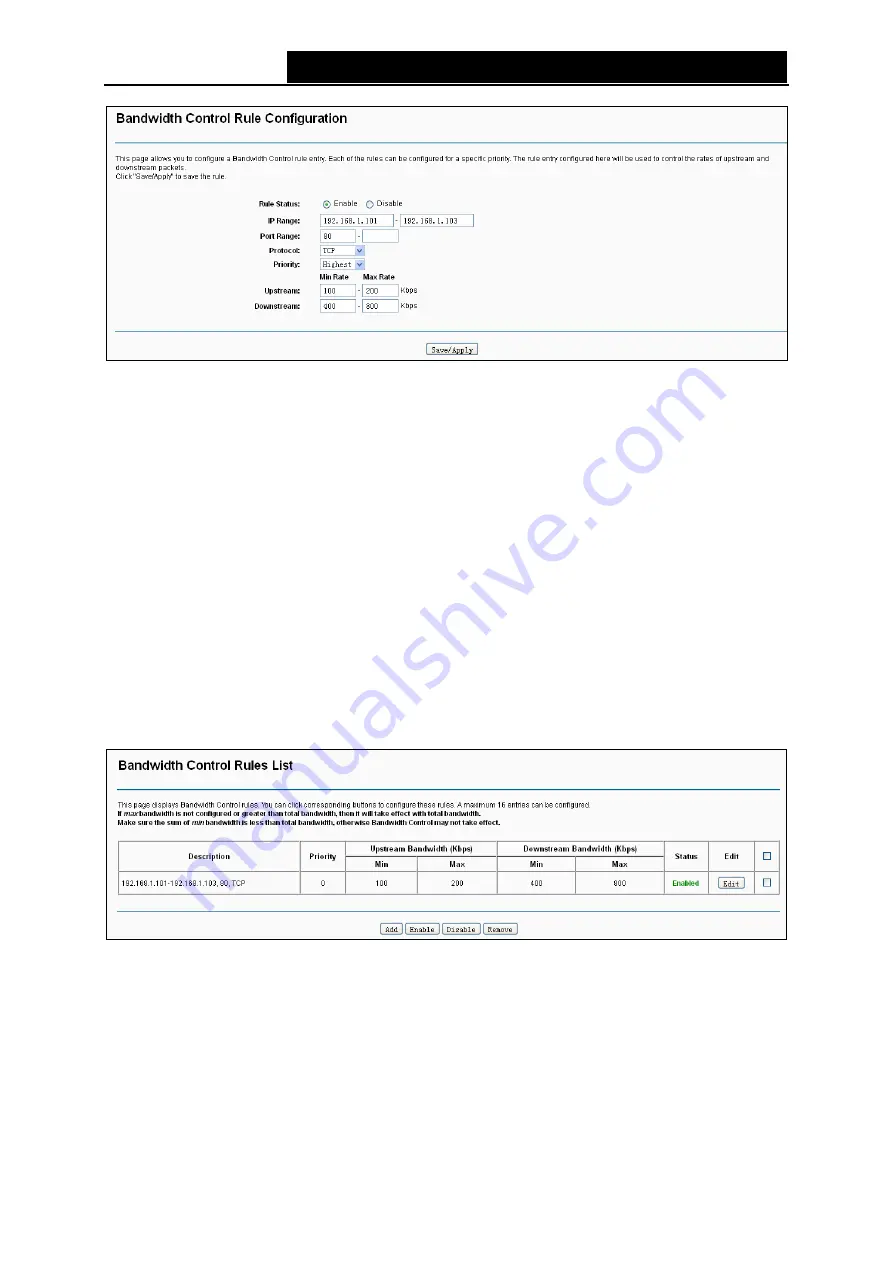
TD-W8968
300Mbps Wireless N USB ADSL2+ Modem Router User Guide
Figure 4-51
¾
Rule Status
: Select the status of the rule from the drop-down list to enable or disable the rule.
¾
IP Range
: Enter a single IP address or a range of IP addresses.
¾
Port Range
: Enter a single port or a range of ports.
¾
Protocol
: Select a protocol type from the drop-down list. TCP, UDP and ALL are available
here.
¾
Priority
: Select priority form the drop-down list. There are five options: Highest, 1, 2, 3, 4, 5, 6
and Lowest. The default precedence of the rule is 4.
¾
Upstream
: Enter the min and max upload speed through the WAN port.
¾
Downstream
: Enter the min and max download speed through the WAN port.
After completing the above configuration, click the
Save/Apply
button to make it take effect and
then you will see the following list as shown in Figure 4-52. If you want to modify the rule, click the
Edit
button. If you want to delete the rule, check the
Remove
box first and then click the
Remove
button.
Figure 4-52
)
Note:
The priority, max upstream/downstream rate and min upstream/downstream rate work on
allocation of surplus upload/download bandwidth. For rules with different priority, the surplus
bandwidth is firstly allocated to the rule with the highest priority according to its max
upstream/downstream rate. If there still has surplus bandwidth, it is allocated to the rule with
hypo-high priority. For rules with the same priority, the surplus bandwidth is allocated to them
50
Содержание TD-W8968
Страница 1: ...TD W8968 300Mbps Wireless N USB ADSL2 Modem Router Rev 3 0 0 1910010970...
Страница 12: ...4 12Logout 101 Appendix A Specifications 103 Appendix B Troubleshooting 104 Appendix C Technical Support 107...
Страница 114: ...TD W8968 300Mbps Wireless N USB ADSL2 Modem Router User Guide Figure 4 131 102...