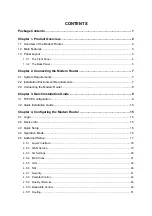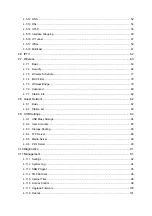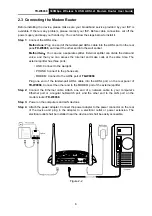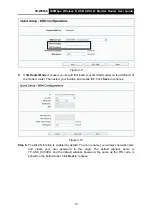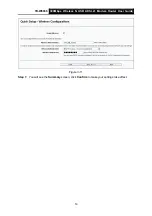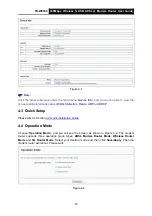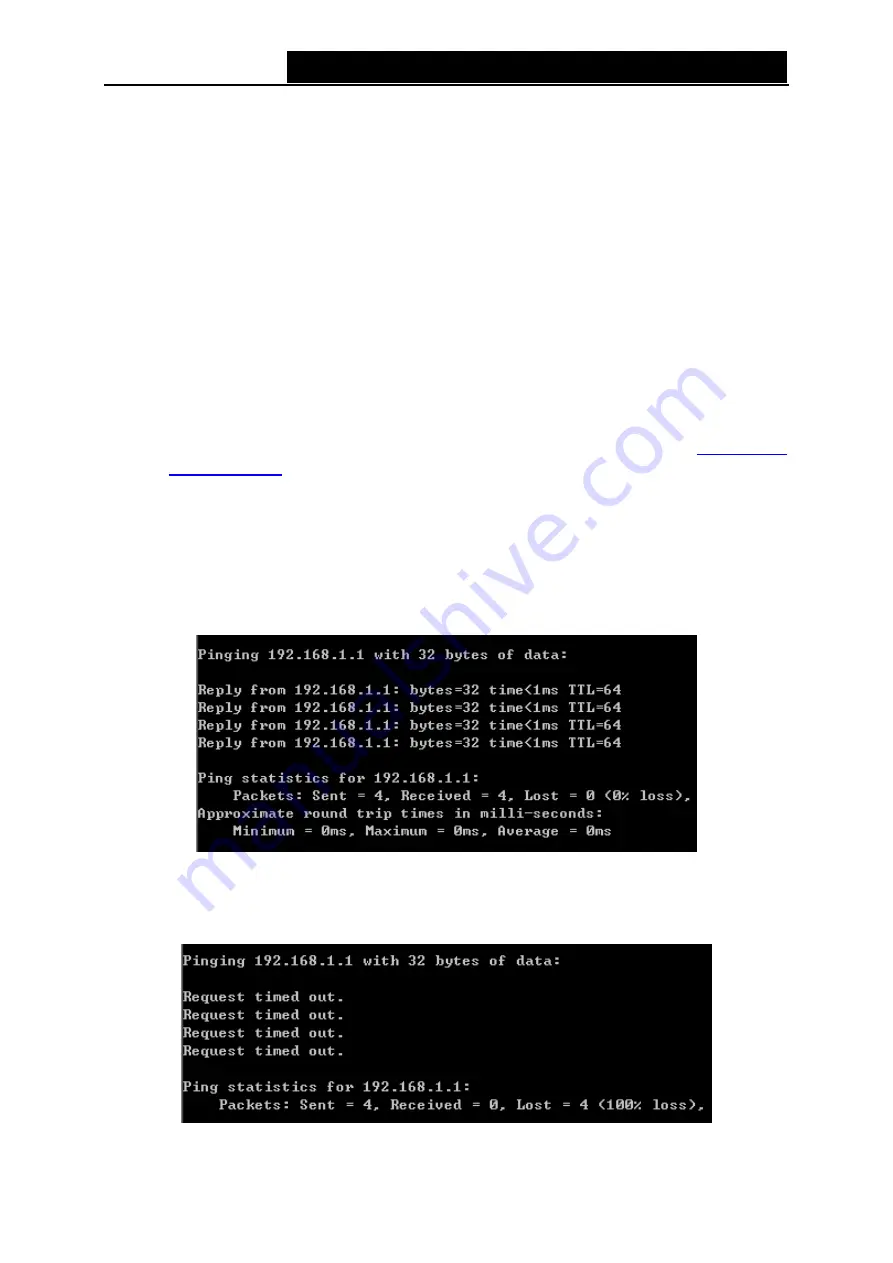
TD-W8968
300Mbps Wireless N USB ADSL2+ Modem Router User Guide
Chapter 3. Quick Installation Guide
This chapter will show you how to configure the basic functions of your
TD-W8968
300Mbps
Wireless N USB ADSL2+ Modem Router using
Quick Setup
Wizard
within minutes.
3.1 TCP/IP Configuration
The default IP address of the
TD-W8968
300Mbps
Wireless N USB ADSL2+ Modem Router is
192.168.1.1. And the default Subnet Mask is 255.255.255.0. These values can be changed as you
desire. In this guide, we use all the default values for description.
Connect the local PC to the LAN/WAN port of the modem router. And then you can configure the
IP address for your PC in the following way.
¾
Obtain an IP address automatically
1) Set up the TCP/IP Protocol in "
Obtain an IP address automatically
" mode on your PC.
If you need instructions as to how to do this, please refer to
T3
in
.
2) Then the built-in DHCP server will assign IP address for the PC.
Now, you can run the Ping command in the command prompt to verify the network connection.
Please click the
Start
menu on your desktop, select
run
tab, type
cmd or command
in the field
and press
Enter
. Type
ping 192.168.1.1
on the next screen, and then press
Enter
.
If the result displayed is similar to the screen below, the connection between your PC and the
modem router has been established.
Figure 3-1
If the result displayed is similar to the screen shown below, it means that your PC has not
connected to the modem router.
Figure 3-2
9
Содержание TD-W8968
Страница 1: ...TD W8968 300Mbps Wireless N USB ADSL2 Modem Router Rev 3 0 0 1910010970...
Страница 12: ...4 12Logout 101 Appendix A Specifications 103 Appendix B Troubleshooting 104 Appendix C Technical Support 107...
Страница 114: ...TD W8968 300Mbps Wireless N USB ADSL2 Modem Router User Guide Figure 4 131 102...