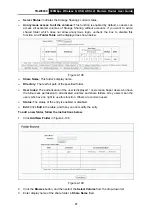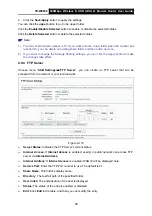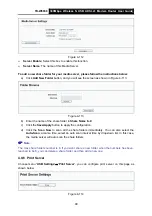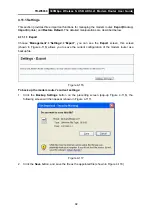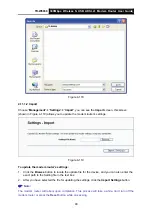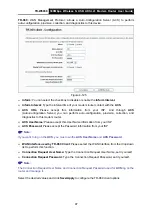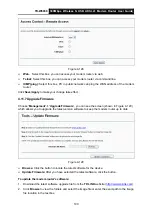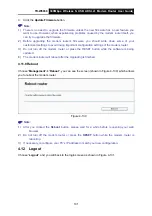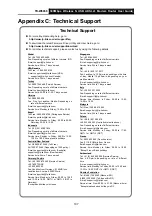TD-W8968
300Mbps Wireless N USB ADSL2+ Modem Router User Guide
3. Click
the
Update Firmware
button.
)
Note:
1)
There is no need to upgrade the firmware unless the new firmware has a new feature you
want to use. However, when experiencing problems caused by the
modem router itself, you
can try to upgrade the firmware.
2)
Before upgrading the modem router’s firmware, you should write down some of your
customized settings to avoid losing important configuration settings of the modem router.
3)
Do not turn off the modem router or press the RESET button while the software is being
updated.
4)
The modem router will reboot after the Upgrading is finished.
4.11.8 Reboot
Choose “
Management
”
Æ
“
Reboot
”, you can see the screen (shown in Figure 4-130) which allows
you to reboot the modem router.
Figure 4-130
)
Note:
1)
After you clicked the
Reboot
button, please wait for a while before reopening your web
browser.
2)
Do not turn off the modem router or press the
RESET
button while the modem router is
rebooting.
3)
If necessary, reconfigure your PC's IP address to match your new configuration.
4.12 Logout
Choose “
Logout
”, and you will back to the login screen as shown in Figure 4-131.
101
Содержание TD-W8968
Страница 1: ...TD W8968 300Mbps Wireless N USB ADSL2 Modem Router Rev 3 0 0 1910010970...
Страница 12: ...4 12Logout 101 Appendix A Specifications 103 Appendix B Troubleshooting 104 Appendix C Technical Support 107...
Страница 114: ...TD W8968 300Mbps Wireless N USB ADSL2 Modem Router User Guide Figure 4 131 102...