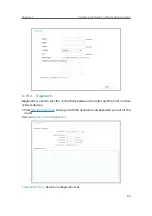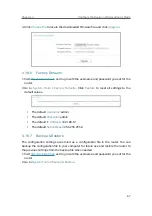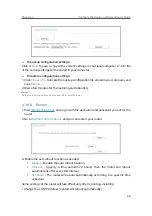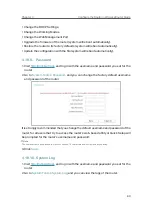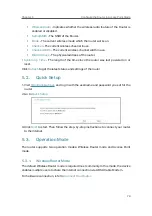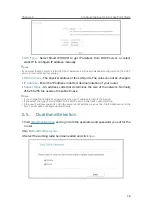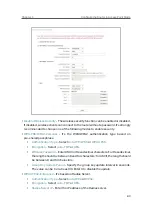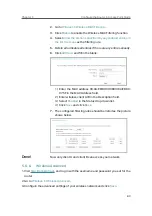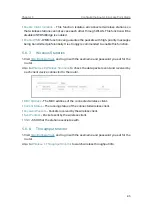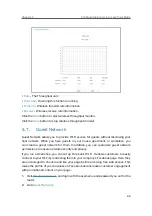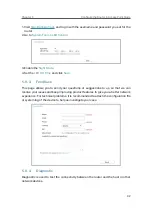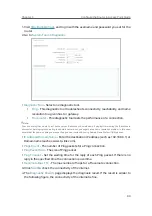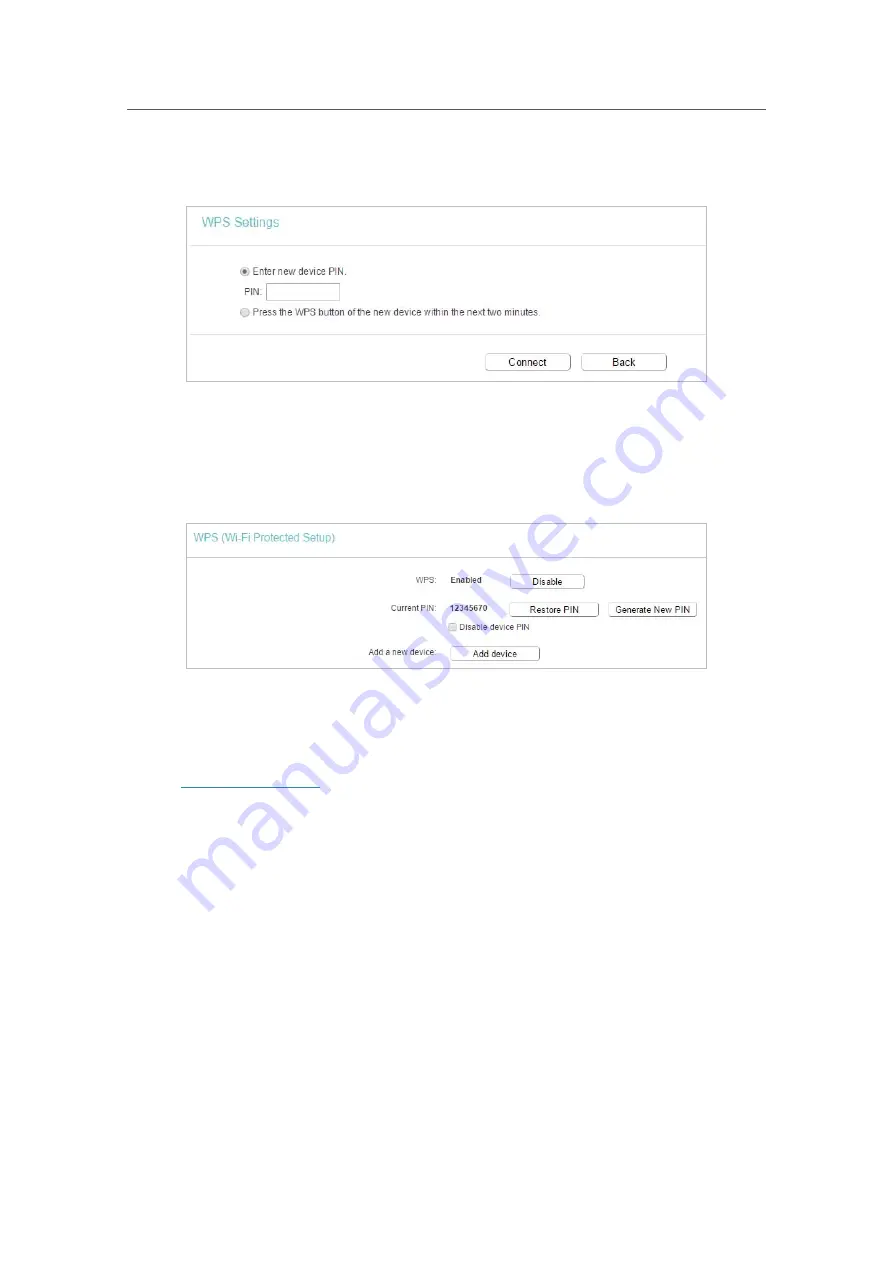
79
Chapter 5
&RQƮJXUHWKH5RXWHULQ$FFHVV3RLQW0RGH
2. Select
Enter new device PIN
, enter your client device’s current PIN in the
PIN
filed and
click
Connect
.
3. A success message will appear on the WPS page if the client device has been
successfully added to the router’s network.
Method 4: Enter the Router’s PIN
1. Keep the WPS Status as
Enabled
and get the
Current PIN
of the router.
2. Enter the router’s current PIN on your client device to join the router’s Wi-Fi network.
5. 6. 3.
Wireless Security
1. Visit
http://tplinkwifi.net
, and log in with the username and password you set for the
router.
2. Go to
Wireless
>
Wireless Security
.
3. Configure the security settings of your wireless network and click
Save
.
Содержание C50V5
Страница 1: ...REV5 0 0 1910012355 User Guide AC1200 Wireless Dual Band Router...
Страница 5: ...5 9 11 Statistics 97 5 10 Log Out 98 FAQ 99...
Страница 15: ...Chapter 3 Log In This chapter introduces how to log in to the web management page of router...
Страница 105: ...100 3 Click LAN settings and deselect the following three options and click OK...