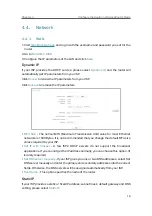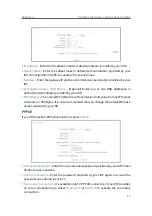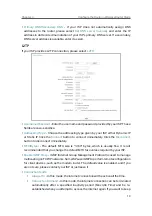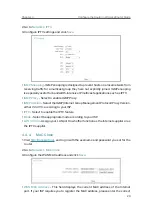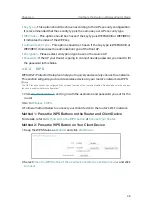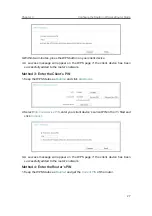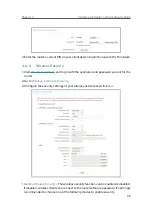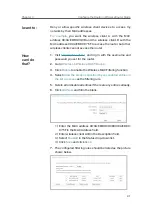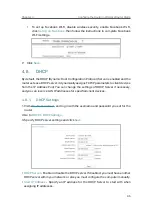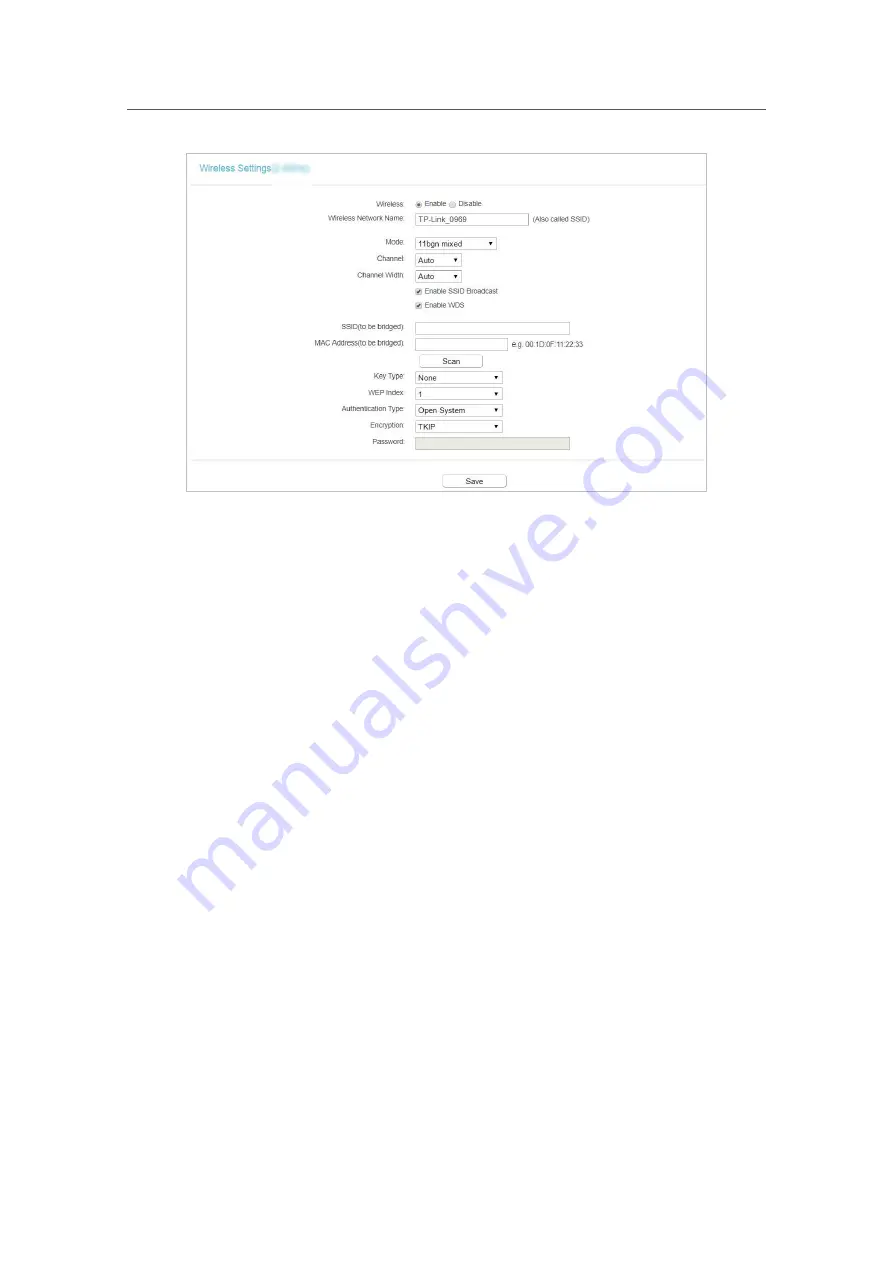
25
Chapter 4
&RQƮJXUHWKH5RXWHULQ:LUHOHVV5RXWHU0RGH
•
Wireless
- Enable or disable wireless network.
•
Wireless Network Name
- Enter a value of up to 32 characters. The same Name (SSID)
must be assigned to all wireless devices in your network.
•
Mode
- You can choose the appropriate “Mixed” mode.
•
Channel
- This field determines which operating frequency will be used. The default
channel is set to
Auto
. It is not necessary to change the wireless channel unless you
notice interference problems with another nearby access point.
•
Channel Width
- This field determines which operating frequency will be used. It is not
necessary to change the wireless channel unless you notice interference problems
with another nearby access point. If you select auto, then AP will choose the best
channel automatically.
•
Enable SSID Broadcast
- If enabled, the router will broadcast the wireless network
name (SSID).
•
Enable WDS
- You can select this to enable WDS Bridging, with this function, the router
can bridge two or more WLANs.
NOTE: If this checkbox is selected, you had better make sure the following settings
are correct.
•
SSID (to be bridged)
- The SSID of the AP your Router is going to connect to as a
client. You can also use the scan function to select the SSID to join.
•
MAC Address (to be bridged)
- The MAC Address of the AP your Router is going to
connect to as a client. You can also use the scan function to select the MAC Address
to join.
•
Scan
- Click this button, you can search the AP which runs in the current channel.
Содержание C50V5
Страница 1: ...REV5 0 0 1910012355 User Guide AC1200 Wireless Dual Band Router...
Страница 5: ...5 9 11 Statistics 97 5 10 Log Out 98 FAQ 99...
Страница 15: ...Chapter 3 Log In This chapter introduces how to log in to the web management page of router...
Страница 105: ...100 3 Click LAN settings and deselect the following three options and click OK...