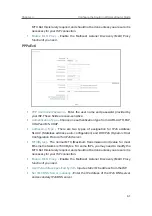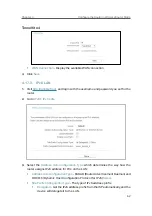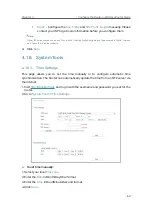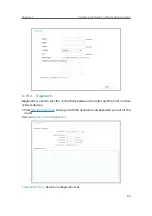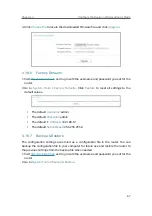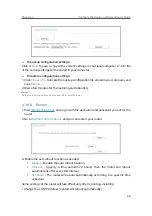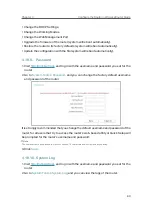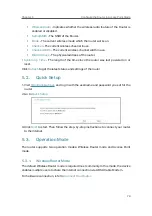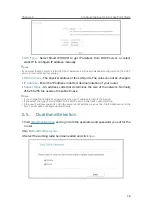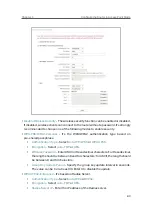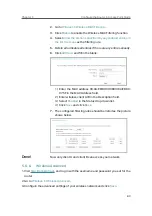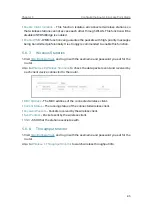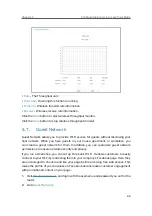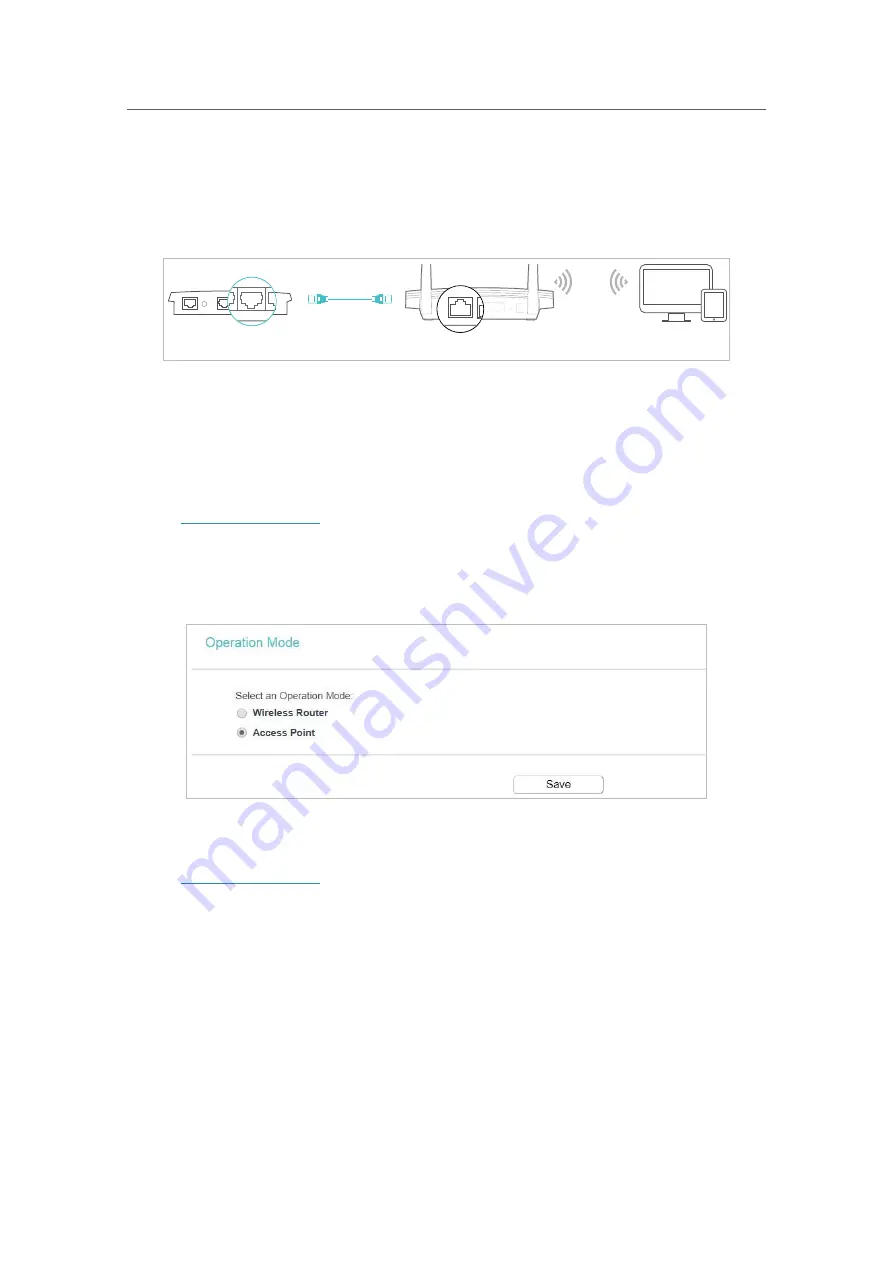
75
Chapter 5
&RQƮJXUHWKH5RXWHULQ$FFHVV3RLQW0RGH
5. 3. 2.
Access Point Mode
In this mode, this device can be connected to a wired network and transform the wired
access into wireless one. If you already have a wired router, you can use this mode.
Devices
Router
Wired Router
Ethernet4
Ethernet3
Ethernet1
Ethernet2
Internet
Ethernet2
Internet
1. Find the router’s Internet port, and connect it to the Ethernet port (LAN port) of your
existing wired router. Then connect the power adapter and turn on the router.
2. Connect your computer to the router via an Ethernet cable or wirelessly by using the
SSID (network name) and Wireless Password printed on the label at the bottom of the
router. For details, refer to
Connect Your Router
.
3. Visit
http://tplinkwifi.net
, and log in with the username and password you set for the
router.
4. Go to
Operation Mode
.
5. Select the
Access Point
mode and click
Save
.
5. 4. Network
1. Visit
http://tplinkwifi.net
, and log in with the username and password you set for the
router.
2. Go to
Network
>
LAN
.
3. Configure the IP parameters of the LAN and click
Save
.
Содержание C50V5
Страница 1: ...REV5 0 0 1910012355 User Guide AC1200 Wireless Dual Band Router...
Страница 5: ...5 9 11 Statistics 97 5 10 Log Out 98 FAQ 99...
Страница 15: ...Chapter 3 Log In This chapter introduces how to log in to the web management page of router...
Страница 105: ...100 3 Click LAN settings and deselect the following three options and click OK...