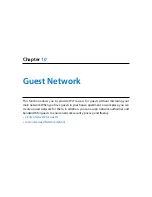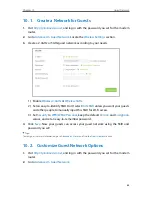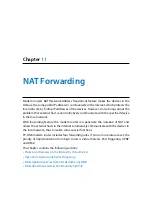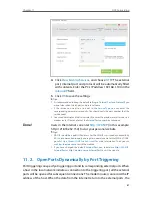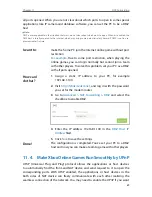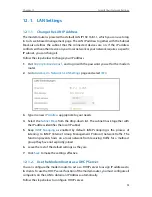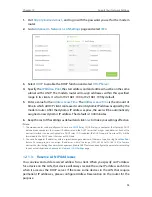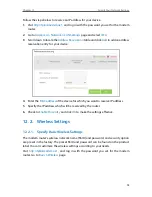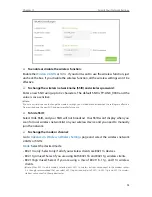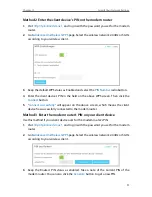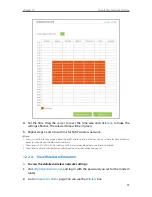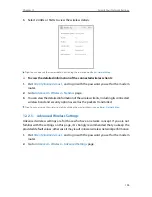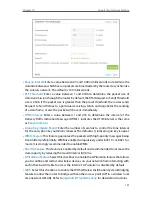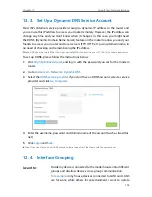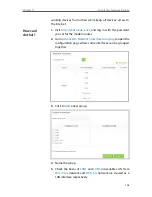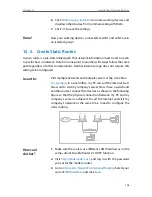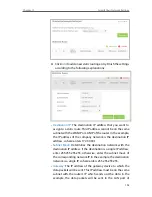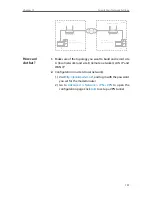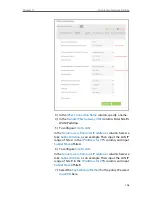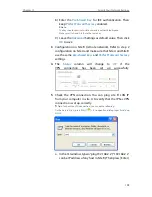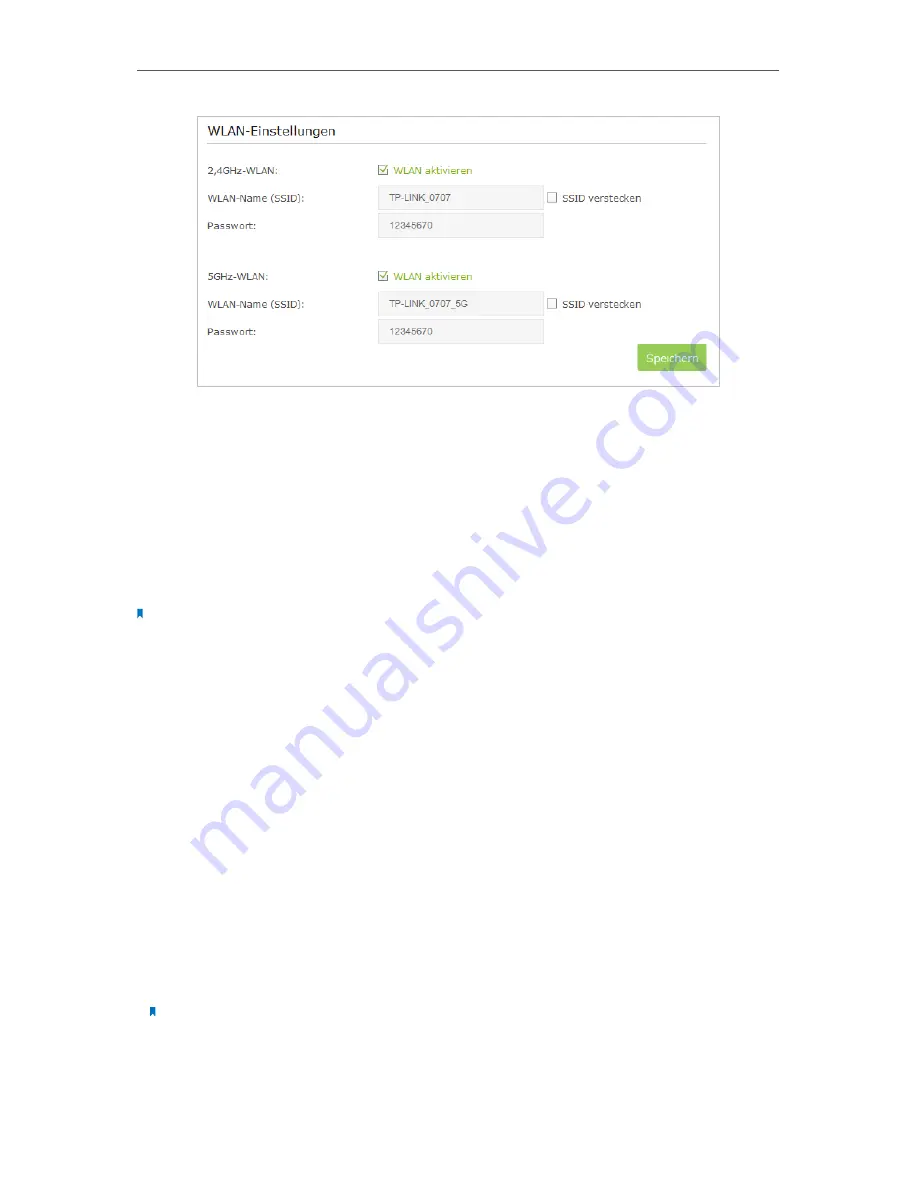
95
Chapter 12
Specify Your Network Settings
¾
To enable or disable the wireless function:
Enable the
Wireless 2.4GHz
or
5GHz
. If you don’t want to use the wireless function, just
uncheck the box. If you disable the wireless function, all the wireless settings won’t be
effective.
¾
To change the wireless network name (SSID) and wireless password:
Enter a new SSID using up to 32 characters. The default SSID is TP-LINK_XXXX and the
value is case-sensitive.
Note:
If you use a wireless device to change the wireless settings, you will be disconnected when the settings are effective.
Please write down the new SSID and password for future use.
¾
To hide SSID:
Select Hide SSID, and your SSID will not broadcast. Your SSID won’t display when you
scan for local wireless network list on your wireless device and you need to manually
join the network.
¾
To change the mode or channel:
Go to
Advanced
>
Wireless
>
Wireless Settings
page and select the wireless network
2.4GHz or 5GHz.
Mode:
Select the desired mode.
• 802.11n only: Select only if all of your wireless clients are 802.11n devices.
• 802.11gn mixed: Select if you are using both 802.11b and 802.11g wireless clients.
• 802.11bgn mixed: Select if you are using a mix of 802.11b, 11g, and 11n wireless
clients.
Note: When 802.11n only mode is selected, only 802.11n wireless stations can connect to the modem router.
It is strongly recommended that you select 802.11bgn mixed, and all of 802.11b, 802.11g, and 802.11n wireless
stations can connect to the modem router.