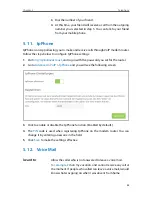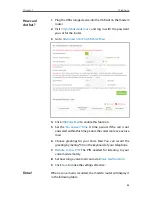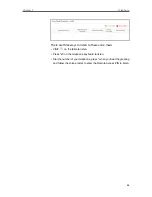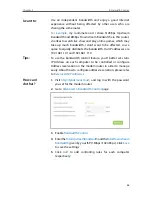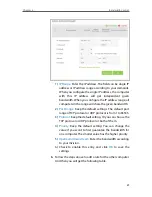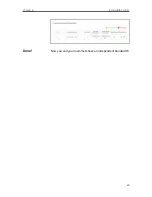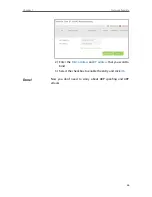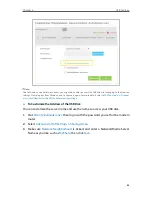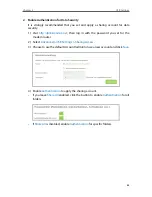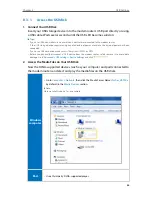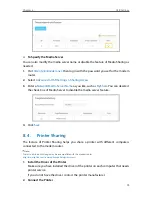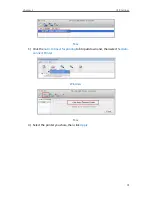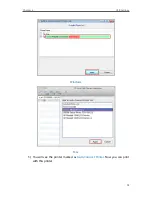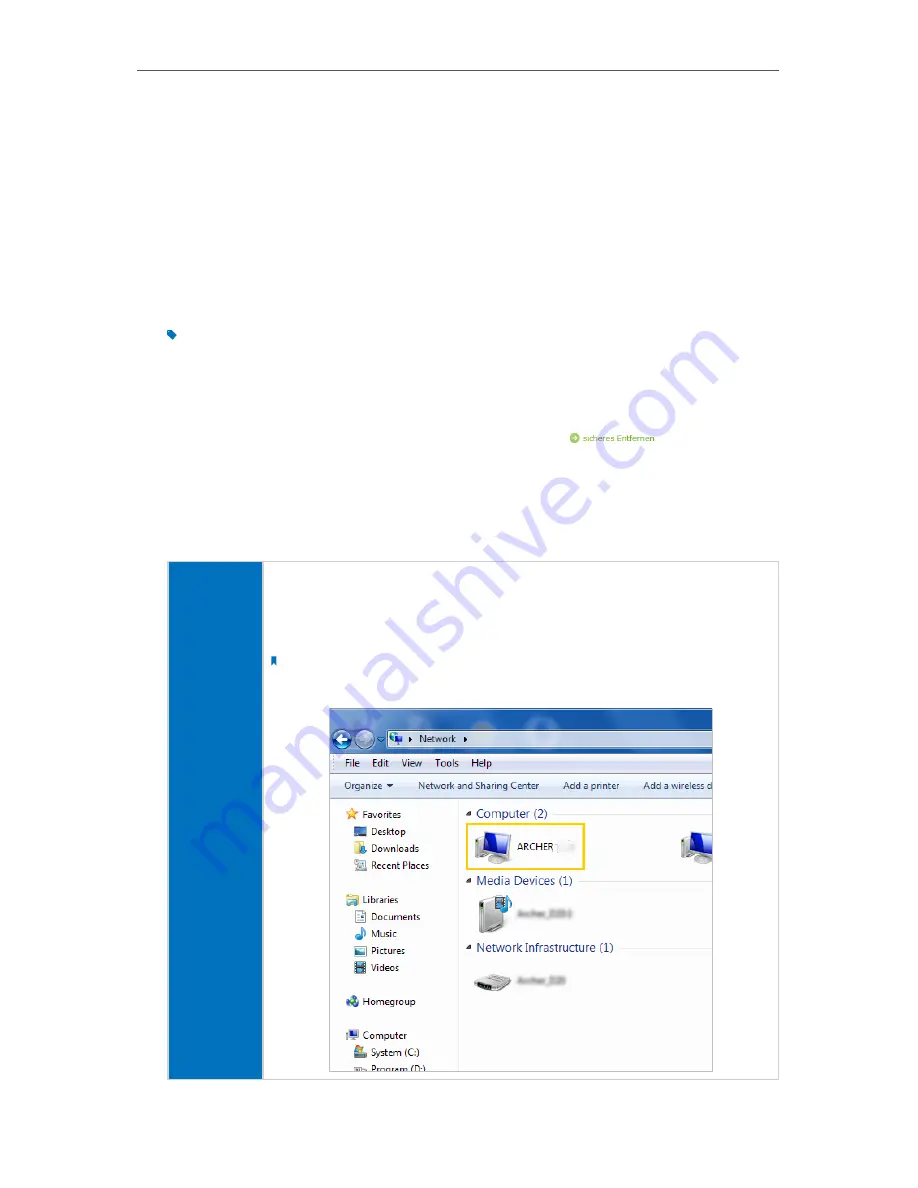
58
Chapter 8
USB Settings
8 1 Local Storage Sharing
Share your USB storage devices with different users on the network.
8 1 1 Access the USB disk
1
Connect Your USB Disk
Insert your USB storage device into the modem router’s USB port directly or using
a USB cable. Wait several seconds until the USB LED becomes solid on.
Tips:
• If you use USB hubs, make sure no more than 4 devices are connected to the modem router.
• If the USB storage device requires using bundled external power, make sure the external power has been
connected.
• If you use a USB hard drive, make sure its file system is FAT32 or NTFS.
• Before you physically disconnect a USB device from the modem router, safely remove it to avoid data
damage: Go to
Advanced
>
USB Settings
>
Device Settings
and click
.
2
Access Your USB Disk
By default, all the network clients can access all folders on your USB disk. Refer
to the following table for access instructions. You can also customize your sharing
content and set a sharing account by referring to
Customize Your Settings
.
Windows
computer
¾
Method 1:
Go to
Computer
>
Network
, then click the Network Server Name
(
ARCHER _VR900v
by default) in the
Computer
section.
Note:
Operations in different systems are similar. Here we take Windows 7 as an example.