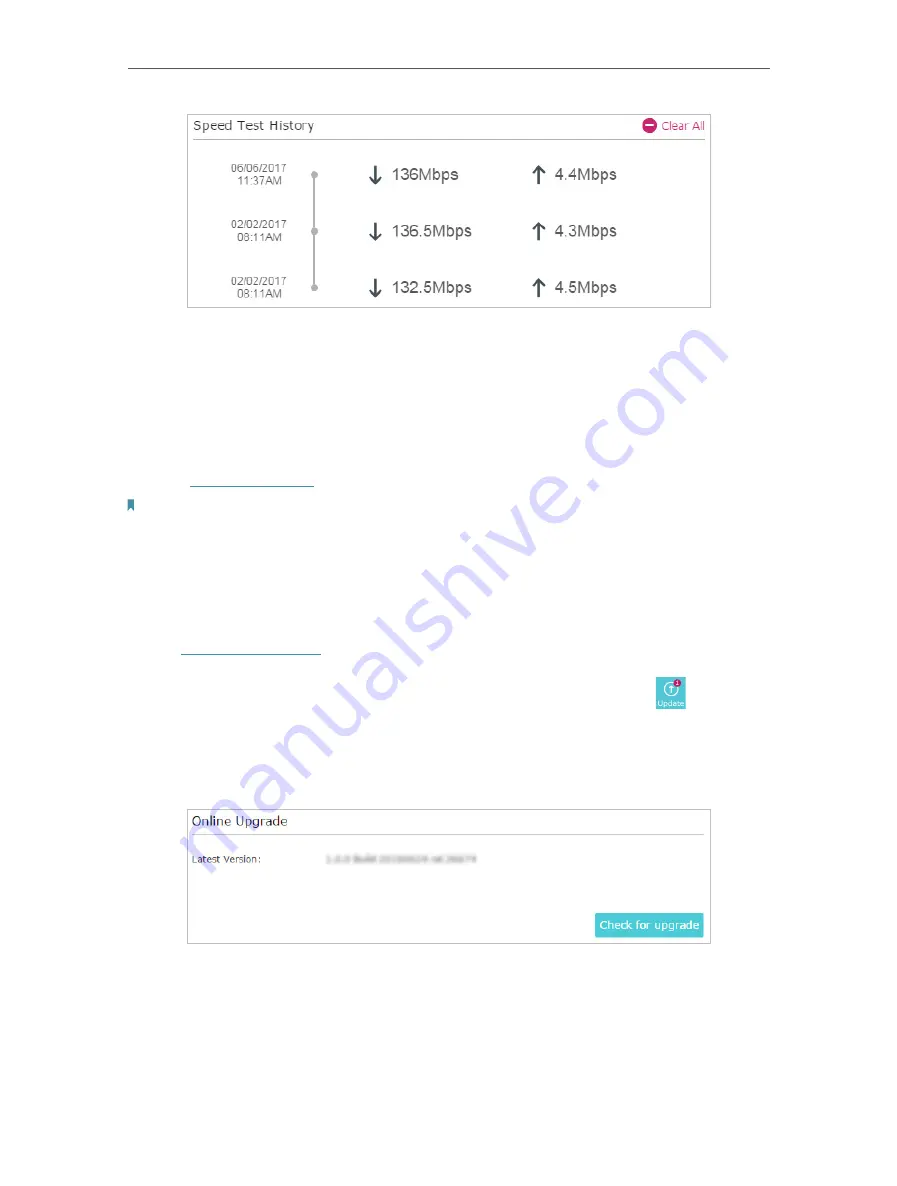
90
Chapter 13
Manage the Router
13. 5. Upgrade the Firmware
TP-Link aims at providing better network experience for users.
We will inform you through the web management page if there’s any update firmware
available for your router. Also, the latest firmware will be released at the TP-Link official
website
www.tp-link.com
, and you can download it from the
Support
page for free.
Note:
• Make sure you remove all attached USB devices from the router before the firmware upgrade to prevent data loss.
• Backup your router configuration before firmware upgrade.
• Do NOT turn off the router during the firmware upgrade.
13. 5. 1. Online Upgrade
1. Visit
http://tplinkwifi.net
, and log in with your TP-Link ID or the password you set for
the router.
2. When the latest firmware is available for your router, the update icon
will display
in the top-right corner of the page. Click the icon to go to the
Firmware Upgrade
page.
Alternatively, you can go to
Advanced
>
System Tools
>
Firmware Upgrade
, and click
Check for upgrade
to see whether the latest firmware is released.
3. Focus on the
Online Upgrade
section, and click
Upgrade
.
Содержание Archer C5400X
Страница 1: ...REV1 0 0 1910012163 User Guide AC5400 MU MIMO Tri Band Gaming Router Archer C5400X...
Страница 14: ...Chapter 3 Log In to Your Router...
Страница 47: ...43 Chapter 7 USB Settings Windows Mac 4 Select the printer you share then click Apply Windows...
Страница 74: ...70 Chapter 11 VPN Server...






























