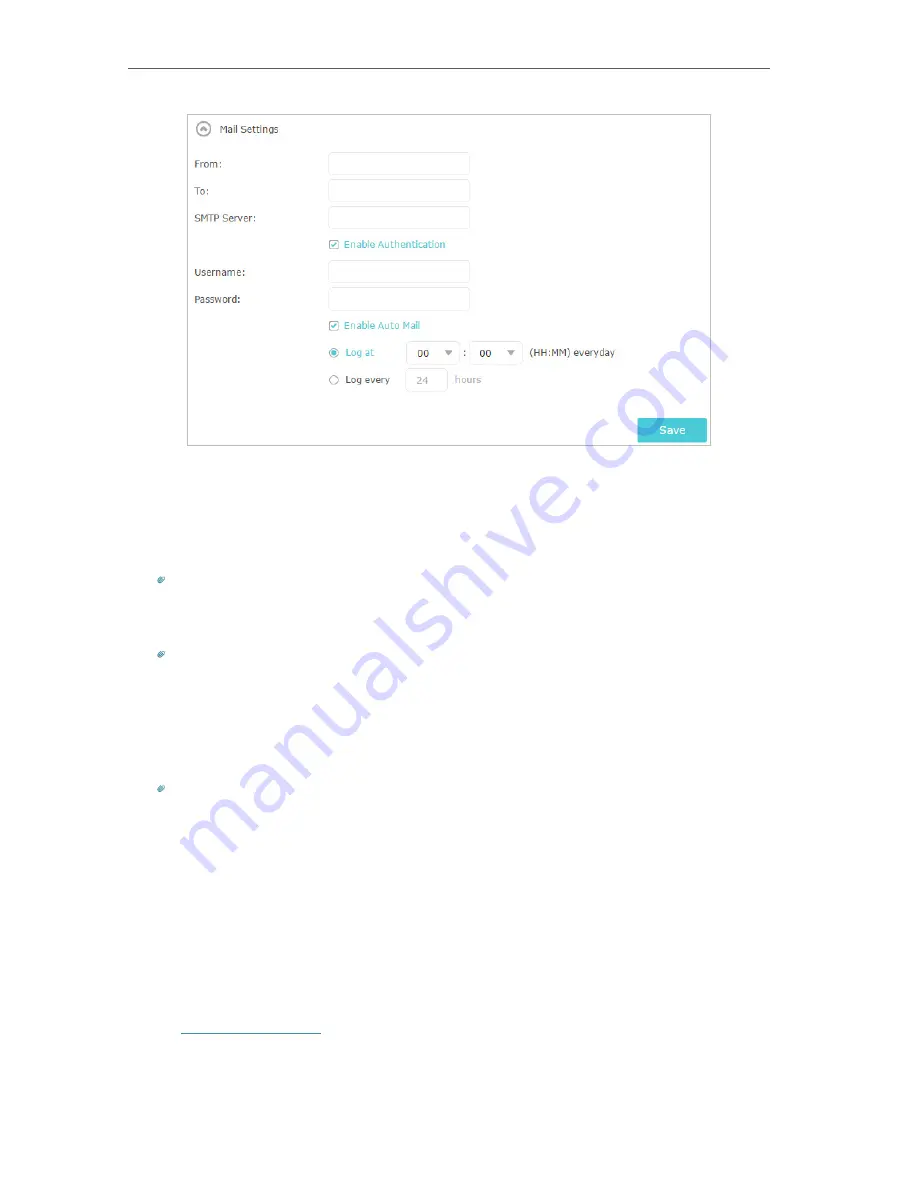
99
Chapter 13
Manage the Router
1 )
From:
Enter the email address used for sending the system log.
2 )
To:
Enter the recipient’s email address, which can be the same as or different
from the sender’s email address.
3 )
SMTP Server:
Enter the SMTP server address.
Tips:
SMTP server is available for users in most webmail systems. For example, the SMTP server address of
Hotmail is smtp-mail.outlook.com. You can refer to their Help page to learn the SMTP server address.
4 ) Select
Enable Authentication
.
Tips:
Generally, Enable Authentication should be selected if the login of the mailbox requires username and
password.
5 )
Username:
Enter the email address used for sending the system log.
6 )
Password:
Enter the password to login the sender’s email address.
7 ) Select
Enable Auto Mail
.
Tips:
The router will send the system log to the designated email address if this option is enabled.
8 ) Set a fixed time. The recipient will receive the system log sent at this time every
day.
5. Click
Save
.
13. 13. Monitor the Internet Traffic Statistics
The Traffic Statistics page displays the network traffic of the LAN, WAN and WLAN sent
and received packets, allowing you to monitor the volume of internet traffic statistics.
1. Visit
http://tplinkwifi.net
, and log in with your TP-Link ID or the password you set for
the router.
2. Go to
Advanced
>
System Tools
>
Traffic Monitor
.
Содержание Archer C5400X
Страница 1: ...REV1 0 0 1910012163 User Guide AC5400 MU MIMO Tri Band Gaming Router Archer C5400X...
Страница 14: ...Chapter 3 Log In to Your Router...
Страница 47: ...43 Chapter 7 USB Settings Windows Mac 4 Select the printer you share then click Apply Windows...
Страница 74: ...70 Chapter 11 VPN Server...






























