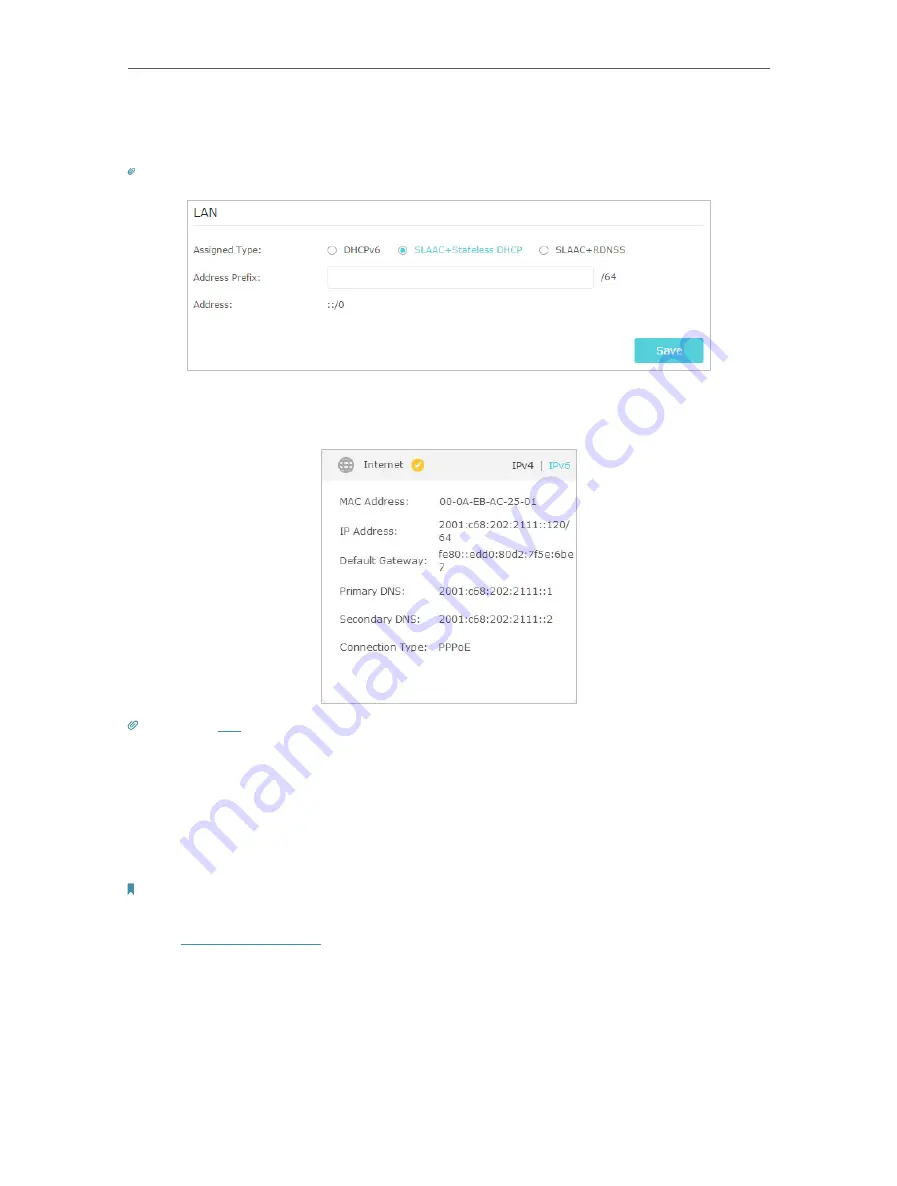
23
Chapter 4
Set Up Internet Connection
5. Configure LAN ports. Windows users are recommended to choose from the first two
types. Fill in
Address Prefix
provided by your ISP, and click
Save
.
Tips:
Find
Help
on the web management page to know more about items.
6. Click
Status
to check whether you have successfully set up an IPv6 connection. The
following figure is an example of a successful PPPoE configuration.
Tips:
section if there is no internet connection.
4. 6. Set Up WAN Aggregation
WAN Aggregation transforms the LAN1 port to an additional WAN port, and makes
a single high-bandwidth data path. Unleash faster internet from ISPs that provide
bandwidth rates over 1Gbps and no longer be limited by your networking hardware.
Note:
Before enabling this feature, make sure that your ISP supports WAN Aggregation and your modem has two WAN
ports.
1. Visit
http://tplinkwifi.net
, and log in with your TP-Link ID or the password you set for
the router.
2. Go to
Advanced
>
Network
>
Internet
.
3. Toggle on
WAN Aggregation
to enable it and the router will reboot to apply the
settings.
Содержание Archer C5400X
Страница 1: ...REV1 0 0 1910012163 User Guide AC5400 MU MIMO Tri Band Gaming Router Archer C5400X...
Страница 14: ...Chapter 3 Log In to Your Router...
Страница 47: ...43 Chapter 7 USB Settings Windows Mac 4 Select the printer you share then click Apply Windows...
Страница 74: ...70 Chapter 11 VPN Server...






























