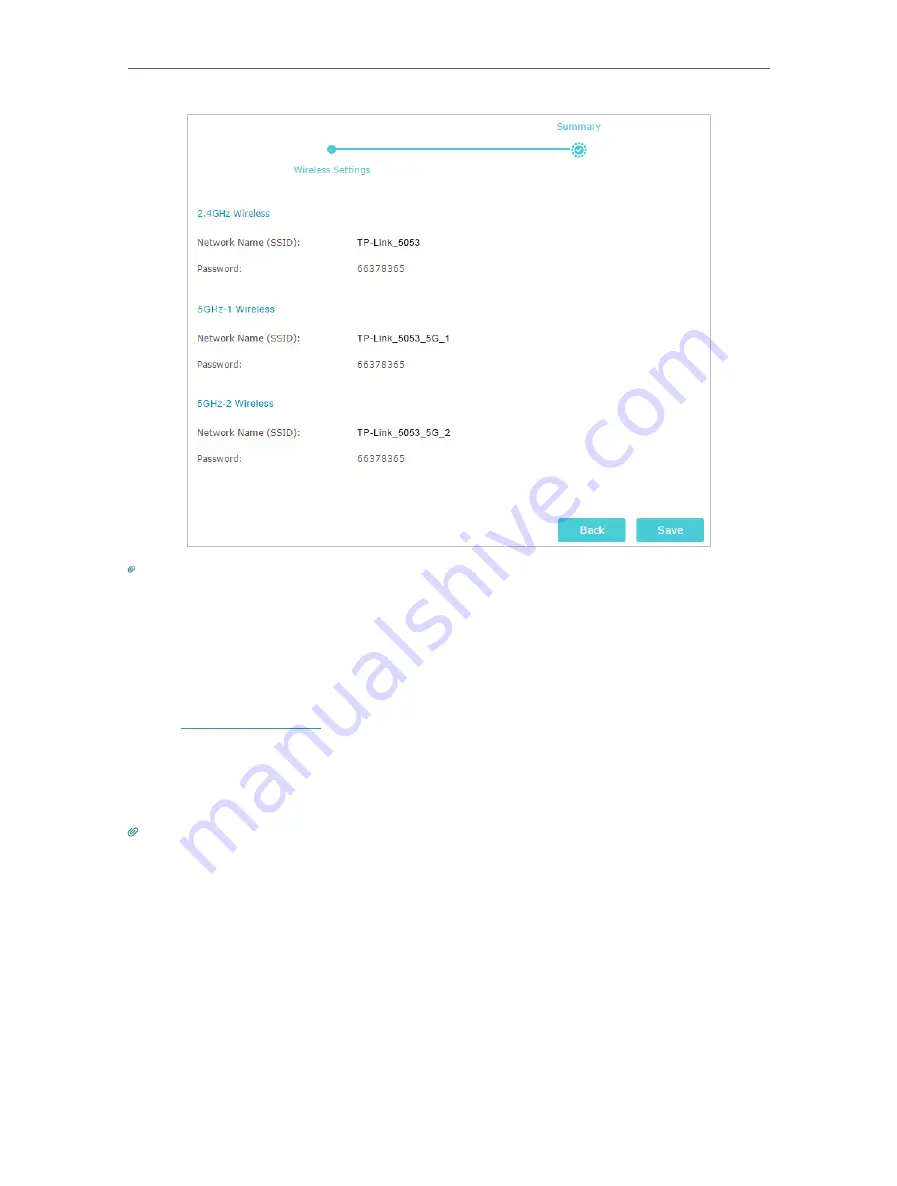
20
Chapter 4
Set Up Internet Connection
Tips:
Functions, such as Parental Controls, Qos and NAT Forwarding, are not supported in the Access Point mode.
4. 5. Set Up an IPv6 Internet Connection
Your ISP provides information about one of the following IPv6 internet connection types:
PPPoE, Dynamic IP(SLAAC/DHCPv6), Static IP, 6to4 tunnel, Pass-Through (Bridge).
1. Visit
, and log in with your TP-Link ID or the password you set for
the router.
2. Go to
Advanced
>
IPv6
.
3. Enable IPv6 and select the internet connection type provided by your ISP.
Tips:
If you do not know what your internet connection type is, contact your ISP or judge according to the already
known information provided by your ISP.
4. Fill in information as required by different connection types. Red blanks must be filled
in.
1 )
Static IP:
Fill in blanks and click
Save
.
Содержание Archer C5400X
Страница 1: ...REV1 0 0 1910012163 User Guide AC5400 MU MIMO Tri Band Gaming Router Archer C5400X...
Страница 14: ...Chapter 3 Log In to Your Router...
Страница 47: ...43 Chapter 7 USB Settings Windows Mac 4 Select the printer you share then click Apply Windows...
Страница 74: ...70 Chapter 11 VPN Server...






























