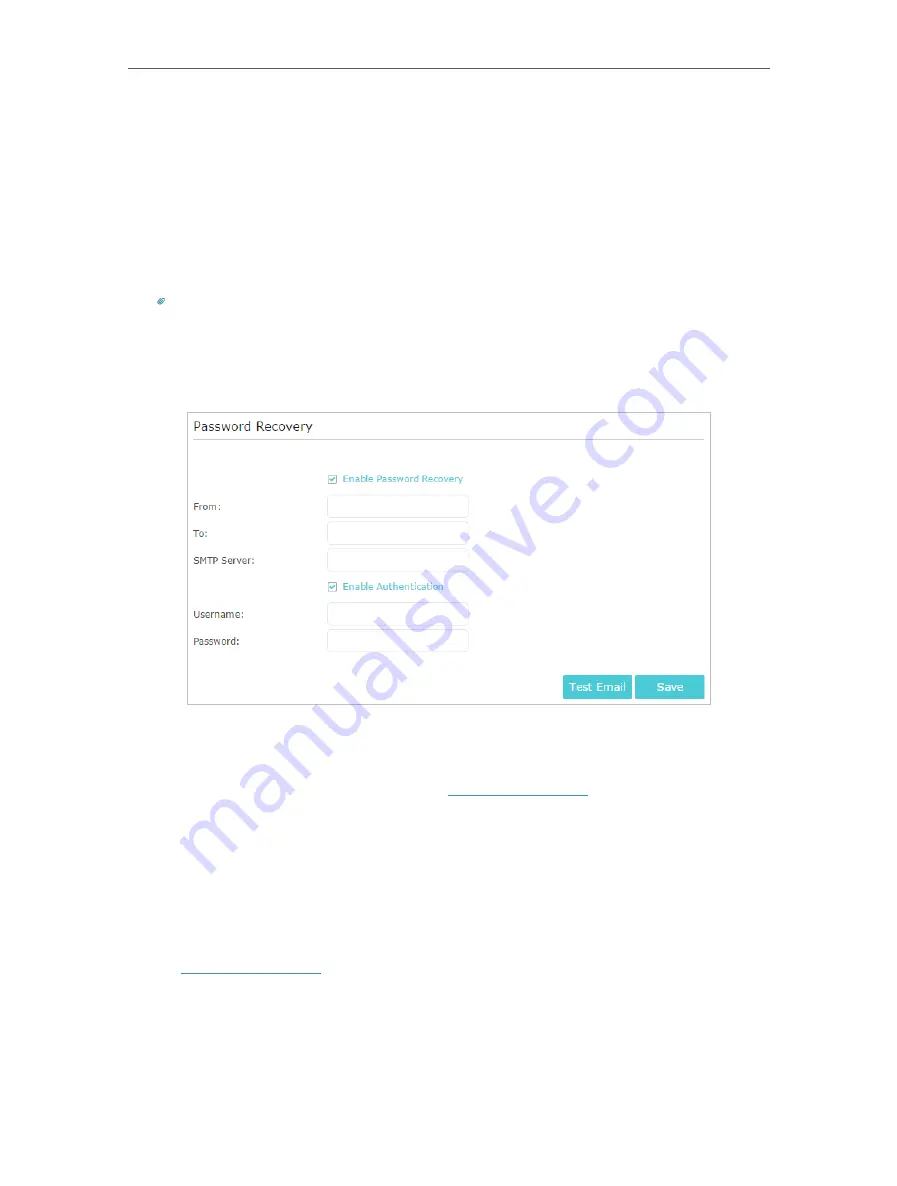
95
Chapter 13
Manage the Router
2. Go to
Advanced
>
System Tools
>
Administration
and focus on the
Password
Recovery
section.
3. Tick the
Enable Password Recovery
checkbox.
4. Specify a
mailbox (From)
for sending the recovery letter and enter its
SMTP Server
address. Specify a
mailbox (To)
for receiving the recovery letter. If the mailbox (From)
to send the recovery letter requires encryption, select
Enable Authentication
and
enter its username and password.
Tips:
• SMTP server is available for users in most webmail systems. For example, the SMTP server address of Gmail is
smtp.gmail.com. You can refer to their Help page to learn the SMTP server address.
• Generally, Enable Authentication should be selected if the login of the mailbox requires username and
password.
5. Click
Save
.
You can click
Test Email
to test whether the configuration is successful.
To recover the login password, please visit
http://tplinkwifi.net
, click
Forgot Password?
on the login page and follow the instructions to set a new password.
13. 9. Local Management
This feature allows you to limit the number of client devices on your LAN from accessing
the router by using the MAC address-based authentication.
1. Visit
http://tplinkwifi.net
, and log in with your TP-Link ID or the password you set for
the router.
2. Go to
Advanced
>
System Tools
>
Administration
and complete the settings In
Local
Management
section as needed.
¾
Allow all LAN connected devices to manage the router:















































