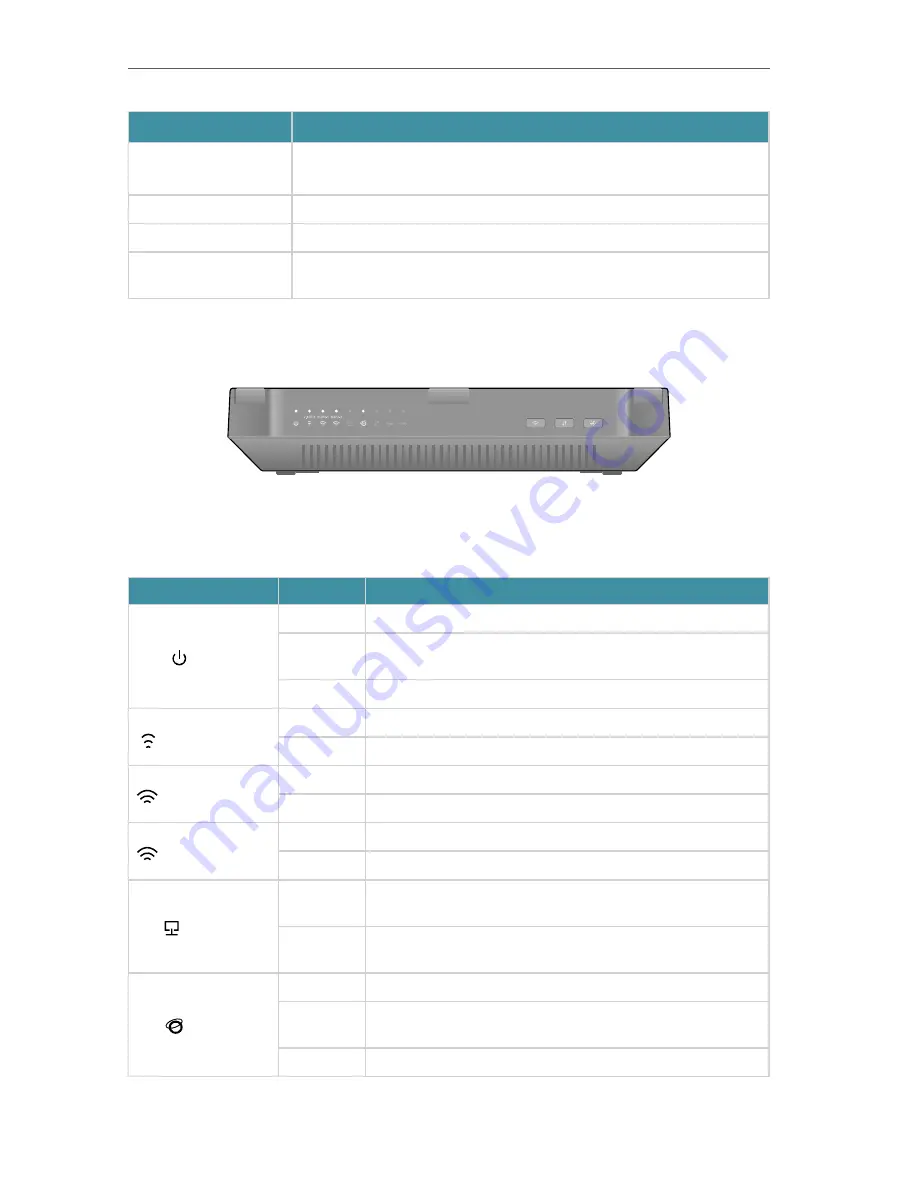
4
Chapter 1
Get to Know About Your Router
Item
Description
USB 3.0 Port
For connecting to a USB 3.0 device or a USB 3.0 printer. It is also compatible
with USB 2.0 devices.
Power On/Off Button
Press this button to power on or off the router.
Power Port
For connecting the router to power socket via the provided power adapter.
Antennas
Used for wireless operation and data transmit. Upright them for the best Wi-
Fi performance.
1. 2. 2. The Front Panel
The router’s LEDs and buttons (view from left to right) are located on the front panel.
You can check the router’s working status by following the LED Explanation table.
LED Explanation
Name
Status
Indication
(Power)
On
The system has started up successfully.
Flashing
The system is starting up or the firmware is being upgraded. Do
not disconnect or power off your router.
Off
Power is off.
(2.4GHz Wireless)
On
The 2.4GHz wireless band is enabled.
Off
The 2.4GHz wireless band is disabled.
(5GHz-1 Wireless)
On
The 5GHz-1 wireless band is enabled.
Off
The 5GHz-1 wireless band is disabled.
(5GHz-2 Wireless)
On
The 5GHz-2 wireless band is enabled.
Off
The 5GHz-2 wireless band is disabled.
(Ethernet)
On
At least one powered-on device is connected to the router’s
Ethernet port.
Off
No powered-on device is connected to the router’s Ethernet
port.
(Internet)
Blue On
The internet is available.
Orange On The router’s Internet port is connected, but the internet is not
available.
Off
The router’s Internet port is unplugged.









































