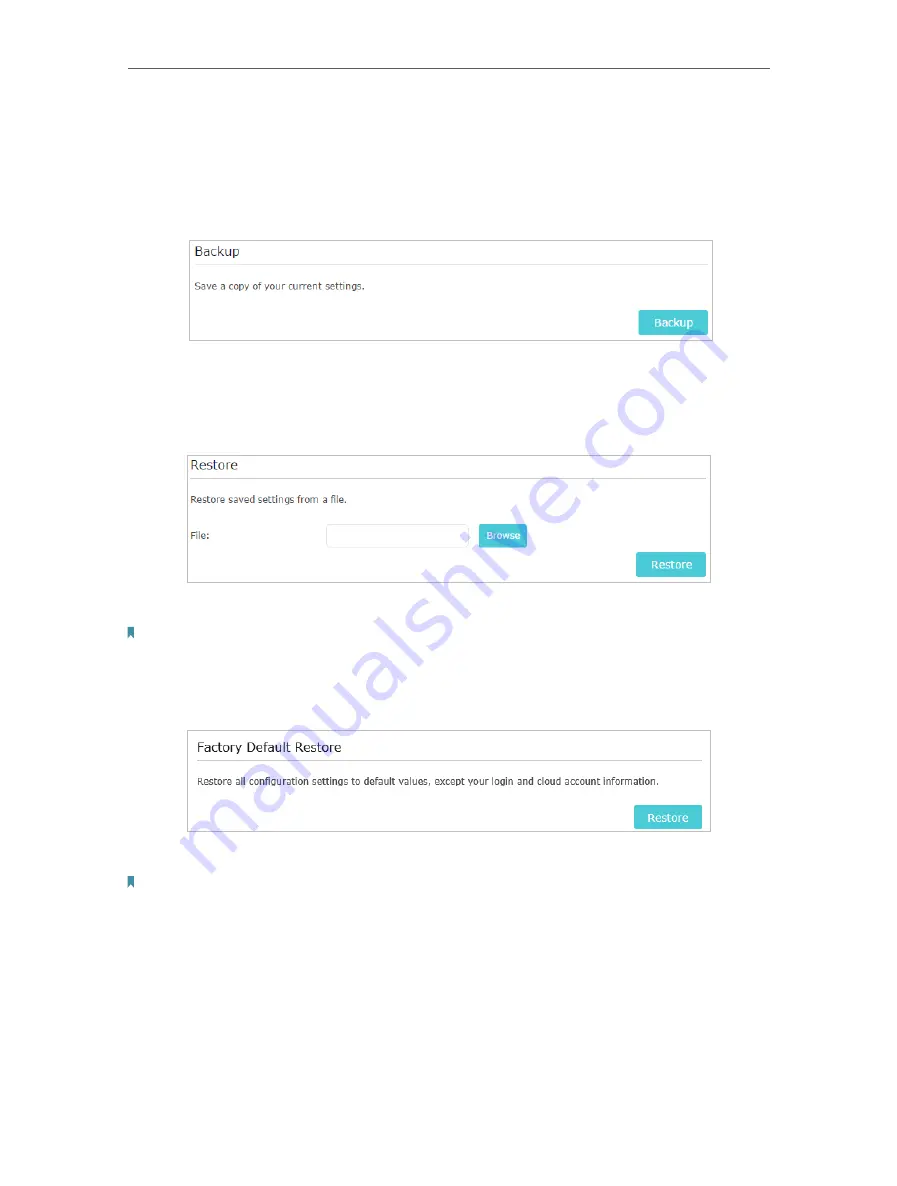
93
Chapter 13
Manage the Router
2. Go to
Advanced
>
System Tools
>
Backup & Restore
.
¾
To backup configuration settings:
Click
Backup
to save a copy of the current settings to your local computer. A ‘.bin’ file of
the current settings will be stored to your computer.
¾
To restore configuration settings:
1. Click
Browse
to locate the backup configuration file stored on your computer, and
click
Restore
.
2. Wait a few minutes for the restoring and rebooting.
Note:
During the restoring process, do not turn off or reset the router.
¾
To reset the router except your login password and bound TP-Link ID:
1. Click
Restore
under the
Factory Default Restore
session.
2. Wait a few minutes for the resetting and rebooting.
Note:
• During the resetting process, do not turn off the router.
• After reset, you can still use the current login password or the TP-Link ID to log in to the web management page.
¾
To reset the router to factory default settings:
1. Click
Factory Restore
to reset the router.






























