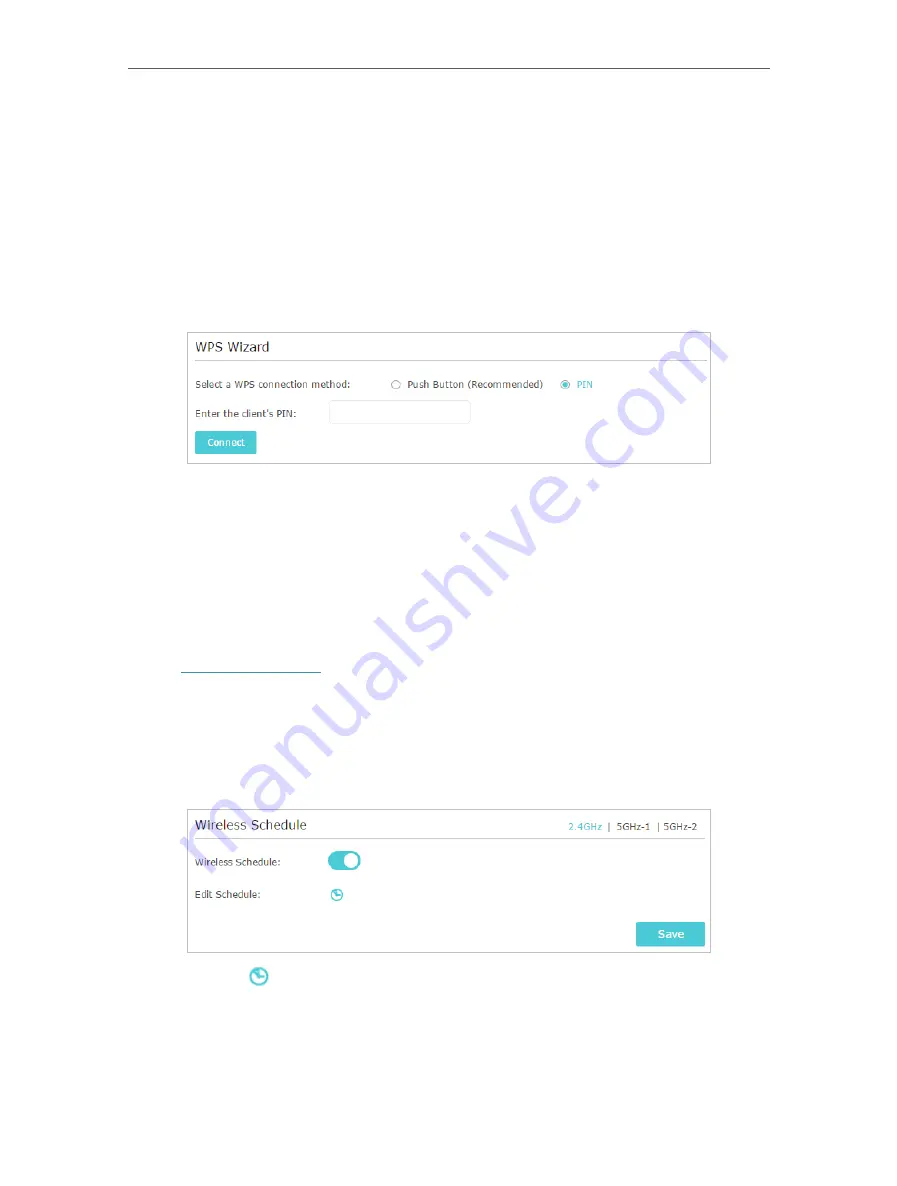
83
Chapter 12
Customize Your Network Settings
• PIN (Personal Identification Number) is an eight-character identification number preset to each router. WPS supported
devices can connect to your router with the PIN. The default PIN is printed on the label of the router.
12. 8. 2. Use the WPS Wizard for Wi-Fi Connections
1. Select a setup method:
•
Push Button(Recommended)
: Click
Connect
on the screen. Within two minutes,
press the WPS button on the client device.
•
PIN
: Enter the client’s PIN, and click
Connect
.
2.
Success
will appear on the above screen and the WPS LED on the router will keep on
for five minutes if the client has been successfully added to the network.
12. 9. Schedule Your Wireless Function
The wireless network can be automatically off at a specific time when you do not need
the wireless connection.
1. Visit
http://tplinkwifi.net
, and log in with your TP-Link ID or the password you set for
the router.
2. Go to
Advanced
>
Wireless
>
Wireless Schedule
.
3. Select
2.4GHz
,
5GHz-1
or
5GHz-2
to change the corresponding settings.
4. Enable the
Wireless Schedule
feature.
5. Click the icon
to set the effective time. Drag the cursor over the cells to choosethe
period during which you need the wireless off automatically, and click
OK
.






























