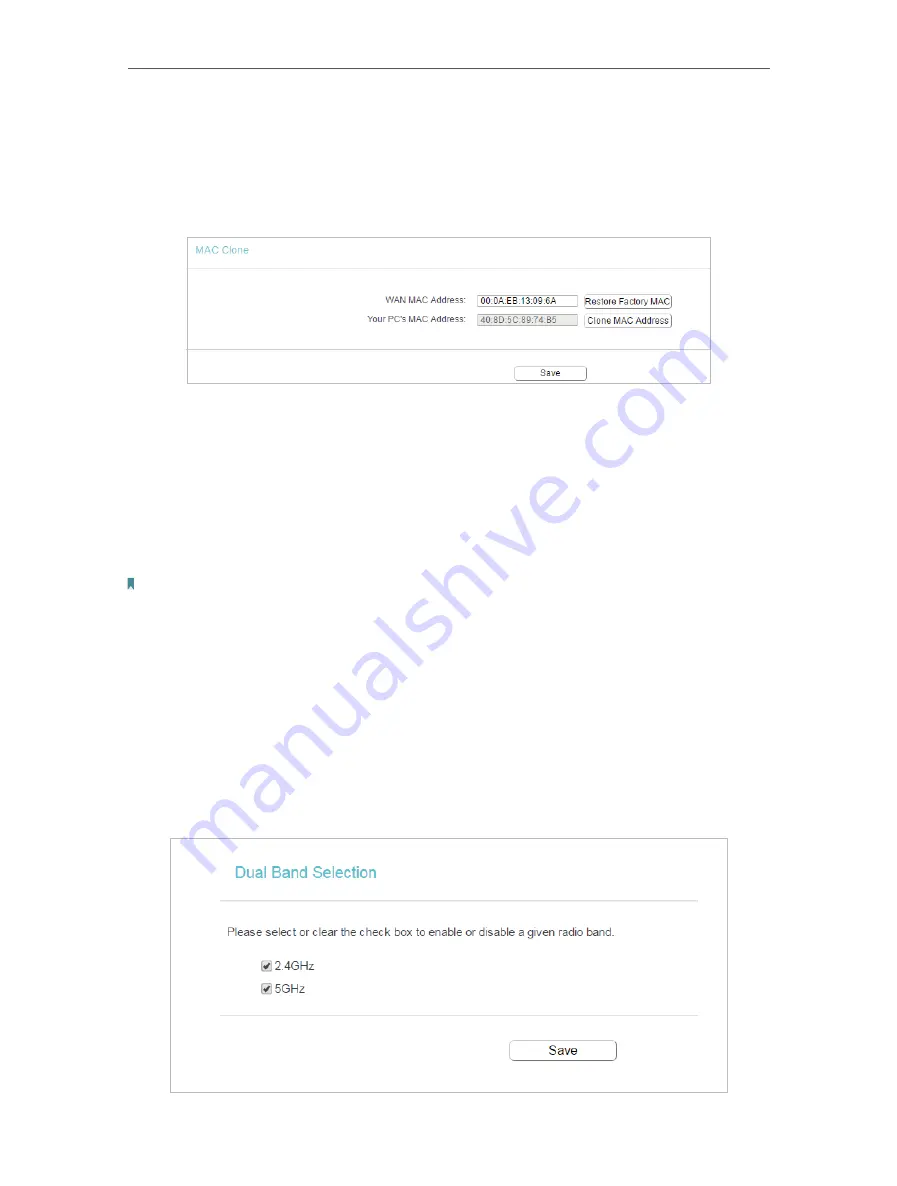
23
Chapter 4
4. 2. 3. MAC Clone
1. Visit
http://tplinkwifi.net
, and log in with the username and password you set for the router.
2. Go to
Network
>
MAC Clone
.
3. Configure the WAN MAC address and click
Save
.
•
WAN MAC Address
- This field displays the current MAC address of the WAN port.
If your ISP requires you to register the MAC address, please enter the correct MAC
address in this field. Click
Restore Factory MAC
to restore the MAC address of WAN
port to the factory default value.
•
Your PC’s MAC Address
- This field displays the MAC address of the PC that is
managing the router. If the MAC address is required, you can click
Clone MAC Address
and this MAC address will be filled in the
WAN MAC Address
field.
Note:
• You can only use the MAC Address Clone function for PCs on the LAN.
• If you have changed the WAN MAC address when the WAN connection is PPPoE, it will not take effect
until the connection is re-established.
4. 3. Dual Band Selection
1. Visit
http://tplinkwifi.net
, and log in with the username and password you set for the router.
2. Go to
Dual Band Selection
.
3. Select the working radio band as needed and click
Save
.
Содержание Archer C50(EU)3.0
Страница 1: ...REV3 0 0 1910012069 User Guide AC1200 Wireless Dual Band Router Archer C50 EU 3 0...
Страница 13: ...Chapter 3 Login This chapter introduces how to log in to the web management page of router...
Страница 70: ...67 3 Click LAN settings and deselect the following three options and click OK...
















































