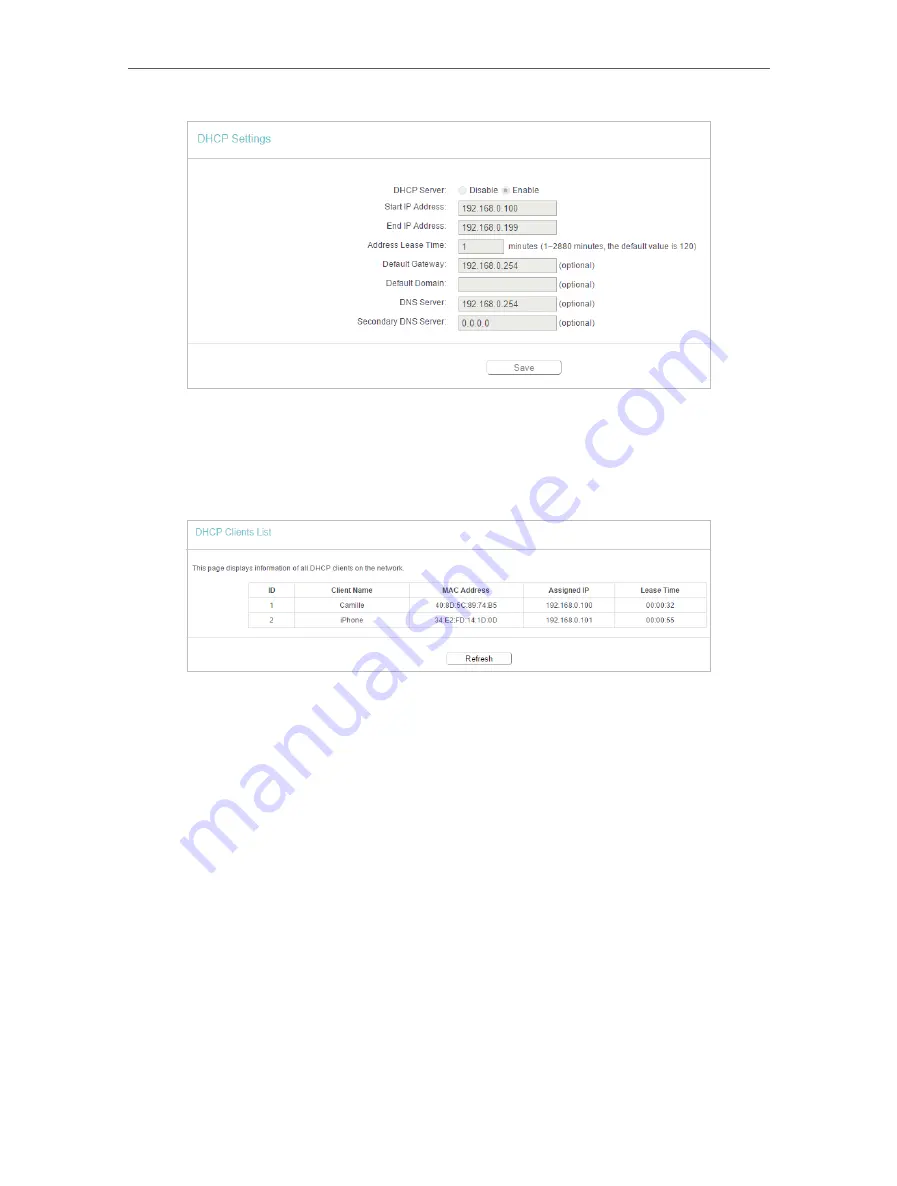
34
Chapter 4
4. 6. 2. DHCP Client List
1. Visit
http://tplinkwifi.net
, and log in with the username and password you set for the router.
2. Go to
DHCP
>
DHCP Client List
to view the information of the clients connected to the router.
•
Client Name
- The name of the DHCP client.
•
MAC Address
- The MAC address of the DHCP client.
•
Assigned IP
- The IP address that the outer has allocated to the DHCP client.
•
Lease Time
- The time of the DHCP client leased. After the dynamic IP address has
expired, a new dynamic IP address will be automatically assigned to the user.
You cannot change any of the values on this page. To update this page and show the
current attached devices, click
Refresh
.
4. 6. 3. Address Reservation
You can reserve an IP address for a specific client. When you specify a reserved IP
address for a PC on the LAN, this PC will always receive the same IP address each time
when it accesses the DHCP server.
1. Visit
http://tplinkwifi.net
, and log in with the username and password you set for the router.
2. Go to
DHCP
>
Address Reservation
.
3. Click
Add New
and fill in the blank.
Содержание Archer C50(EU)3.0
Страница 1: ...REV3 0 0 1910012069 User Guide AC1200 Wireless Dual Band Router Archer C50 EU 3 0...
Страница 13: ...Chapter 3 Login This chapter introduces how to log in to the web management page of router...
Страница 70: ...67 3 Click LAN settings and deselect the following three options and click OK...






























