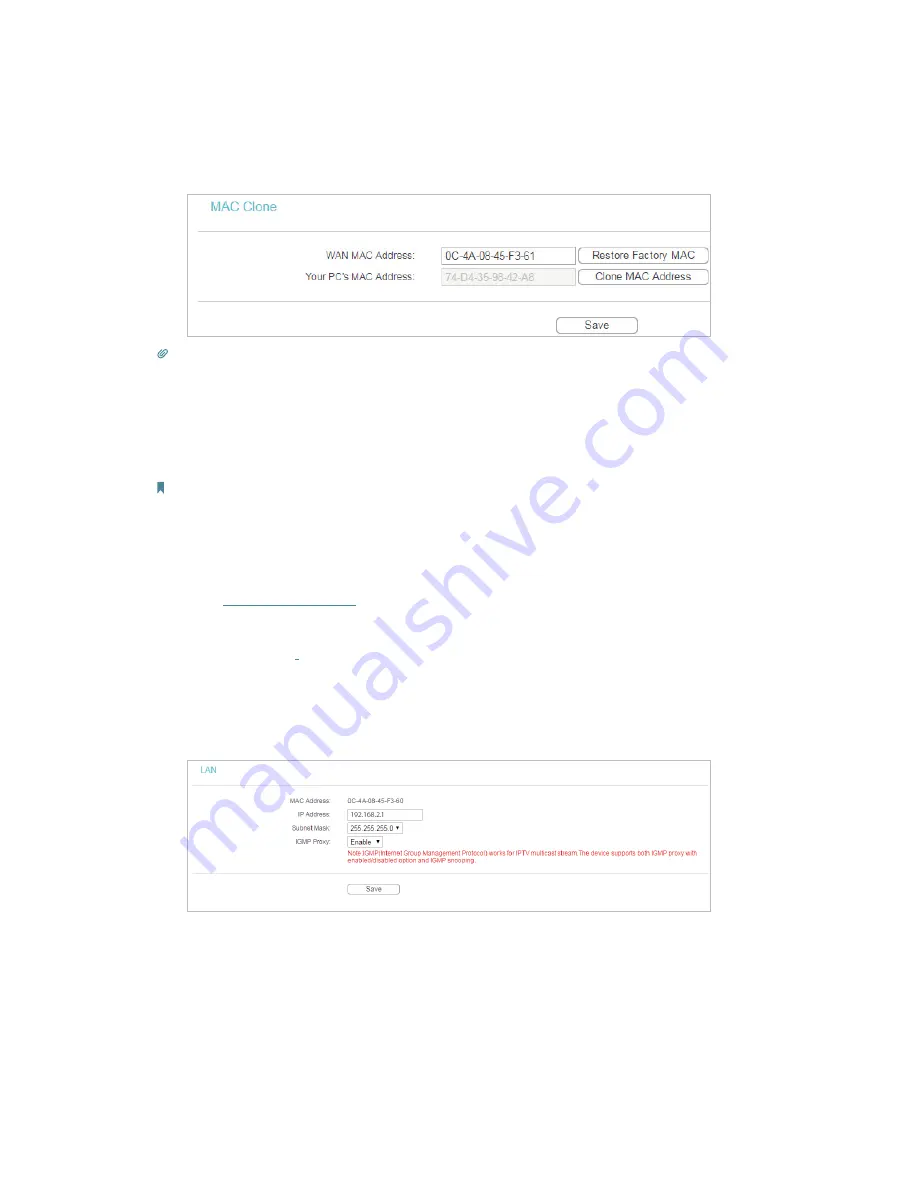
71
1 ) Visit
http://tplinkwifi.net
, and log in with the username and password you set for
the router.
2 ) Go to
Network
>
MAC Clone
, select
Clone MAC Address
and click
Save
.
Tips:
• Some ISP will register the MAC address of your computer when you access the Internet for the first time
through their Cable modem, if you add a router into your network to share your Internet connection, the ISP will
not accept it as the MAC address is changed, so we need to clone your computer’s MAC address to the router.
• The MAC addresses of a computer in wired connection and wireless connection are different.
• Modify the LAN IP address of the router.
Note:
Most TP-LINK routers use 192.168.0.1/192.168.1.1 as their default LAN IP address, it may conflict with the IP range
of your existent ADSL modem/router. If so, the router is not able to communicate with your modem and cause you
can’t access the Internet. To resolve this problem, we need to change the LAN IP address of the router to avoid
such conflict, for example, 192.168.2.1.
1 ) Visit
http://tplinkwifi.net
, and log in with the username and password you set for
the router.
2 ) Go to
Network
>
LAN
.
3 ) Modify the LAN IP address as the follow picture shows. Here we take 192.168.2.1
as an example.
4 ) Click
Save
.
• Restart the modem and the router.
1 ) Power off your modem and the router, and leave them off for 1 minute.
2 ) Power on your modem first, and wait about 2 minutes.
3 ) Power on the router, and wait another 1 or 2 minutes and check the Internet
access.
Содержание Archer C50(EU)3.0
Страница 1: ...REV3 0 0 1910012069 User Guide AC1200 Wireless Dual Band Router Archer C50 EU 3 0...
Страница 13: ...Chapter 3 Login This chapter introduces how to log in to the web management page of router...
Страница 70: ...67 3 Click LAN settings and deselect the following three options and click OK...
























