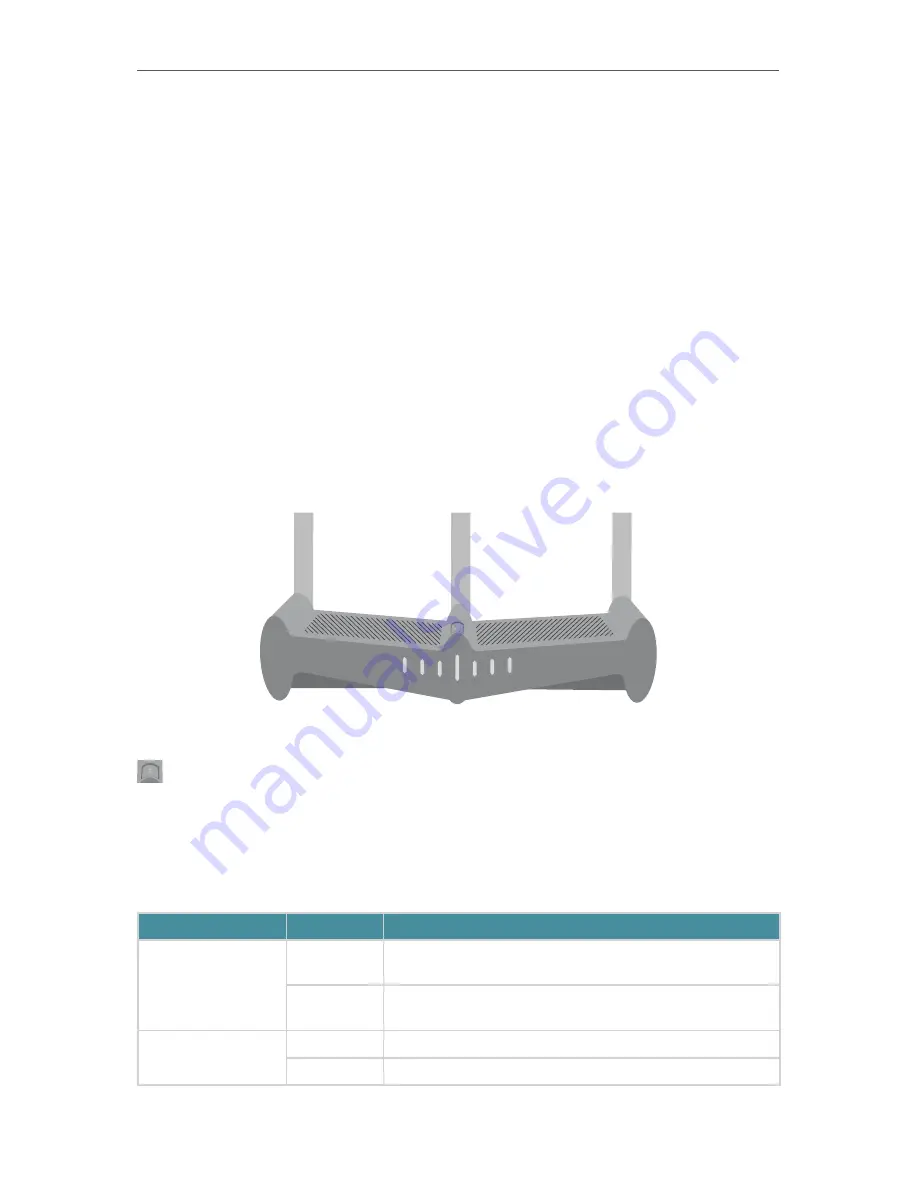
3
Chapter 1
1. 1. Product Overview
The TP-LINK router is designed to fully meet the need of Small Office/Home Office
(SOHO) networks and users demanding higher networking performance. The powerful
antennas ensure continuous Wi-Fi signal to all your devices while boosting widespread
coverage throughout your home, the built-in Ethernet ports supply high-speed
connection to your wired devices, and the flexible working modes are capable to meet
all your network needs.
Moreover, it is simple and convenient to set up and use the TP-LINK router due to its
intuitive web interface and the powerful Tether app.
1. 2. Panel Layout
1. 2. 1. Top View
WPS
RE
LAN
WAN
PWR
2.4G
5G
RE button: The button for the Range Extender mode. Press and hold it for about 3
seconds to change to the Range Extender mode.
The router’s LEDs (view from left to right) are located on the front panel. You can check
the router’s working status by following the LED Explanation table.
LED Explanation
Name
Status
Indication
WPS
On/Off
Turns on when WPS connection is established, and goes off about 5
minutes later.
Blinking
A wireless device is trying to connect to the network via WPS. This
process may take up to 2 minutes.
LAN
On
There is at least one device connects to the LAN ports.
Off
No connection.
Содержание Archer C28HP
Страница 1: ...REV1 0 0 1910011947 User Guide AC900 High Power Wireless Dual Band Router Archer C28HP...
Страница 17: ...Chapter 3 Log in This chapter shows how to log in to the web management page of router...
Страница 40: ...36 Chapter 4 7 The PPTP VPN connection is created and ready to use...
Страница 96: ...92 Chapter 6...
Страница 98: ...94 3 Click LAN settings and deselect the following three options and click OK...








































