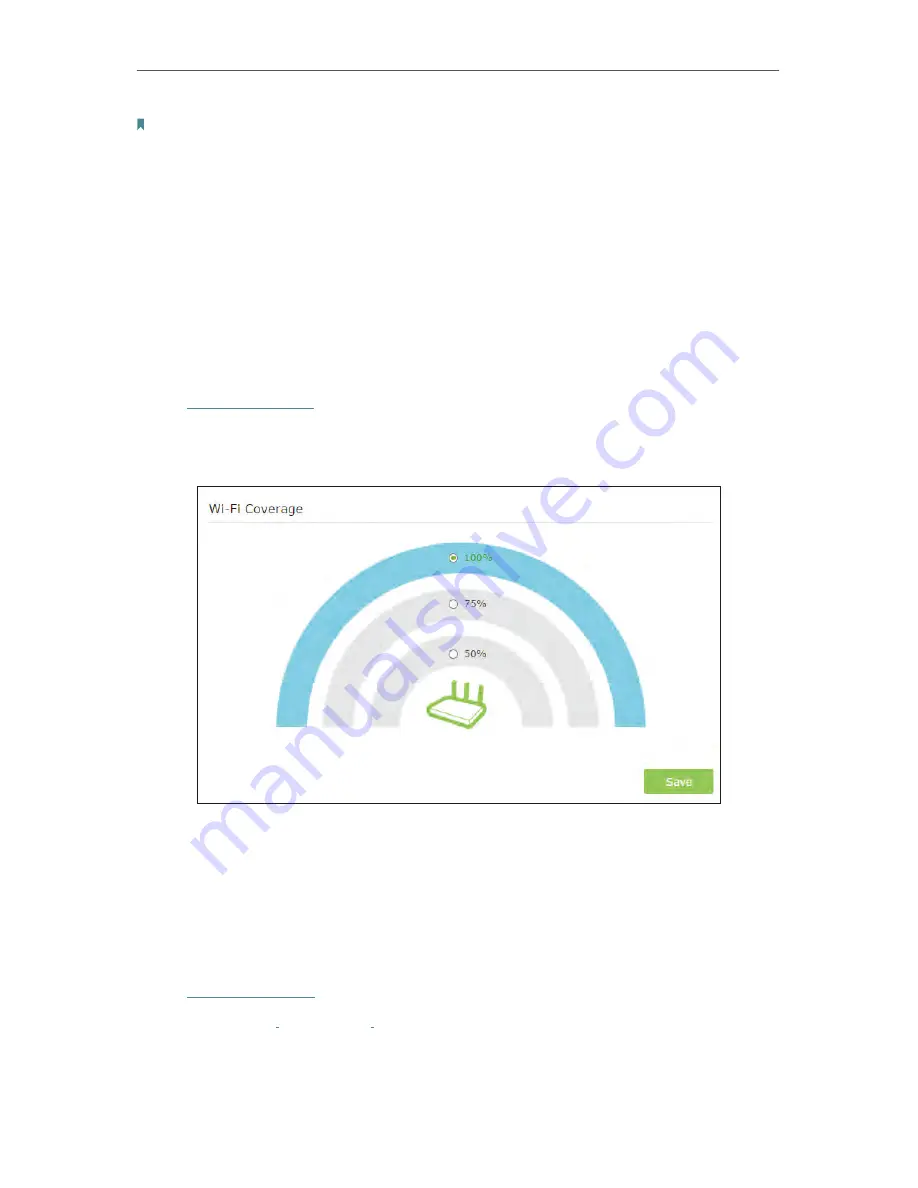
47
Chapter 4
Note:
• The Effective Time Schedule is based on the time of the router. You can go to
Advanced
>
System Tools
>
Time Settings
to modify the time.
• The wireless LED will be off if the corresponding wireless network is disabled.
• The wireless network will be automatically turned on after the time period you set.
4. 8. Manage the Router
4. 8. 1. Adjust Wi-Fi Coverage
You can set the extender’s Wi-Fi coverage depending on how large you want your Wi-Fi
area to be.
1. Visit
http://tplinkwifi.net
and log in with the password you set for the extender.
2. Go to
Advanced
>
Advanced-Settings
>
Wi-Fi Coverage
.
3. Select
Min
,
Mid
or
Max
to adjust your Wi-Fi coverage of the extender.
4. Click
Save
.
4. 8. 2. Set Up System Time
System time is the time displayed while the router is running. The system time you
configure here will be used for other time-based functions like Parental Controls. You
can choose the way to obtain the system time as needed.
1. Visit
http://tplinkwifi.net
, and log in with password you set for the router.
2. Go to
Advanced
>
System Tools
>
Time Settings
.
• To get time from the Internet:
1. In the
Set Time
field, select
Get automatically from the Internet
.
Содержание Archer C28HP
Страница 1: ...REV1 0 0 1910011947 User Guide AC900 High Power Wireless Dual Band Router Archer C28HP...
Страница 17: ...Chapter 3 Log in This chapter shows how to log in to the web management page of router...
Страница 40: ...36 Chapter 4 7 The PPTP VPN connection is created and ready to use...
Страница 96: ...92 Chapter 6...
Страница 98: ...94 3 Click LAN settings and deselect the following three options and click OK...






























