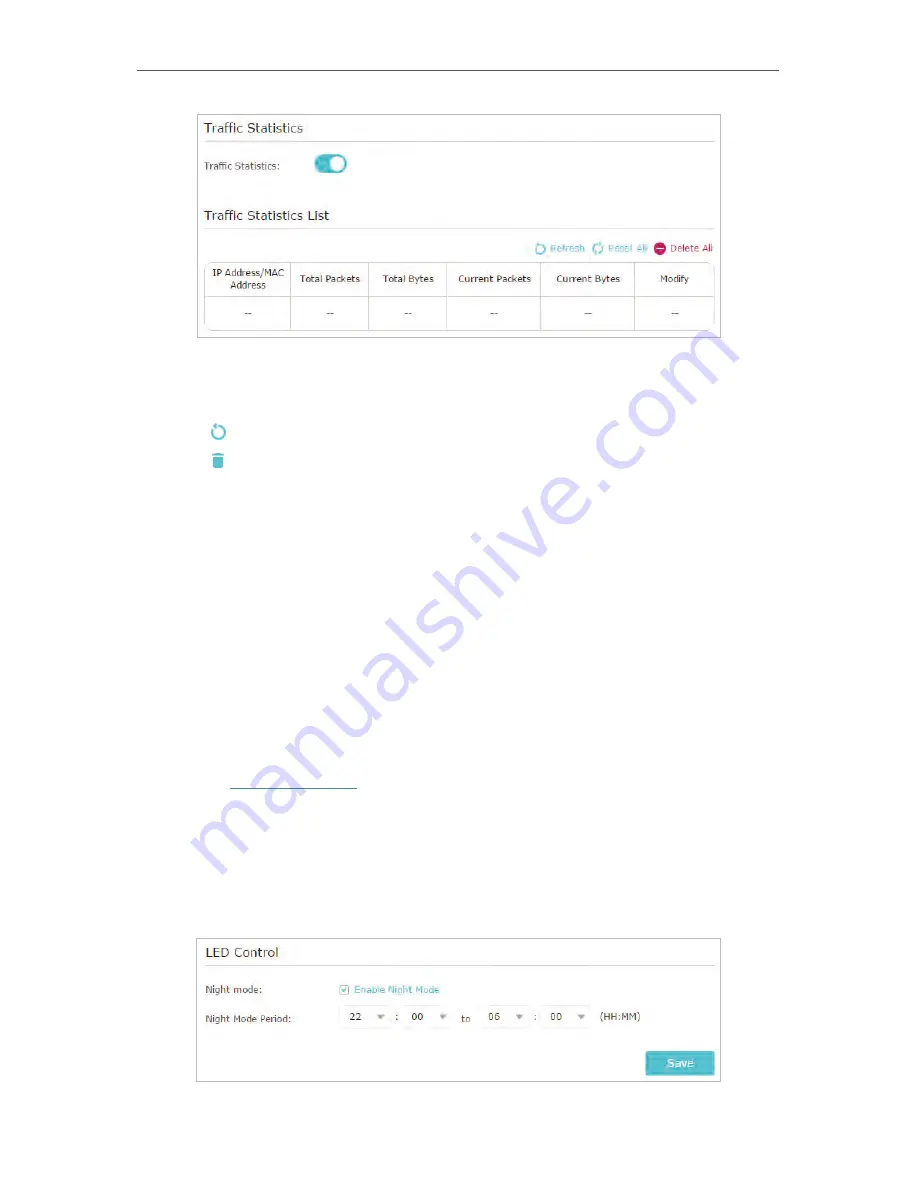
59
Chapter 4
Click
Refresh
to update the statistic information on the page.
Click
Reset All
to reset all statistic values in the list to zero.
Click
Delete All
to delete all statistic information in the list.
Click to reset the statistic information of the specific device.
Click to delete the specific device item in the list.
4. 8. 12. Control LEDs
The router‘s LEDs indicate router’s activities and status. You can turn on or turn off the
LEDs either from the web management page or by pressing the LED button.
To turn on or off the LEDs:
• Press the LED button on the router (if available) about 2 seconds to turn on or off the
LEDs.
• Visit
http://tplinkwifi.net
, and log in with password you set for the router. Click the
LED
icon in the top right corner of the page.
To turn off LEDs during Night Mode Period:
1 ) Visit
http://tplinkwifi.net
, and log in with password you set for the router.
2 ) Go to
Advanced
>
System Tools
>
System Parameters
.
3 ) In the
LED Control
section, check the box for
Enable Night Mode
.
4 ) Specify a time period in the
Night Mode Period
as needed, and the LEDs will be off
during this period.
5 ) Click
Save
.
Содержание Archer C28HP
Страница 1: ...REV1 0 0 1910011947 User Guide AC900 High Power Wireless Dual Band Router Archer C28HP...
Страница 17: ...Chapter 3 Log in This chapter shows how to log in to the web management page of router...
Страница 40: ...36 Chapter 4 7 The PPTP VPN connection is created and ready to use...
Страница 96: ...92 Chapter 6...
Страница 98: ...94 3 Click LAN settings and deselect the following three options and click OK...






























