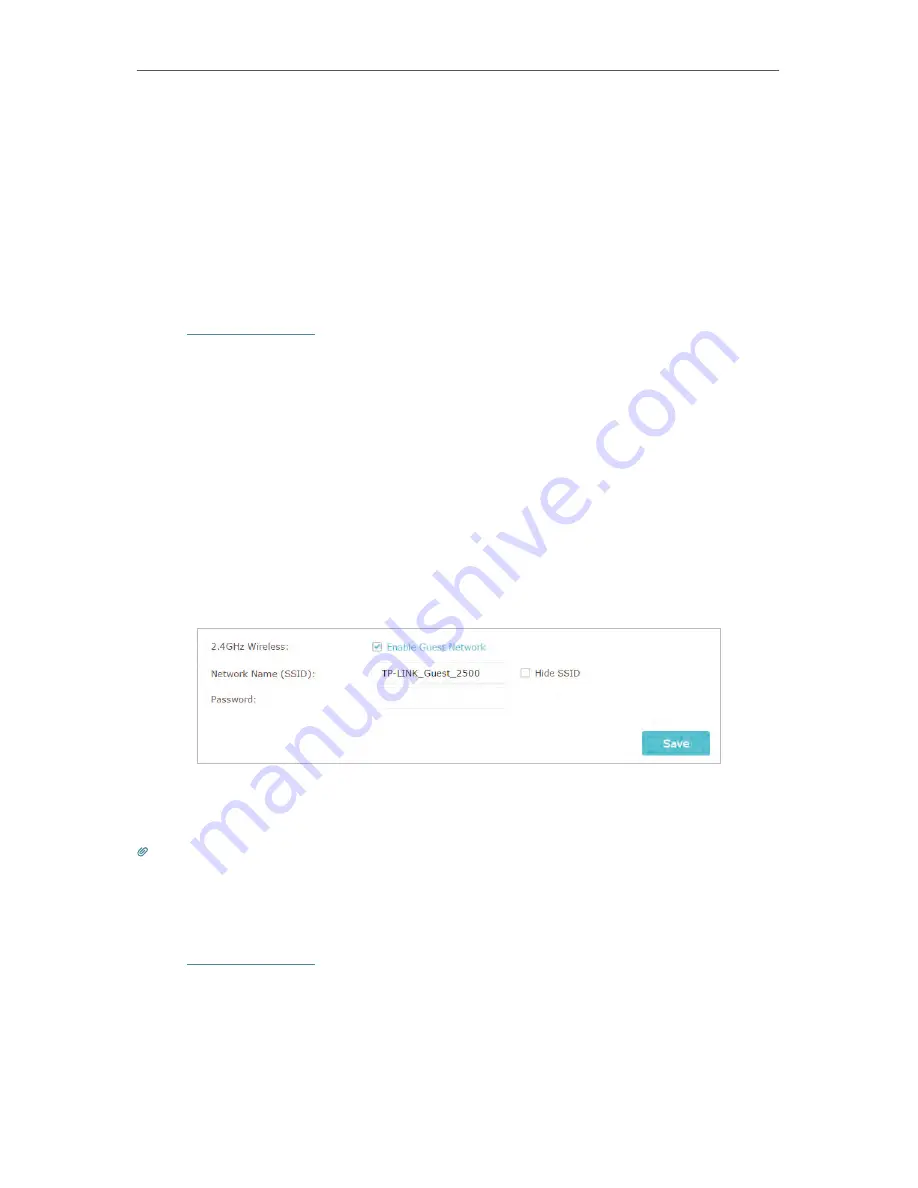
16
Chapter 4
4. 1. Guest Network
This function allows you to provide Wi-Fi access for guests without disclosing your
main network. When you have guests in your house, apartment, or workplace, you can
create a guest network for them. In addition, you can customize guest network options
to ensure network security and privacy.
4. 1. 1. Create a Network for Guests
1. Visit
http://tplinkwifi.net
, and log in with password you set for the router.
2. Go to
Advanced
>
Guest Network
. Locate the
Wireless
section.
3. Create a guest network as needed.
1 ) Enable
Guest network
.
2 ) Customize the SSID. Do not select
Hide SSID
unless you want your guests to manually
input the SSID for guest network access.
3 ) Select the
Security
type.
• If
No security
is selected, no password is needed to access your guest
network.
• If
WAP/WPA2-Personal
is selected, keep the default
Version
and
Encryption
values, and customize your own password.
4. Click
Save
. Now your guests can access your guest network using the SSID and password
you set!
Tips:
To view guest network information, go to
Advanced
>
Status
and locate the
Guest Network
section.
4. 1. 2. Customize Guest Network Options
1. Visit
http://tplinkwifi.net
, and log in with password you set for the router
.
2. Go to
Advanced
>
Guest Network
. Locate the
Settings
section.
3. Customize guest network options according to your needs.
Содержание Archer C28HP
Страница 1: ...REV1 0 0 1910011947 User Guide AC900 High Power Wireless Dual Band Router Archer C28HP...
Страница 17: ...Chapter 3 Log in This chapter shows how to log in to the web management page of router...
Страница 40: ...36 Chapter 4 7 The PPTP VPN connection is created and ready to use...
Страница 96: ...92 Chapter 6...
Страница 98: ...94 3 Click LAN settings and deselect the following three options and click OK...






























