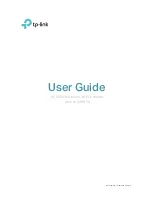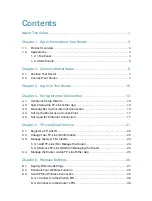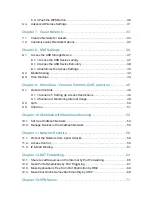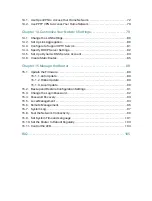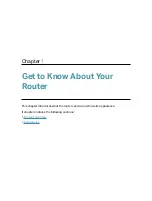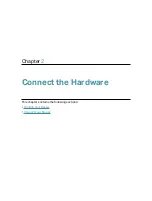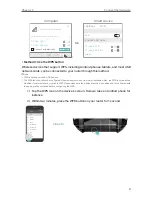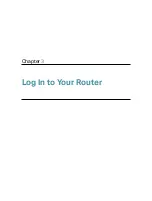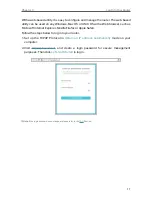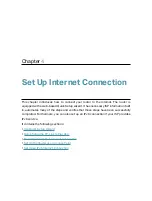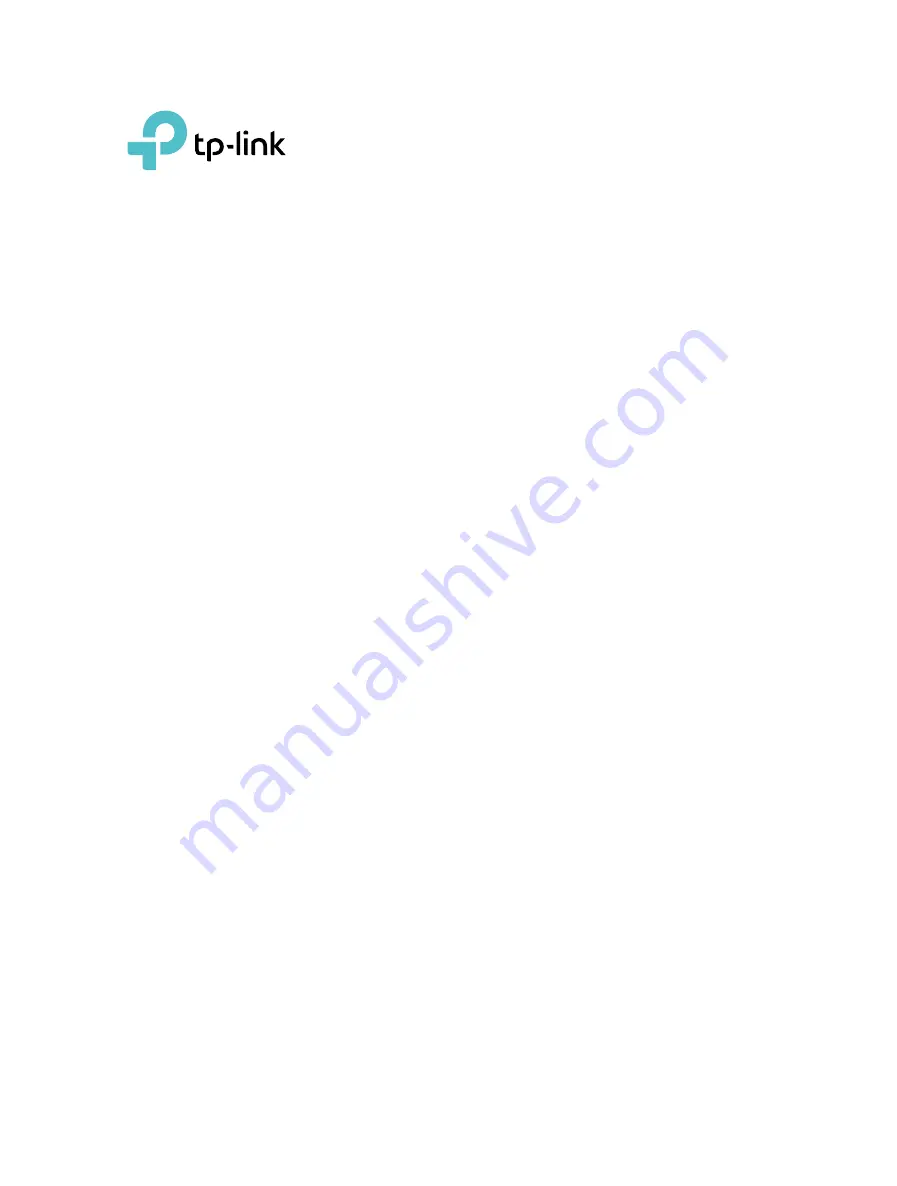Отзывы:
Нет отзывов
Похожие инструкции для Archer AX6000

Air DCS-1000W
Бренд: D-Link Страницы: 13

TERMBOX-1200
Бренд: Vaisala Страницы: 32

XTM 850
Бренд: Watchguard Страницы: 30

2101CD
Бренд: eWON Страницы: 34

SteelCentral AppResponse 2180
Бренд: Riverbed Страницы: 82

IPNVR004BPOE
Бренд: Comelit Страницы: 19

JetFusion 2100 Series
Бренд: Paradyne Страницы: 296

Archer C7
Бренд: TP-Link Страницы: 4

C-BOX 100
Бренд: Datalogic Страницы: 2

FlacheSAN2-D5
Бренд: Premio Страницы: 2

Wireless Kit 108MBPS
Бренд: Topcom Страницы: 100

CONNECT Box Pro
Бренд: ratiotec Страницы: 12

GN-WIKG
Бренд: Gigabyte Страницы: 10

TS4300
Бренд: IBM Страницы: 288

N304-06M
Бренд: Tripp Lite Страницы: 2

DI-804V
Бренд: D-Link Страницы: 52

DES-1252 - Web Smart Switch
Бренд: D-Link Страницы: 11

DES-1228 - Web Smart Switch
Бренд: D-Link Страницы: 4