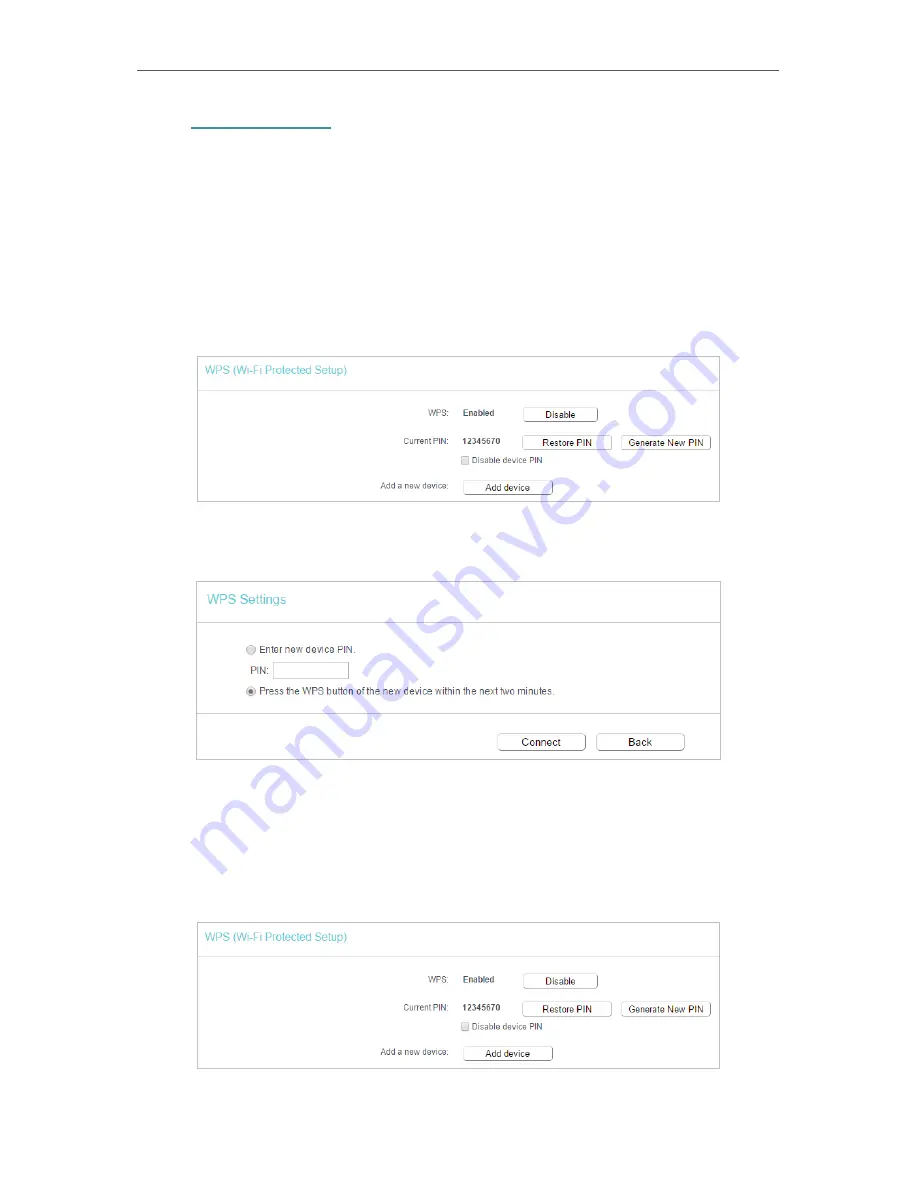
78
Chapter 5
Configure the Router in Access Point Mode
1. Visit
http://tplinkwifi.net
, and log in with the username and password you set for the
router.
2. Go to
Wireless
>
WPS
.
3. Follow a method below to connect your client device to the router’s Wi-Fi network.
Method 1: Press the WPS Buttons on the Router and Client Device
For details, refer to
Method 3: Use the WPS button
of
Connect Your Router
.
Method 2: Press the WPS Button on Your Client Device
1. Keep the WPS Status as
Enabled
and click
Add Device
.
2. Select
Press the WPS button of the new device within the next two minutes
and click
Connect
.
3. Within two minutes, press the WPS button on your client device.
4. A success message will appear on the WPS page if the client device has been
successfully added to the router’s network.
Method 3: Enter the Client’s PIN
1. Keep the WPS Status as
Enabled
and click
Add Device
.
Содержание Archer A50
Страница 1: ...REV4 0 0 1910012347 User Guide AC1200 Wireless Dual Band Router...
Страница 5: ...5 9 11 Statistics 97 5 10 Log Out 98 FAQ 99...
Страница 15: ...Chapter 3 Log In This chapter introduces how to log in to the web management page of router...
Страница 105: ...100 3 Click LAN settings and deselect the following three options and click OK...






























