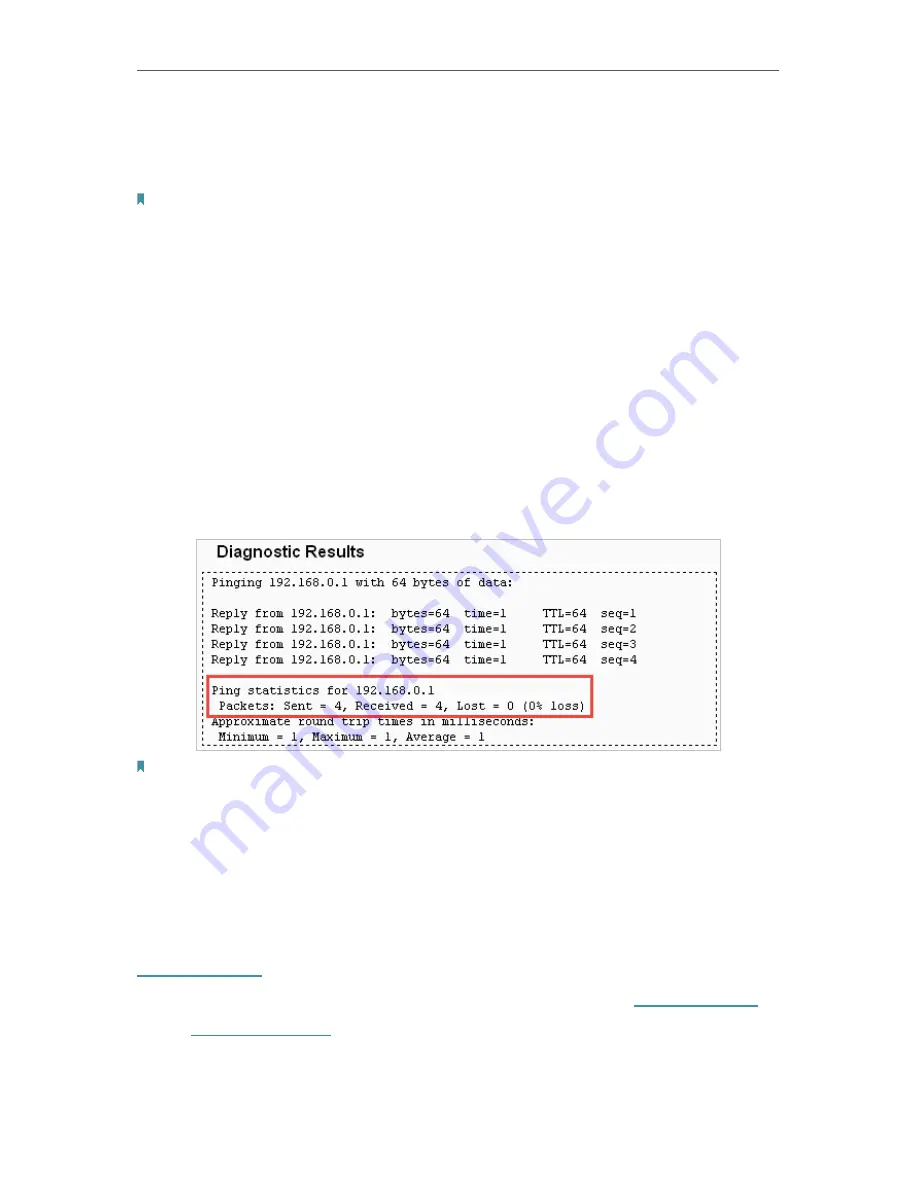
66
Chapter 4
Configure the Router in Wireless Router Mode
•
Ping
- This diagnostic tool troubleshoots connectivity, reachability, and name
resolution to a given host or gateway.
•
Tracerouter
- This diagnostic tool tests the performance of a connection.
Note:
You can use ping/traceroute to test both numeric IP address or domain name. If pinging/tracerouting the IP address is
successful, but pinging/tracerouting the domain name is not, you might have a name resolution problem. In this case,
ensure that the domain name you are specifying can be resolved by using Domain Name System (DNS) queries.
•
IP Address/Domain Name
- Enter the destination IP address (such as 192.168.0.1) or
Domain name (such as www.tp-link.com).
•
Pings Count
- The number of Ping packets for a Ping connection.
•
Ping Packet Size
- The size of Ping packet.
•
Ping Timeout
- Set the waiting time for the reply of each Ping packet. If there is no
reply in the specified time, the connection is overtime.
•
Traceroute Max TTL
- The max number of hops for a Traceroute connection.
3. Click
Start
to check the connectivity of the internet.
4. The
Diagnostic Results
page displays the diagnosis result. If the result is similar to
the following figure, the connectivity of the internet is fine.
Note:
Only one user can use this tool at one time. Options “Ping Count”, “Ping Packet Size” and “Ping Timeout” are used for the
Ping function. Option “Traceroute Max TTL” is used for the Tracert function.
4. 18. 5. Firmware Upgrade
TP-Link is dedicated to improving and richening the product features, giving users
a better network experience. We will release the latest firmware at TP-Link official
website. You can download the latest firmware file from the
Support
page of our website
www.tp-link.com
and upgrade the firmware to the latest version.
1. Download the latest firmware file for the router from our website
www.tp-link.com
.
2. Visit
http://tplinkwifi.net
, and log in with the username and password you set for the
router.
3. Go to
System Tools
>
Firmware Upgrade
.
Содержание Archer A50
Страница 1: ...REV4 0 0 1910012347 User Guide AC1200 Wireless Dual Band Router...
Страница 5: ...5 9 11 Statistics 97 5 10 Log Out 98 FAQ 99...
Страница 15: ...Chapter 3 Log In This chapter introduces how to log in to the web management page of router...
Страница 105: ...100 3 Click LAN settings and deselect the following three options and click OK...






























