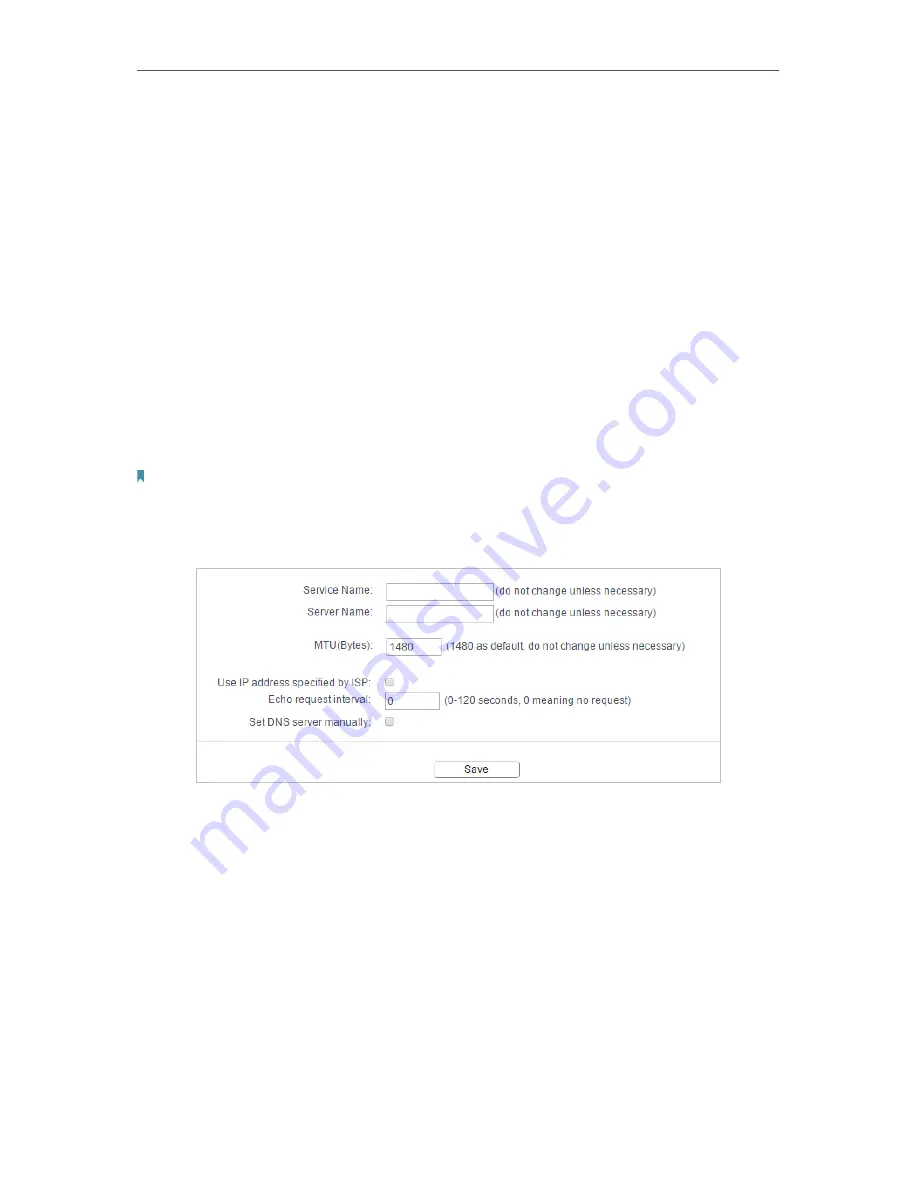
18
Chapter 4
Configure the Router in Wireless Router Mode
•
Connection Mode
•
Always On
- In this mode, the internet connection will be active all the time.
•
Connect on Demand
- In this mode, the internet connection can be terminated
automatically after a specified inactivity period (Max Idle Time) and be re-
established when you attempt to access the internet again. If you want to keep
your internet connection active all the time, please enter 0 in the
Max Idle Time
field. Otherwise, enter the number of minutes you want to have elapsed before
your internet access disconnects.
•
Connect Manually
- You can click
Connect/Disconnect
to connect/disconnect
immediately. This mode also supports the
Max Idle Time
function as
Connect
on Demand
mode. The internet connection can be disconnected automatically
after a specified inactivity period (Max Idle Time) and not be able to re-establish
when you attempt to access the internet again.
•
Authentication Type
- Choose an authentication type.
Note:
Sometimes the connection cannot be terminated although you have specified the
Max Idle Time
because
some applications are visiting the internet continually in the background.
If you want to do some advanced configurations, please click
Advanced
.
•
Service Name/Server Name
- The service name and server name should not be
configured unless you are sure it is necessary for your ISP. In most cases, leaving
these fields blank will work.
•
MTU (Bytes)
- The default MTU size is 1480 bytes. It is not recommended that you
change the default MTU size unless required by your ISP.
•
ISP Specified IP Address
- If your ISP does not automatically assign IP addresses to
the router, please select
Use IP address specified by ISP
and enter the IP address
provided by your ISP in dotted-decimal notation.
•
Detect Online Interval
- The router will detect Access Concentrator online at every
interval. The default value is 0. You can input the value between 0 and 120. The value
0 means no detect.
Содержание Archer A50
Страница 1: ...REV4 0 0 1910012347 User Guide AC1200 Wireless Dual Band Router...
Страница 5: ...5 9 11 Statistics 97 5 10 Log Out 98 FAQ 99...
Страница 15: ...Chapter 3 Log In This chapter introduces how to log in to the web management page of router...
Страница 105: ...100 3 Click LAN settings and deselect the following three options and click OK...






























