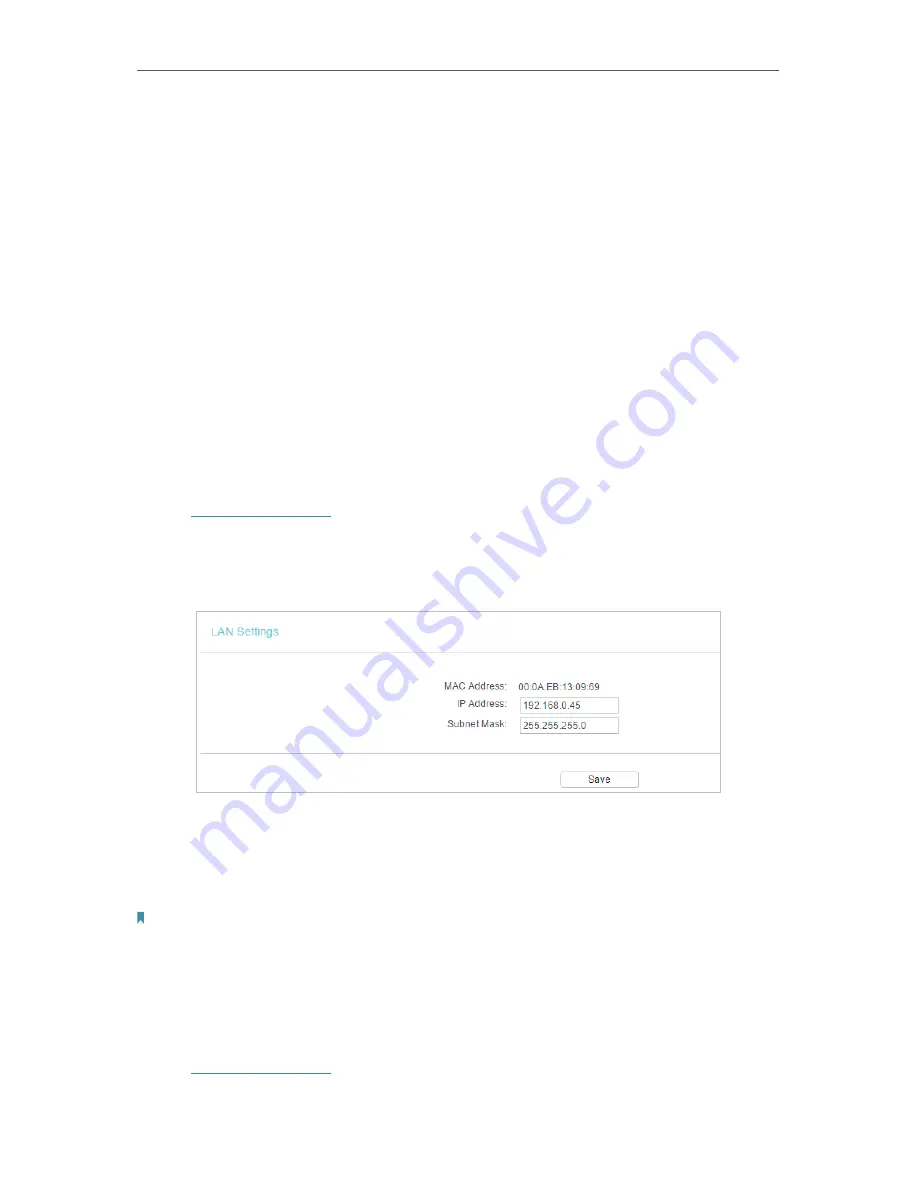
22
Chapter 4
Configure the Router in Wireless Router Mode
•
Connection Mode
•
Always On
- In this mode, the internet connection will be active all the time.
•
Connect on Demand
- In this mode, the internet connection can be terminated
automatically after a specified inactivity period (Max Idle Time) and be re-
established when you attempt to access the internet again. If you want to keep
your internet connection active all the time, please enter 0 in the
Max Idle Time
field. Otherwise, enter the number of minutes you want to have elapsed before
your internet access disconnects.
•
Connect Manually
- You can click
Connect/Disconnect
to connect/disconnect
immediately. This mode also supports the
Max Idle Time
function as
Connect
on Demand
mode. The internet connection can be disconnected automatically
after a specified inactivity period (Max Idle Time) and not be able to re-establish
when you attempt to access the internet again.
4. 4. 2. LAN
1. Visit
http://tplinkwifi.net
, and log in with the username and password you set for the
router.
2. Go to
Network
>
LAN
.
3. Configure the IP parameters of the LAN and click
Save
.
•
MAC Address
- The physical address of the LAN ports. The value can not be changed.
•
IP Address
- Enter the IP address in dotted-decimal notation of your router.
•
Subnet Mask
- An address code that determines the size of the network. Normally
255.255.255.0 is used as the subnet mask.
Note:
• If you have changed the IP address, you must use the new IP address to log in.
• If the new IP address you set is not in the same subnet as the old one, the IP address pool in the DHCP
Server will be configured automatically, but the Virtual Server and DMZ Host will not take effect until they
are re-configured.
4. 4. 3. IPTV
1. Visit
http://tplinkwifi.net
, and log in with the username and password you set for the
router.
Содержание Archer A50
Страница 1: ...REV4 0 0 1910012347 User Guide AC1200 Wireless Dual Band Router...
Страница 5: ...5 9 11 Statistics 97 5 10 Log Out 98 FAQ 99...
Страница 15: ...Chapter 3 Log In This chapter introduces how to log in to the web management page of router...
Страница 105: ...100 3 Click LAN settings and deselect the following three options and click OK...
















































