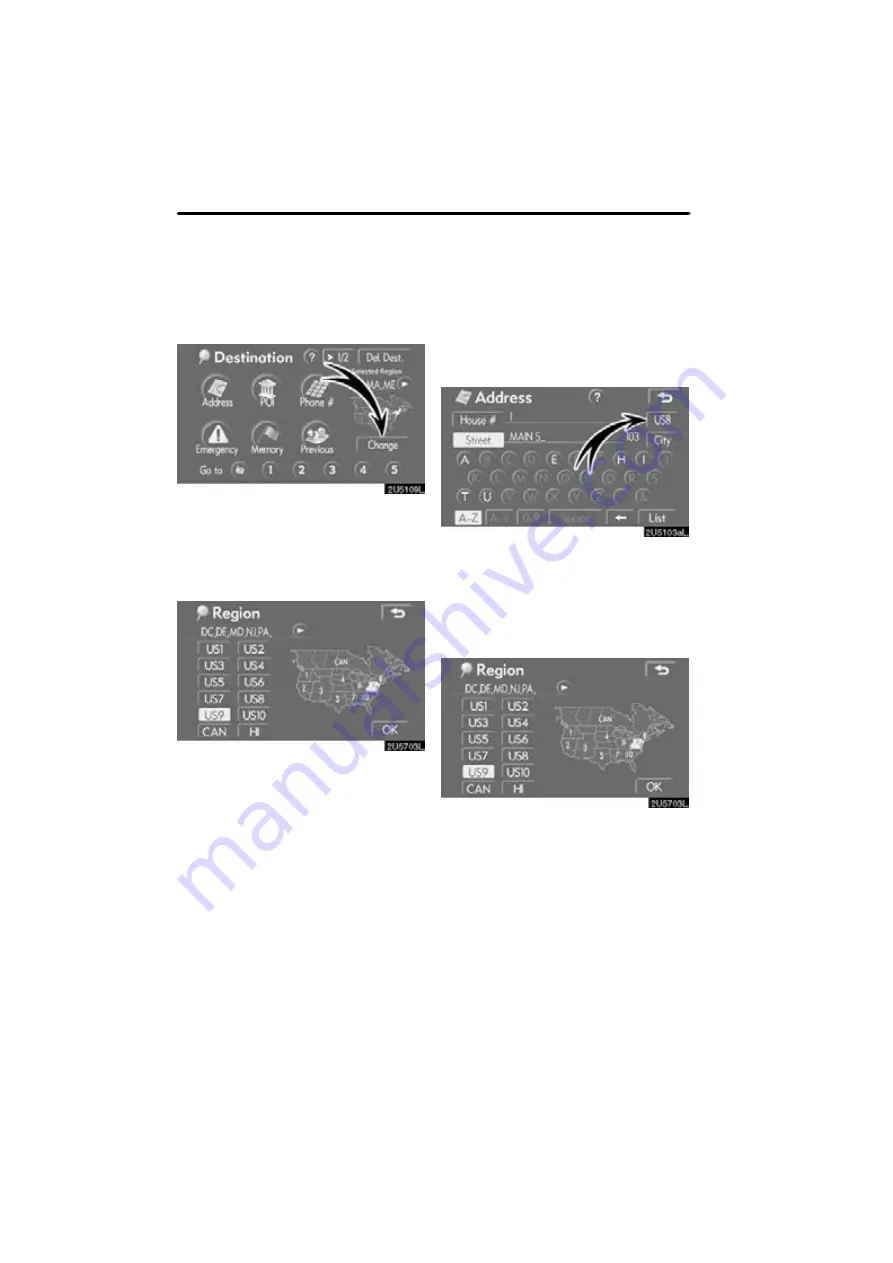
DESTINATION SEARCH
40
SELECTING THE REGION TO SEARCH
ON THE DESTINATION SCREEN
1. Push the “DEST” button.
2. Touch “Change” on the “Destina-
tion” screen to display a map of the
United States and Canada divided into
12 regions.
(For map database informa-
tion and updates, see “Map database in-
formation and updates” on page 140.)
3. Touch one of “US1” through “CAN”
to select a region to search.
4. Touch “OK” and the “Destination”
screen returns.
SELECTING THE REGION TO SEARCH
ON THE INPUT SCREEN
Change the selected region in order to set
a destination from a different region by us-
ing “Address”, “POI”, “Freeway Ent./Exit”
or “Intersection”.
1. Touch the region to search button
like “US8” on the input screen to dis-
play a map of the United States and
Canada divided into 12 regions.
(For
map database information and updates,
see “Map database information and up-
2. Touch one of “US1” through “CAN”
to select a region to search.
3. Touch “OK” and the previous
screen returns.
— Selecting the region to
search
Содержание OM30875U
Страница 30: ...BASIC FUNCTIONS 36 ...
Страница 76: ...ROUTE GUIDANCE 82 ...
Страница 108: ...ADVANCED FUNCTIONS 114 ...
Страница 130: ...OTHER FUNCTIONS 136 ...
















































