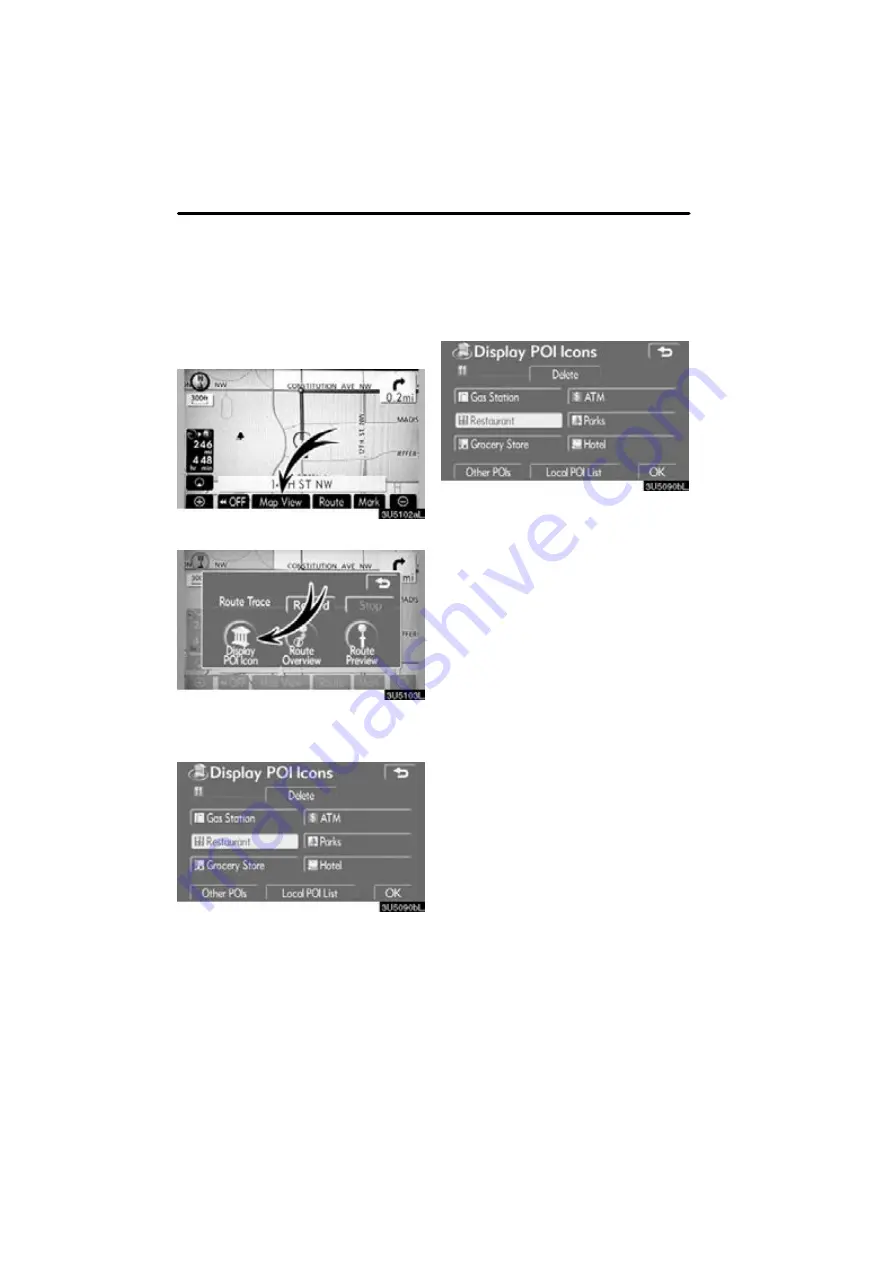
ROUTE GUIDANCE
76
Points of Interest such as gas stations and
restaurants can be displayed on the map
screen. You can also set their location as
a destination and use them for route guid-
ance.
1. Touch “Map View”.
2. Touch “Display POI Icon” to display
a particular type of Point of Interest on
the screen.
A screen with a limited choice of Points of
Interest will be displayed. (To change the
D
Selecting POIs to be displayed
Up to 5 categories of icons can be dis-
played on the screen.
Touch the desired Point of Interest
category to display POI location sym-
bols on the map screen.
By selecting the desired POI category and
then touching
“OK”
, the selected POI
icons are displayed on the map screen.
To turn off the Points of Interest icon on the
map screen, touch
“Delete”
.
“Other POIs”:
If the desired Point of Inter-
est can not be found on the limited choice
screen, touch this button.
“Local POI List”:
When searching for the
nearest Point of Interest, touch this button.
Then choose one of the categories. The
system will list the points within 20 miles
Touch “Other POIs” on the “Display
POI icons” screen.
When a Point of Interest category is se-
lected from either the limited list or the
complete list, the screen will display sym-
bols of those locations on the map screen.
Map view —
— Display POI icons
Содержание OM30875U
Страница 30: ...BASIC FUNCTIONS 36 ...
Страница 76: ...ROUTE GUIDANCE 82 ...
Страница 108: ...ADVANCED FUNCTIONS 114 ...
Страница 130: ...OTHER FUNCTIONS 136 ...






























