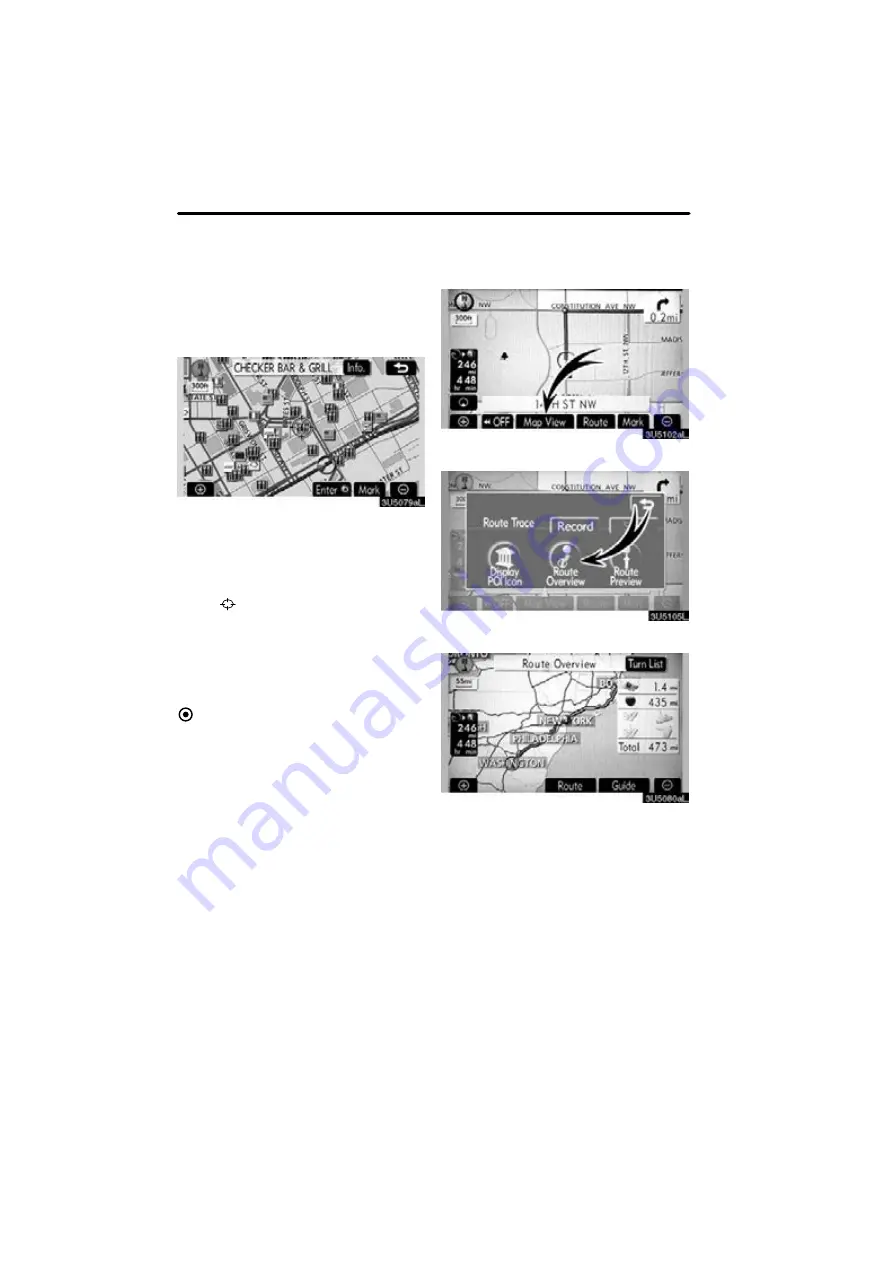
ROUTE GUIDANCE
78
D
To set a POI as a destination
You can select one of the Points of Interest
icons on the map screen as a destination
and use it for route guidance.
1. Directly touch the Point of Interest
icon that you want to set as a destina-
tion.
The map will shift so that the icon is cen-
tered on the screen and overlaps with the
cursor
. At this time, the distance from
the current position is displayed on the
screen. The distance shown is measured
as a straight line from the current vehicle
position to the POI.
2. When the desired Point of Interest
overlaps with the cursor, touch “Enter
”.
The screen changes and displays the map
location of the selected destination and
route preference. (See
“Starting route
guidance” on page 59.)
1. Touch “Map View”.
2. Touch “Route Overview”.
The entire route from the current position
to the destination is displayed.
“Guide”:
To start guidance.
“Route”:
To change the route. (See
“Turn List”:
The following screen displays
the list of the roads up to the destination.
— Route overview
Содержание OM30875U
Страница 30: ...BASIC FUNCTIONS 36 ...
Страница 76: ...ROUTE GUIDANCE 82 ...
Страница 108: ...ADVANCED FUNCTIONS 114 ...
Страница 130: ...OTHER FUNCTIONS 136 ...






























