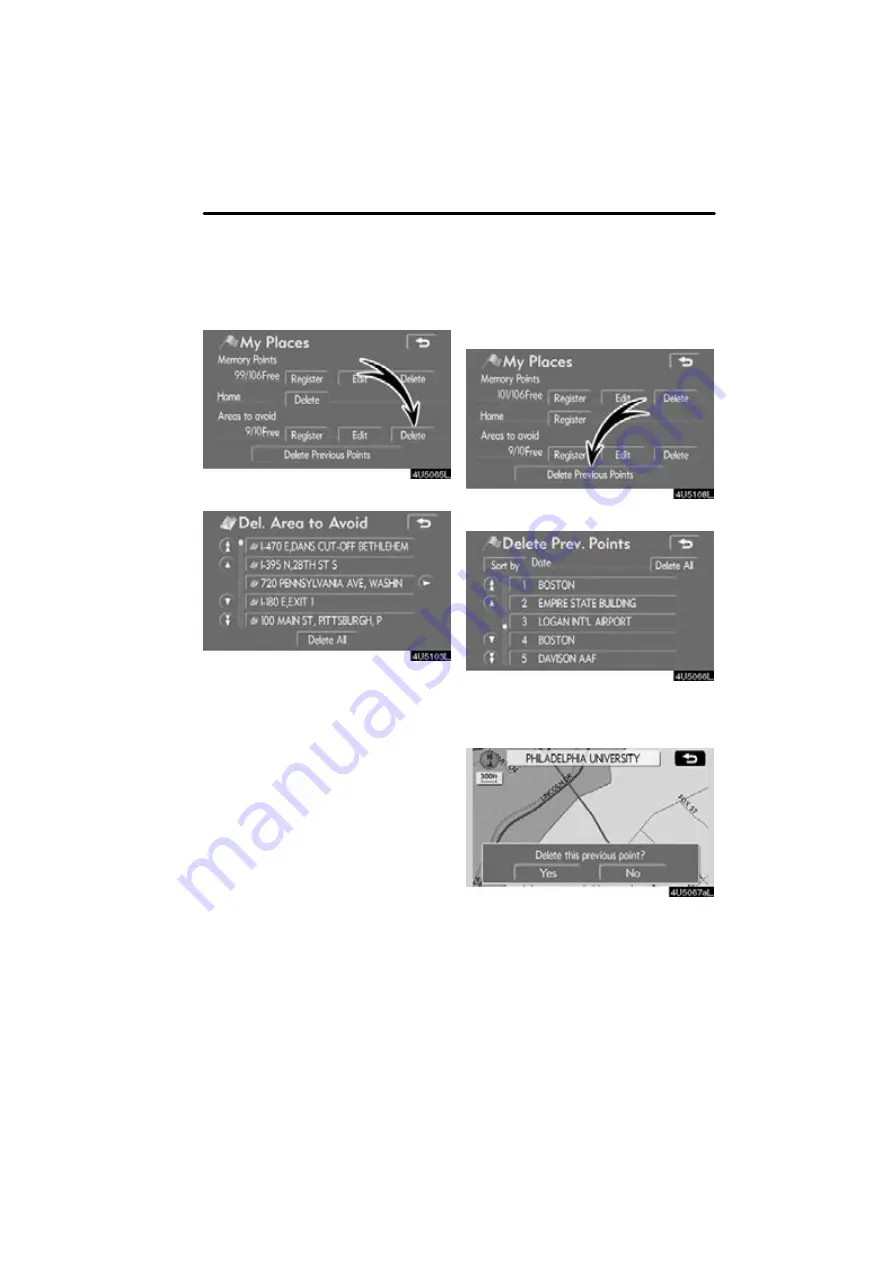
ADVANCED FUNCTIONS
103
1. Push the “MENU” button.
2. Touch “My Places”.
3. Touch “Delete”.
4. Touch the button to be deleted.
“Delete All”:
To delete all registered areas
to avoid in the system.
5. To delete the area, touch “Yes”. To
cancel the deletion, touch “No”.
The previous destination can be deleted.
1. Push the “MENU” button.
2. Touch “My Places”.
3. Touch “Delete Previous Points”.
4. Touch the button you want to delete.
“Delete All”:
To delete all previous points
in the system.
5. To delete the point, touch “Yes”. To
cancel the deletion, touch “No”.
— Deleting area to avoid
— Deleting previous points
Содержание OM30875U
Страница 30: ...BASIC FUNCTIONS 36 ...
Страница 76: ...ROUTE GUIDANCE 82 ...
Страница 108: ...ADVANCED FUNCTIONS 114 ...
Страница 130: ...OTHER FUNCTIONS 136 ...






























