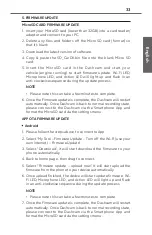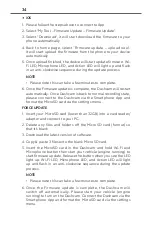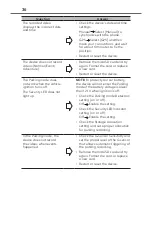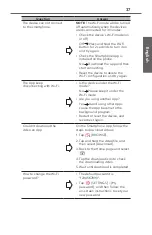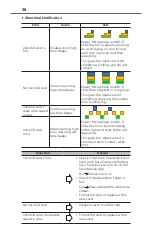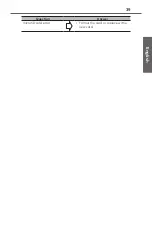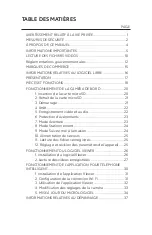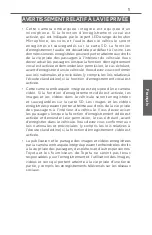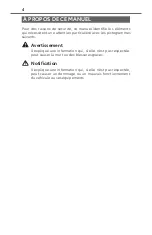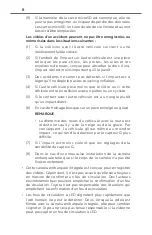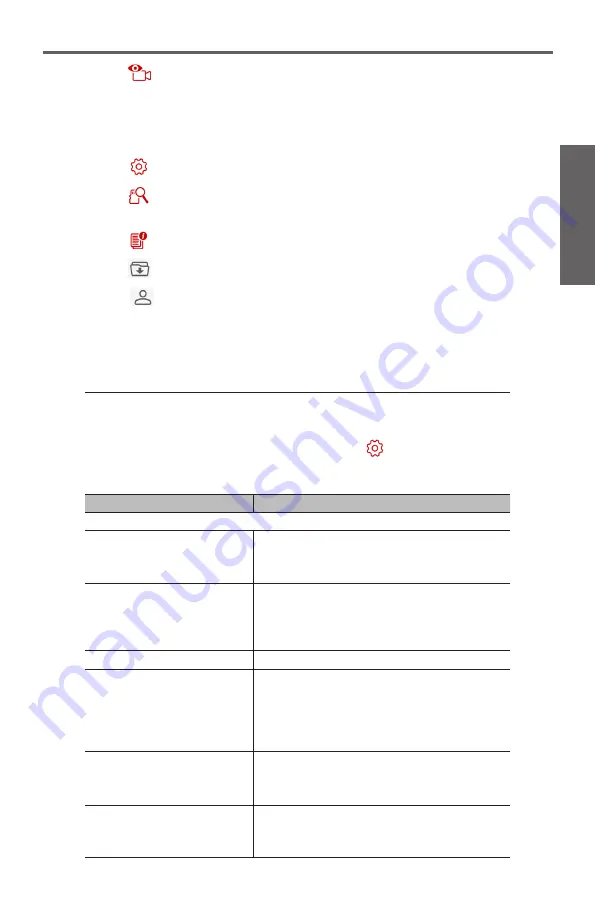
31
English
• Tap [LIVE VIEW] to watch the live video of the connected
Dashcam to confirm camera view is clean and correct.
NOTE
• Recording is stopped.
• Tap [SETTINGS] to change the settings for the Dashcam.
• Tap [BROWSE] to access the video list to download or
delete the recordings on the Dashcam.
• Tap [INFO] to display the information of the Dashcam.
• Tap to view the downloaded recordings.
• Tap
to change the storage location of the downloaded
recordings (for Android users only), update the Dashcam
firmware and view the information of the app.
4. Changing Camera Settings
The settings of this Dashcam can be changed. The new settings
will take effect when Wi-Fi is disconnected.
1. On the main page of the viewer app, tap
[SETTINGS].
2. Select the item of which setting is to be changed.
Item
Function
Video Recording
Resolution
Sets the resolution of videos captured by
the Dashcam.
1080P30 / <1080P60>
EV
Sets the exposure level to adjust the
brightness of the image.
-1.0 / -0.67 / -0.33 / <0.0> / +0.33 / +0.67 /
+1.0
Auto Override Event Files
<On> / Off
G-Sensor Sensitivity
Sets the sensitivity level of the G sensor
that allows automatic triggering of event
recording while continuous recording is in
progress.
1 / 2 / 3 / <4> / 5 / 6
Stamps
Sets the information that will be displayed
on the recorded video.
<Coordinates> / G-sensor / Hide All
Speed Stamp
Displays the driving speed on the recorded
video.
<On> / Off